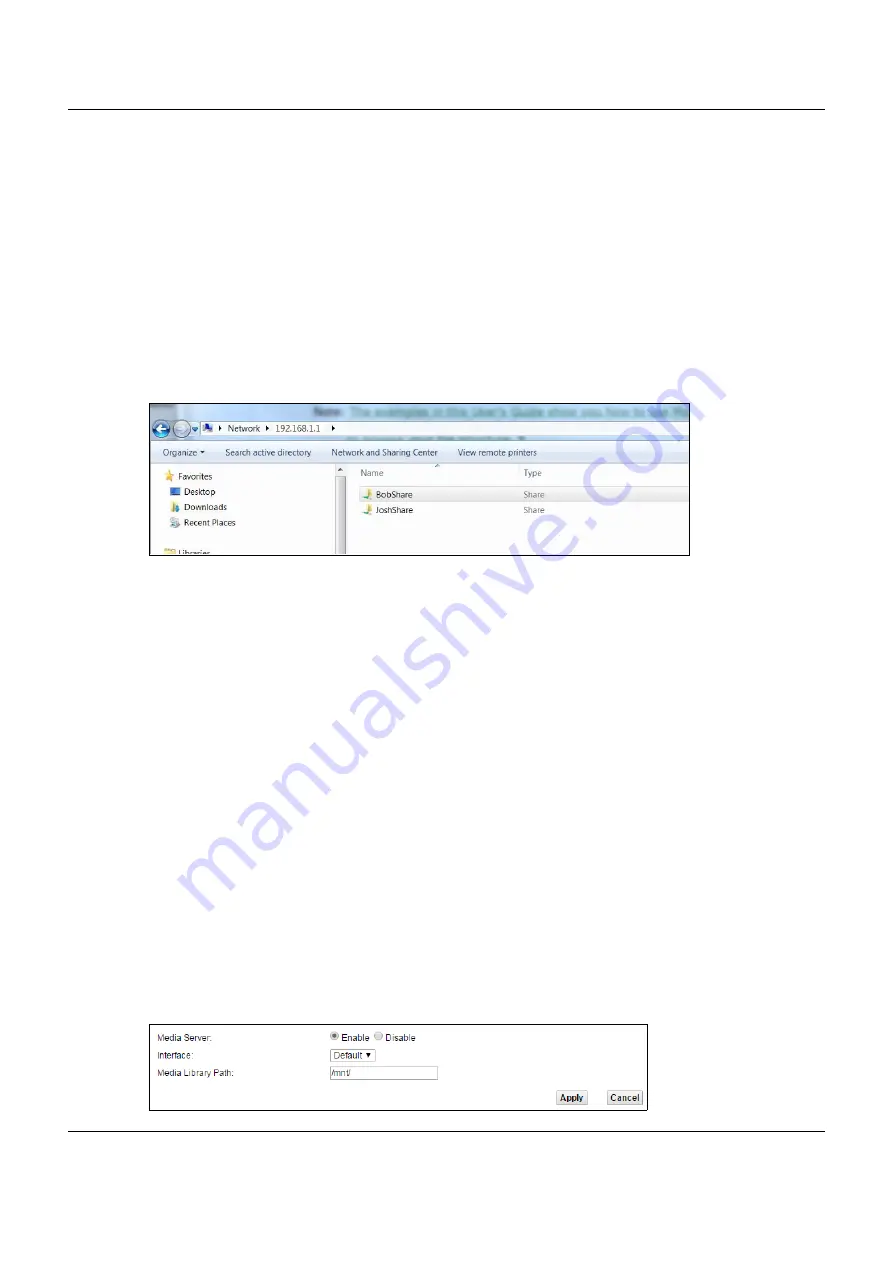
Chapter 4 Tutorials
VMG8825-B Series User’s Guide
51
4.5.2 Access Your Shared Files From a Computer
You can use Windows Explorer to access the file storage devices connected to the VMG.
Note: The examples in this User’s Guide show you how to use Microsoft’s Windows 7 to browse
your shared files. Refer to your operating system’s documentation for how to browse
your file structure.
Open Windows Explorer to access
BobShare
using Windows Explorer browser.
In Windows Explorer’s Address bar type a double backslash “\\” followed by the IP address of the VMG
(the default IP address of the VMG is 192.168.1.1) and press [ENTER]. The share folder
BobShare
is
available.
Once you access
BobShare
via your VMG, you do not have to relogin unless you restart your computer.
4.6 Using the Media Server Feature
Use the media server feature to play files on a computer or on your television (using DMA-2500).
This section shows you how the media server feature works using the following media clients:
• Microsoft (MS) Windows Media Player
Media Server works with Windows 7. Make sure your computer is able to play media files (music,
videos and pictures).
• Zyxel DMA-2500, a digital media adapter
You need to set up the DMA-2500 to work with your television (TV). Refer to the DMA-2500 Quick Start
Guide for the correct hardware connections.
Before you begin, connect the USB storage device containing the media files you want to play to the
USB port of your VMG.
4.6.1 Configuring the VMG
To use your VMG as a media server, click
Network Setting > USB Service > Media Server
.






























