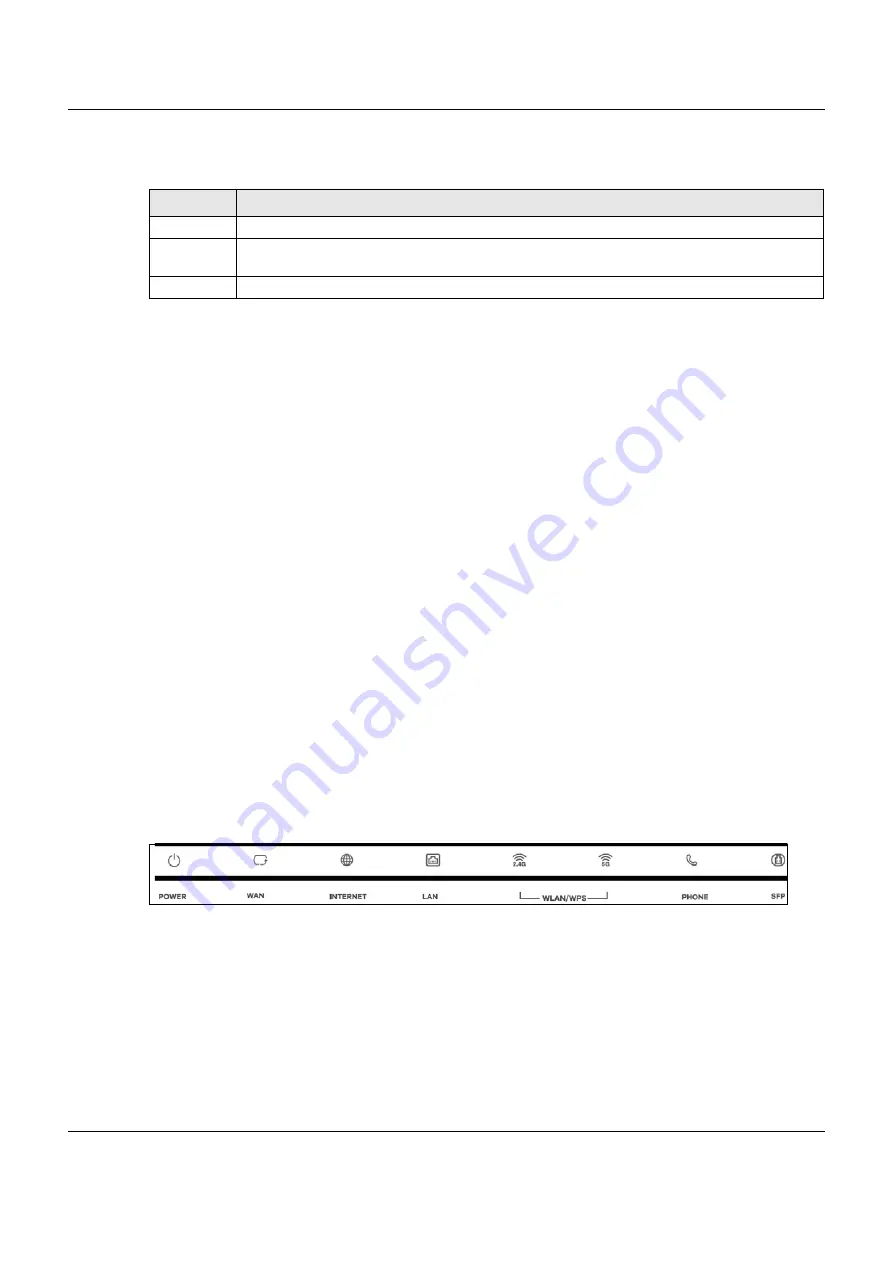
Chapter 1 Introducing the VMG
VMG8825-B Series User’s Guide
23
The following table describes the items on the side panels..
1.4.2 Using the WLAN and WPS Buttons
If the wireless network is turned off, press the
WLAN
button for more than one second. Once the
WLAN/
WPS
LED turns green, the wireless network is active.
You can also use the
WPS
button to quickly set up a secure wireless connection between the VMG and
a WPS-compatible client by adding one device at a time.
To activate WPS:
1
Make sure the
POWER
LED is on and not blinking.
2
Press the
WPS
button for more than one second and release it.
3
Press the WPS button on another WPS-enabled device within range of the VMG. The
WLAN/WPS
LED
flashes amber while the VMG sets up a WPS connection with the other wireless device.
4
Once the connection is successfully made, the
WLAN/WPS
LED shines green. Note that the connection
to the 2.4GHz wireless network has priority.
To turn off the wireless network, press the
WLAN
button for more than one second. The
WLAN/WPS
LED
turns off when the wireless network is off.
1.4.3 LEDs (Lights)
The following graphic displays the labels of the LEDs.
Figure 10
LEDs on the VMG
Table 1 Side Panel Buttons
LABEL
DESCRIPTION
WLAN
Press the WLAN button for more than two seconds to enable the wireless function.
WPS
Press the WPS button for more than five seconds to quickly set up a secure wireless connection
between the device and a WPS-compatible client.
USB
The USB port is used for cellular WAN backup, file-sharing and media server.






























