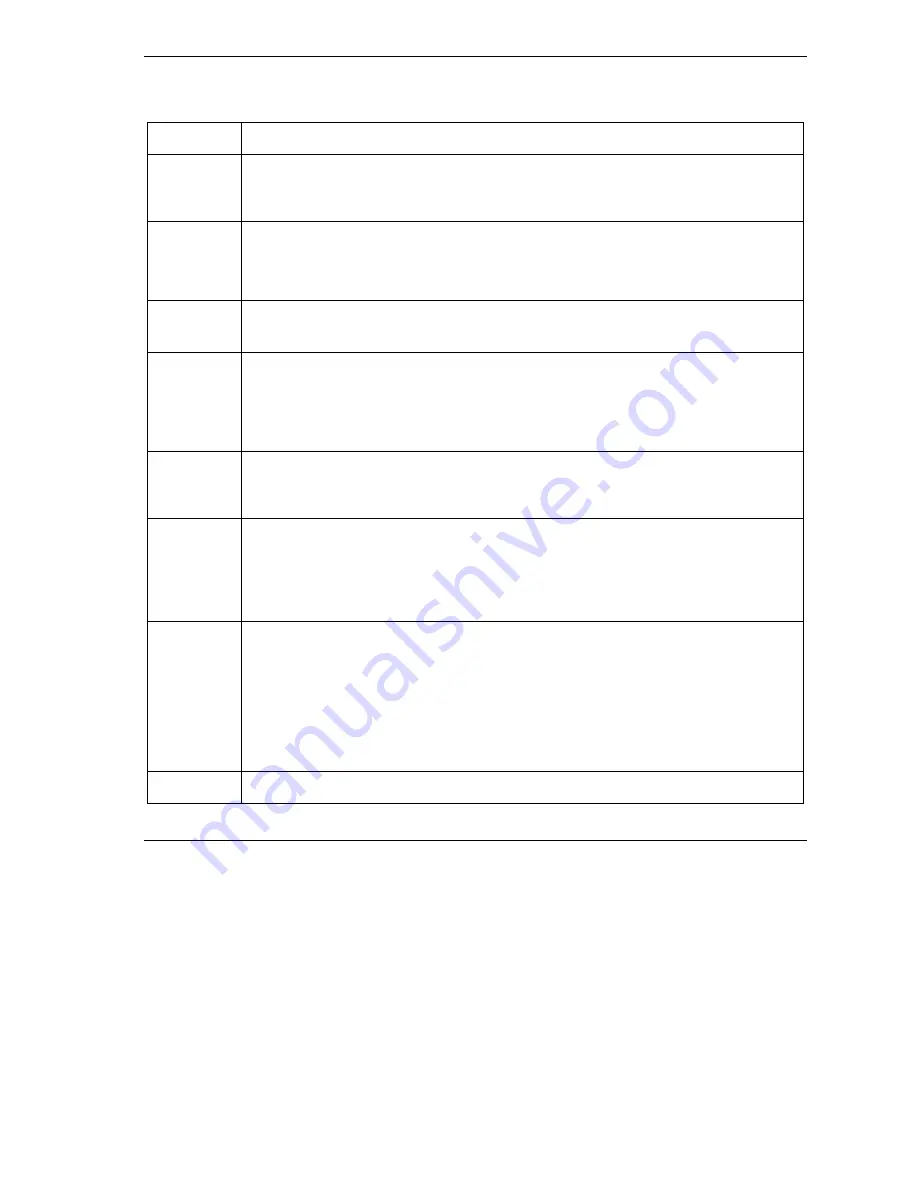
Prestige 653HWI Series User’s Guide
Wireless LAN Setup
6-5
Table 6-1 Wireless
LABEL
DESCRIPTION
ESSID
The ESSID (Extended Service Set Identification) is a unique name to identify the Prestige in
the wireless LAN. Wireless stations associating to the Prestige must have the same ESSID.
Enter a descriptive name (up to 32 characters).
Hide ESSID
Select
Yes
to hide the ESSID in so a station cannot obtain the ESSID through passive
scanning.
Select
No
to make the ESSID visible so a station can obtain the ESSID through passive
scanning.
Channel ID
The range of radio frequencies used by IEEE 802.11g wireless devices is called a channel.
Select a channel from the drop-down list box.
RTS/CTS
Threshold
The RTS (Request To Send) threshold (number of bytes) for enabling RTS/CTS handshake.
Data with its frame size larger than this value will perform the RTS/CTS handshake. Setting
this attribute to be larger than the maximum MSDU (MAC service data unit) size turns off the
RTS/CTS handshake. Setting this attribute to zero turns on the RTS/CTS handshake.
Enter a value between 0 and 2432.
Fragmentation
Threshold
The threshold (number of bytes) for the fragmentation boundary for directed messages. It is
the maximum data fragment size that can be sent.
Enter a value between 256 and 2432.
WEP
Encryption
WEP (Wired Equivalent Privacy) encrypts data frames before transmitting over the wireless
network.
Select
Disable
to allow all wireless computers to communicate with the access points
without any data encryption.
Select
64-bit WEP
or
128-bit WEP
to use data encryption.
Key 1 to Key
4
The WEP keys are used to encrypt data. Both the Prestige and the wireless stations must
use the same WEP key for data transmission.
If you chose
64-bit WEP
, then enter any 5 ASCII characters or 10 hexadecimal characters
("0-9", "A-F").
If you chose
128-bit WEP
, then enter 13 ASCII characters or 26 hexadecimal characters ("0-
9", "A-F").
You must configure all four keys, but only one key can be activated at any one time. The
default key is key 1.
Back
Click
Back
to go to the main wireless LAN setup screen.
Summary of Contents for Prestige 653HWI series
Page 30: ......
Page 62: ......
Page 64: ......
Page 88: ......
Page 108: ...Prestige 653HWI Series User s Guide 7 20 WAN Setup Figure 7 10 Traffic Redirect LAN Setup...
Page 112: ......
Page 114: ......
Page 134: ......
Page 136: ......
Page 156: ......
Page 172: ......
Page 184: ......
Page 186: ......
Page 192: ......
Page 200: ...Prestige 653HWI Series User s Guide 17 8 VPN Screens Figure 17 3 VPN IKE...
Page 222: ......
Page 242: ......
Page 262: ......
Page 263: ...Maintenance VIII Part VIII Maintenance This part covers the maintenance screens...
Page 264: ......
Page 266: ...Prestige 653HWI Series User s Guide 22 2 Maintenance Figure 22 1 System Status...
Page 282: ......
Page 292: ......
Page 312: ......
Page 338: ......
Page 368: ......
Page 408: ......
Page 430: ......
Page 434: ......
Page 444: ......
Page 450: ......
Page 466: ......
Page 474: ......
Page 480: ......
Page 492: ......
Page 497: ...Prestige 653HWI Series User s Guide PPPoE E 3 Diagram E 2 Prestige as a PPPoE Client...
Page 498: ......
Page 500: ......
Page 540: ......
Page 554: ......
















































