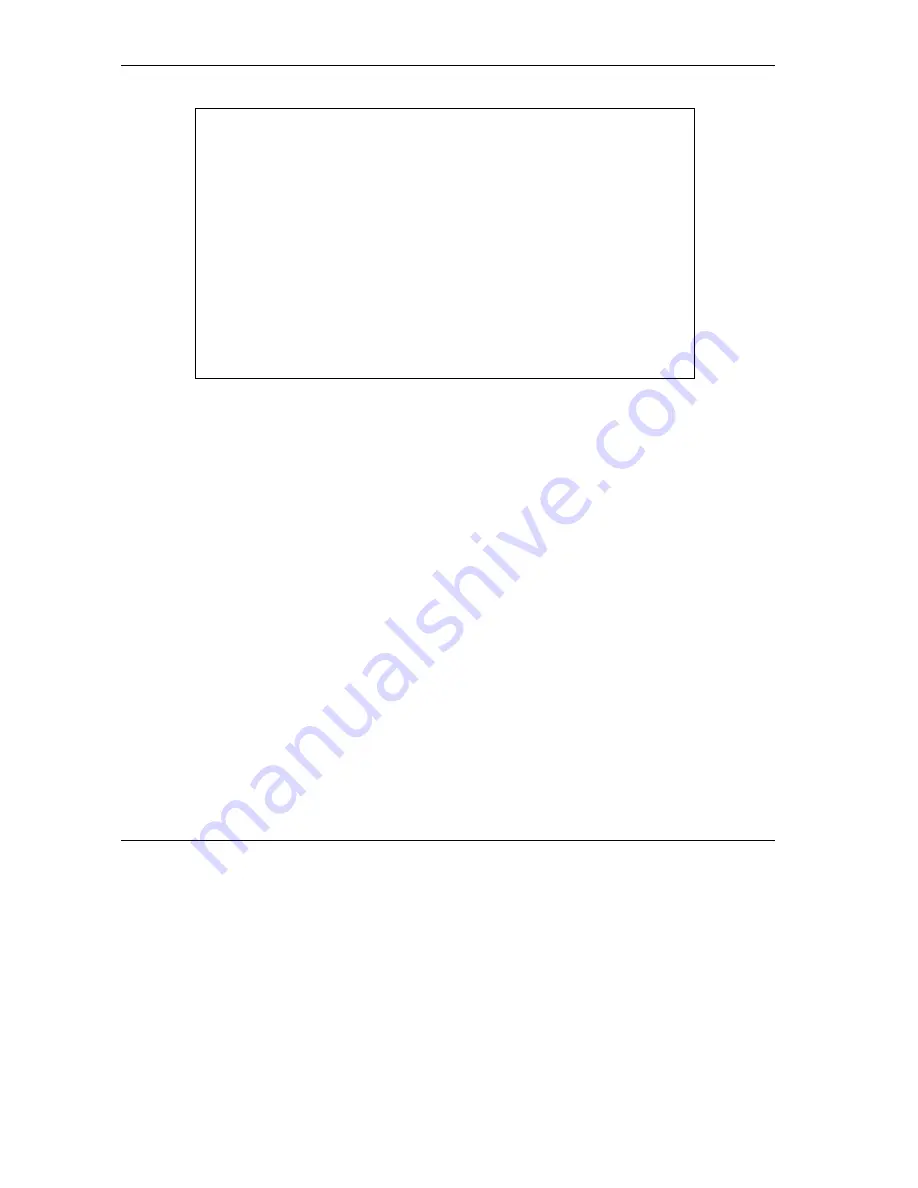
Prestige 653HWI Series User’s Guide
32-2 NAT
Figure 32-1 Menu 4 Applying NAT for Internet Access
The following figure shows how you apply NAT to the remote node in menu 11.1.
Step 1.
Enter 11 from the main menu.
Step 2.
When menu 11 appears, as shown in the following figure, type the number of the remote node
that you want to configure.
Step 3.
Move the cursor to the
Edit IP/Bridge
field, press
[SPACE BAR]
to select
Yes
and then press
[ENTER]
to bring up
Menu 11.3 - Remote Node Network Layer Options.
Menu 4 - Internet Access Setup
ISP's Name= MyISP
Encapsulation= RFC 1483
Multiplexing= LLC-based
VPI #= 8
VCI #= 35
Service Name= N/A
My Login= N/A
My Password= N/A
NAT= SUA Only
Address Mapping Set= N/A
IP Address Assignment= Static
IP Address= 0.0.0.0
ENET ENCAP Gateway= N/A
Press ENTER to Confirm or ESC to Cancel:
Summary of Contents for Prestige 653HWI series
Page 30: ......
Page 62: ......
Page 64: ......
Page 88: ......
Page 108: ...Prestige 653HWI Series User s Guide 7 20 WAN Setup Figure 7 10 Traffic Redirect LAN Setup...
Page 112: ......
Page 114: ......
Page 134: ......
Page 136: ......
Page 156: ......
Page 172: ......
Page 184: ......
Page 186: ......
Page 192: ......
Page 200: ...Prestige 653HWI Series User s Guide 17 8 VPN Screens Figure 17 3 VPN IKE...
Page 222: ......
Page 242: ......
Page 262: ......
Page 263: ...Maintenance VIII Part VIII Maintenance This part covers the maintenance screens...
Page 264: ......
Page 266: ...Prestige 653HWI Series User s Guide 22 2 Maintenance Figure 22 1 System Status...
Page 282: ......
Page 292: ......
Page 312: ......
Page 338: ......
Page 368: ......
Page 408: ......
Page 430: ......
Page 434: ......
Page 444: ......
Page 450: ......
Page 466: ......
Page 474: ......
Page 480: ......
Page 492: ......
Page 497: ...Prestige 653HWI Series User s Guide PPPoE E 3 Diagram E 2 Prestige as a PPPoE Client...
Page 498: ......
Page 500: ......
Page 540: ......
Page 554: ......






























