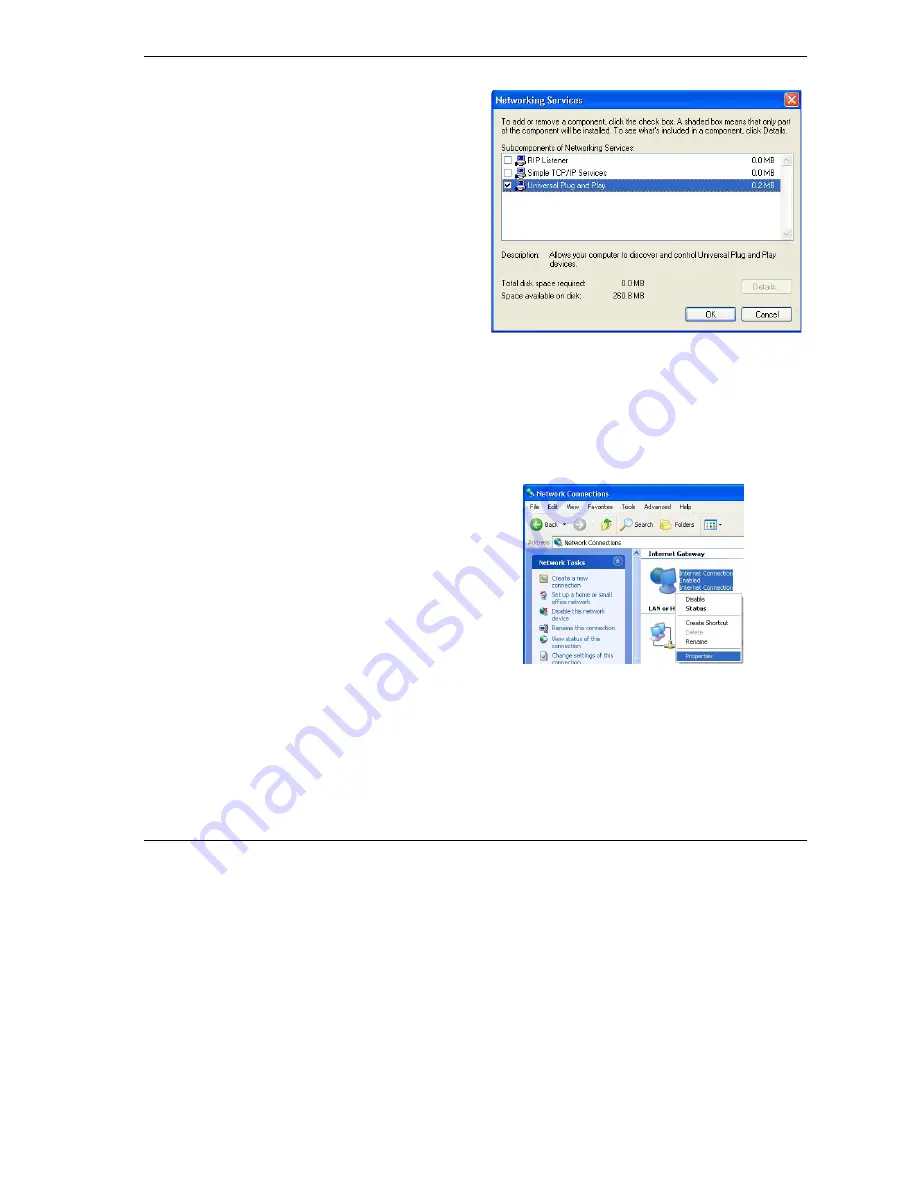
Prestige 653HWI Series User’s Guide
UPnP
19-5
Step 5.
In the
Networking Services
window,
select the
Universal Plug and Play
check
box.
Step 6.
Click
OK
to go back to the
Windows
Optional Networking Component
Wizard
window and click
Next
.
19.4 Using UPnP in Windows XP Example
This section shows you how to use the UPnP feature in Windows XP. You must already have UPnP installed
in Windows XP and UPnP activated on the Prestige.
Make sure the computer is connected to a LAN port of the Prestige. Turn on your computer and the Prestige.
Auto-discover Your UPnP-enabled Network Device
Step 1.
Click
start
and
Control Panel
. Double-click
Network Connections
. An icon displays
under Internet Gateway.
Step 2.
Right-click the icon and select
Properties
.
Summary of Contents for Prestige 653HWI series
Page 30: ......
Page 62: ......
Page 64: ......
Page 88: ......
Page 108: ...Prestige 653HWI Series User s Guide 7 20 WAN Setup Figure 7 10 Traffic Redirect LAN Setup...
Page 112: ......
Page 114: ......
Page 134: ......
Page 136: ......
Page 156: ......
Page 172: ......
Page 184: ......
Page 186: ......
Page 192: ......
Page 200: ...Prestige 653HWI Series User s Guide 17 8 VPN Screens Figure 17 3 VPN IKE...
Page 222: ......
Page 242: ......
Page 262: ......
Page 263: ...Maintenance VIII Part VIII Maintenance This part covers the maintenance screens...
Page 264: ......
Page 266: ...Prestige 653HWI Series User s Guide 22 2 Maintenance Figure 22 1 System Status...
Page 282: ......
Page 292: ......
Page 312: ......
Page 338: ......
Page 368: ......
Page 408: ......
Page 430: ......
Page 434: ......
Page 444: ......
Page 450: ......
Page 466: ......
Page 474: ......
Page 480: ......
Page 492: ......
Page 497: ...Prestige 653HWI Series User s Guide PPPoE E 3 Diagram E 2 Prestige as a PPPoE Client...
Page 498: ......
Page 500: ......
Page 540: ......
Page 554: ......






























