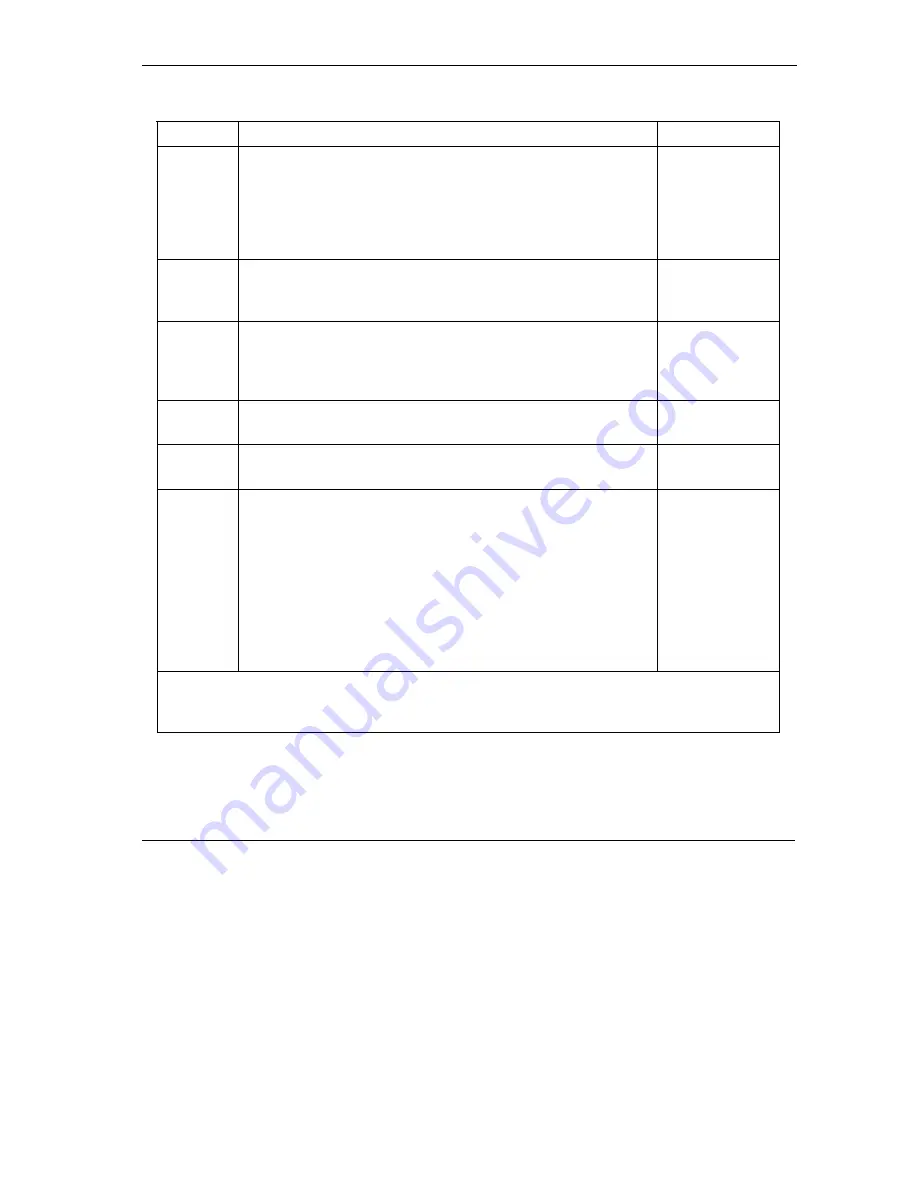
Prestige 653HWI Series User’s Guide
Call Scheduling
42-3
Table 42-1 Menu 26.1 Schedule Set Setup
FIELD DESCRIPTION EXAMPLE
How
Often
Should this schedule set recur weekly or be used just once
only? Press the [SPACE BAR] and then [ENTER] to select
Once
or
Weekly
. Both these options are mutually exclusive.
If
Once
is selected, then all weekday settings are
N/A
.
When
Once
is selected, the schedule rule deletes
automatically after the scheduled time elapses.
Once
Once:
Date
If you selected
Once
in the
How Often
field above, then
enter the date the set should activate here in year-month-
date format.
2000-01-01
Weekday
:
Day
If you selected
Weekly
in the
How Often
field above, then
select the day(s) when the set should activate (and recur) by
going to that day(s) and pressing [SPACE BAR] to select
Yes
, then press [ENTER].
Yes
No
N/A
Start
Time
Enter the start time when you wish the schedule set to take
effect in hour-minute format.
09:00
Duration
Enter the maximum length of time this connection is allowed
in hour-minute format.
08:00
Action
Forced On
means that the connection is maintained
whether or not there is a demand call on the line and will
persist for the time period specified in the
Duration
field.
Forced Down
means that the connection is blocked whether
or not there is a demand call on the line.
Enable Dial-On-Demand
means that this schedule permits
a demand call on the line.
Disable Dial-On-Demand
means
that this schedule prevents a demand call on the line.
Forced On
When you have completed this menu, press [ENTER] at the prompt “Press ENTER to
confirm or ESC to cancel” to save your configuration or press [ESC] to cancel and go back
to the previous screen.
Once your schedule sets are configured, you must then apply them to the desired remote node(s). Enter 11
from the
Main Menu
and then enter the target remote node index. Using
[SPACE BAR]
, select
PPPoE
or
PPPoA
in the
Encapsulation
field and then press
[ENTER]
to make the schedule sets field available as
shown next.
Summary of Contents for Prestige 653HWI series
Page 30: ......
Page 62: ......
Page 64: ......
Page 88: ......
Page 108: ...Prestige 653HWI Series User s Guide 7 20 WAN Setup Figure 7 10 Traffic Redirect LAN Setup...
Page 112: ......
Page 114: ......
Page 134: ......
Page 136: ......
Page 156: ......
Page 172: ......
Page 184: ......
Page 186: ......
Page 192: ......
Page 200: ...Prestige 653HWI Series User s Guide 17 8 VPN Screens Figure 17 3 VPN IKE...
Page 222: ......
Page 242: ......
Page 262: ......
Page 263: ...Maintenance VIII Part VIII Maintenance This part covers the maintenance screens...
Page 264: ......
Page 266: ...Prestige 653HWI Series User s Guide 22 2 Maintenance Figure 22 1 System Status...
Page 282: ......
Page 292: ......
Page 312: ......
Page 338: ......
Page 368: ......
Page 408: ......
Page 430: ......
Page 434: ......
Page 444: ......
Page 450: ......
Page 466: ......
Page 474: ......
Page 480: ......
Page 492: ......
Page 497: ...Prestige 653HWI Series User s Guide PPPoE E 3 Diagram E 2 Prestige as a PPPoE Client...
Page 498: ......
Page 500: ......
Page 540: ......
Page 554: ......






























