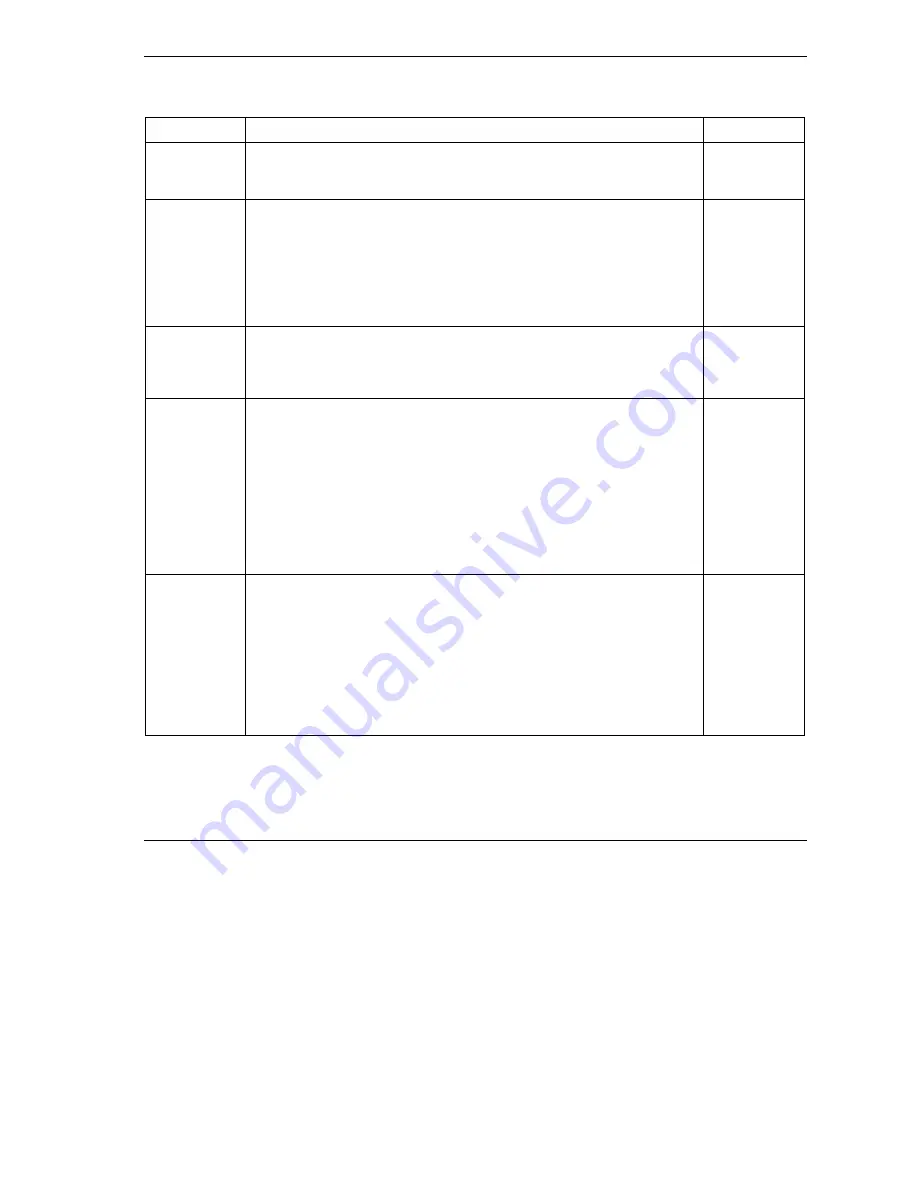
Prestige 653HWI Series User’s Guide
VPN/IPSec Setup
43-9
Table 43-2 Menu 27.1.1 IPSec Setup
FIELD DESCRIPTION
EXAMPLE
End Enter a port number in this field to define a port range. This port number
must be greater than that specified in the previous field. This field is
N/A
when 0 is configured in the
Port Start
field.
N/A
Remote
Remote IP addresses must be static and correspond to the remote IPSec
router’s configured local IP addresses. The remote fields are
N/A
when the
Secure Gateway Address
field is configured to 0.0.0.0.
Two active SAs cannot have the local and remote IP address(es) both the
same. Two active SAs can have the same local or remote IP address, but
not both. You can configure multiple SAs between the same local and
remote IP addresses, as long as only one is active at any time.
Addr Type Press [SPACE BAR] to choose
SINGLE
,
RANGE
, or
SUBNET
and press
[ENTER]. Select
SINGLE
with a single IP address. Use
RANGE
for a
specific range of IP addresses. Use
SUBNET
to specify IP addresses on a
network by their subnet mask.
SUBNET
IP Addr Start When the
Addr Type
field is configured to
Single
, enter a static IP
address on the network behind the remote IPSec router.
When the
Addr Type
field is configured to
Range
, enter the beginning
(static) IP address, in a range of computers on the network behind the
remote IPSec router.
When the
Addr Type
field is configured to
SUBNET
, enter a static IP
address on the network behind the remote IPSec router.
This field displays
N/A
when you configure the
Secure Gateway Address
field to 0.0.0.0.
4.4.4.4
End/Subnet
Mask
When the
Addr Type
field is configured to
Single
, this field is
N/A
.
When the
Addr Type
field is configured to
Range
, enter the end (static) IP
address, in a range of computers on the network behind the remote IPSec
router.
When the
Addr Type
field is configured to
SUBNET
, enter a subnet mask
on the network behind the remote IPSec router.
This field displays
N/A
when you configure the
Secure Gateway Address
field to 0.0.0.0.
255.255.0.0
Summary of Contents for Prestige 653HWI series
Page 30: ......
Page 62: ......
Page 64: ......
Page 88: ......
Page 108: ...Prestige 653HWI Series User s Guide 7 20 WAN Setup Figure 7 10 Traffic Redirect LAN Setup...
Page 112: ......
Page 114: ......
Page 134: ......
Page 136: ......
Page 156: ......
Page 172: ......
Page 184: ......
Page 186: ......
Page 192: ......
Page 200: ...Prestige 653HWI Series User s Guide 17 8 VPN Screens Figure 17 3 VPN IKE...
Page 222: ......
Page 242: ......
Page 262: ......
Page 263: ...Maintenance VIII Part VIII Maintenance This part covers the maintenance screens...
Page 264: ......
Page 266: ...Prestige 653HWI Series User s Guide 22 2 Maintenance Figure 22 1 System Status...
Page 282: ......
Page 292: ......
Page 312: ......
Page 338: ......
Page 368: ......
Page 408: ......
Page 430: ......
Page 434: ......
Page 444: ......
Page 450: ......
Page 466: ......
Page 474: ......
Page 480: ......
Page 492: ......
Page 497: ...Prestige 653HWI Series User s Guide PPPoE E 3 Diagram E 2 Prestige as a PPPoE Client...
Page 498: ......
Page 500: ......
Page 540: ......
Page 554: ......






























