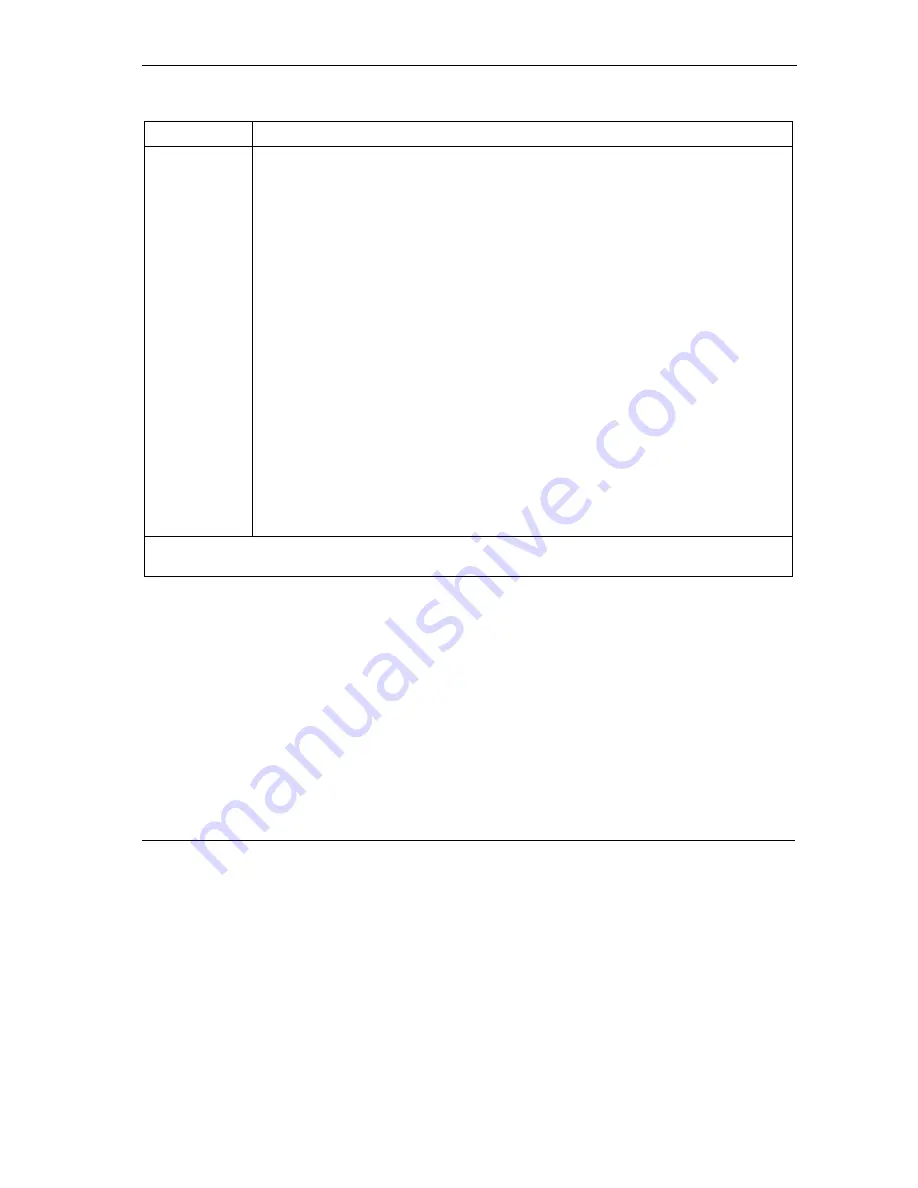
Prestige 653HWI Series User’s Guide
System Security
36-5
Table 36-2 Menu 23.4 System Security : IEEE802.1x
FIELD DESCRIPTION
Authentication
Databases
This field is activated only when you select
Authentication Required
in the
Wireless
Port Control
field.
The authentication database contains wireless station login information. The local user
database is the built-in database on the Prestige. The RADIUS is an external server.
Use this field to decide which database the Prestige should use (first) to authenticate a
wireless station.
Before you specify the priority, make sure you have set up the corresponding database
correctly first.
Select
Local User Database Only
to have the Prestige just check the built-in user
database on the Prestige for a wireless station's username and password.
Select
RADIUS Only
to have the Prestige just check the user database on the
specified RADIUS server for a wireless station's username and password.
Select
Local first, then RADIUS
to have the Prestige first check the user database on
the Prestige for a client's user name and password. If the user name is not found, the
Prestige checks the user database on the specified RADIUS server.
Select
RADIUS first, then Local
to have the Prestige first check the user database on
the specified RADIUS server for a client's user name and password. When the user
name is not found or password does not match in the RADIUS server, the Prestige will
not check the local user database and the authentication fails. If the Prestige cannot
reach the RADIUS server, then the Prestige checks the local user database on the
Prestige.
When you have completed this menu, press [ENTER] at the prompt “Press ENTER to confirm or ESC to
cancel” to save your configuration or press [ESC] to cancel and go back to the previous screen.
Once you enable user authentication, you need to specify an external RADIUS server or create local user
accounts on the Prestige for authentication.
36.2 Creating User Accounts on the Prestige
By storing user profiles locally, your Prestige is able to authenticate wireless users without interacting with
a network RADIUS server.
Follow the steps below to set up user profiles on your Prestige.
Step 2.
From the main menu, enter 14 to display
Menu 14 - Dial-in User Setup
.
Summary of Contents for Prestige 653HWI series
Page 30: ......
Page 62: ......
Page 64: ......
Page 88: ......
Page 108: ...Prestige 653HWI Series User s Guide 7 20 WAN Setup Figure 7 10 Traffic Redirect LAN Setup...
Page 112: ......
Page 114: ......
Page 134: ......
Page 136: ......
Page 156: ......
Page 172: ......
Page 184: ......
Page 186: ......
Page 192: ......
Page 200: ...Prestige 653HWI Series User s Guide 17 8 VPN Screens Figure 17 3 VPN IKE...
Page 222: ......
Page 242: ......
Page 262: ......
Page 263: ...Maintenance VIII Part VIII Maintenance This part covers the maintenance screens...
Page 264: ......
Page 266: ...Prestige 653HWI Series User s Guide 22 2 Maintenance Figure 22 1 System Status...
Page 282: ......
Page 292: ......
Page 312: ......
Page 338: ......
Page 368: ......
Page 408: ......
Page 430: ......
Page 434: ......
Page 444: ......
Page 450: ......
Page 466: ......
Page 474: ......
Page 480: ......
Page 492: ......
Page 497: ...Prestige 653HWI Series User s Guide PPPoE E 3 Diagram E 2 Prestige as a PPPoE Client...
Page 498: ......
Page 500: ......
Page 540: ......
Page 554: ......






























