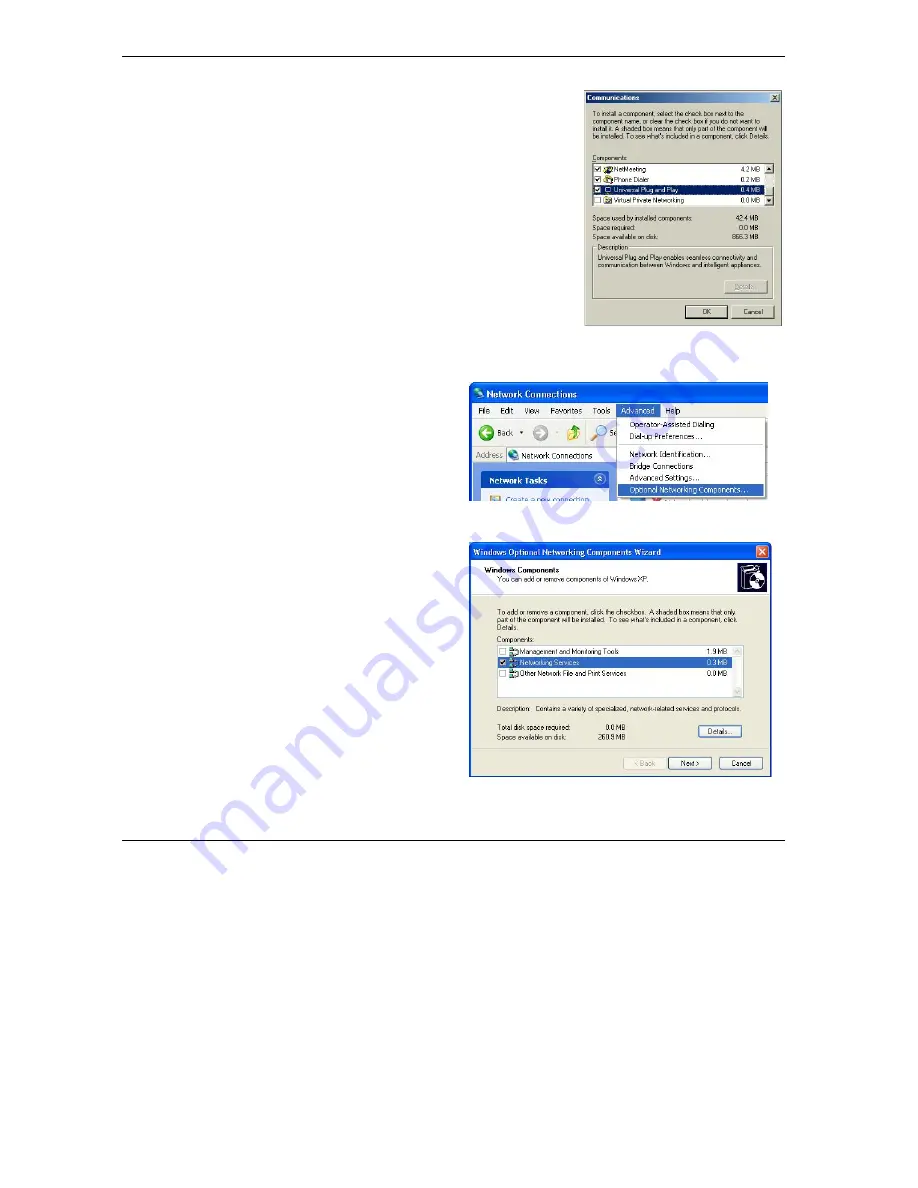
Prestige 653HWI Series User’s Guide
19-4 UPnP
Step 3.
In the
Communications
window, select the
Universal Plug
and Play
check box in the
Components
selection box.
Step 4.
Click
OK
to go back to the
Add/Remove Programs
Properties
window and click
Next
.
Step 5.
Restart the computer when prompted.
Installing UPnP in Windows XP
Follow the steps below to install the UPnP in Windows XP.
Step 1.
Click start and Control Panel.
Step 2.
Double-click
Network Connections
.
Step 3.
In the
Network Connections
window,
click
Advanced
in the main menu and
select
Optional Networking Components
…
.
The
Windows Optional Networking
Components Wizard
window displays.
Step 4.
Select
Networking Service
in the
Components
selection box and click
Details
.
Summary of Contents for Prestige 653HWI series
Page 30: ......
Page 62: ......
Page 64: ......
Page 88: ......
Page 108: ...Prestige 653HWI Series User s Guide 7 20 WAN Setup Figure 7 10 Traffic Redirect LAN Setup...
Page 112: ......
Page 114: ......
Page 134: ......
Page 136: ......
Page 156: ......
Page 172: ......
Page 184: ......
Page 186: ......
Page 192: ......
Page 200: ...Prestige 653HWI Series User s Guide 17 8 VPN Screens Figure 17 3 VPN IKE...
Page 222: ......
Page 242: ......
Page 262: ......
Page 263: ...Maintenance VIII Part VIII Maintenance This part covers the maintenance screens...
Page 264: ......
Page 266: ...Prestige 653HWI Series User s Guide 22 2 Maintenance Figure 22 1 System Status...
Page 282: ......
Page 292: ......
Page 312: ......
Page 338: ......
Page 368: ......
Page 408: ......
Page 430: ......
Page 434: ......
Page 444: ......
Page 450: ......
Page 466: ......
Page 474: ......
Page 480: ......
Page 492: ......
Page 497: ...Prestige 653HWI Series User s Guide PPPoE E 3 Diagram E 2 Prestige as a PPPoE Client...
Page 498: ......
Page 500: ......
Page 540: ......
Page 554: ......






























