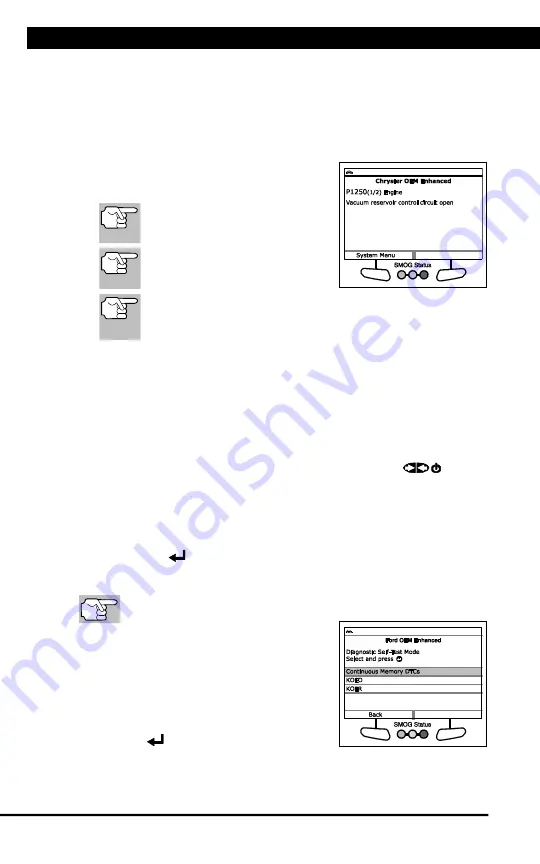
Using the Scan Tool
VIEWING OEM ENHANCED DTCs (Ford/Mazda only)
12
For technical questions, please call 1-888-866-5797.
n
If the Scan Tool
cannot
link to the vehicle’s computer after three
attempts, the message “Contact Technical Support” displays.
- Choose
System Menu
to return to the System Menu.
- Turn the ignition off, and disconnect the Scan Tool.
- Contact Technical Support for assistance.
2.
Refer to DISPLAY FUNCTIONS on
page 3 for a description of LCD display
elements.
If the definition for the currently
displayed code is not available,
an advisory message shows.
I/M MONITOR STATUS icons
are not displayed when viewing
enhanced DTCs.
In the case of long code definitions, a small arrow is shown
in the upper/lower right-hand corner of the code display area
to indicate the presence of additional information.
n
If no codes are present, the message “No OEM Enhanced DTC’s are
presently stored in the vehicle’s computer” shows. Choose
System
Menu
to return to the System Menu.
3.
If more than one code was retrieved press
DTC/FF
to display
additional codes one at a time.
n
Whenever the Scroll function is used, the Scan Tool’s
communication link with the vehicle’s computer disconnects. To
re-establish communication, press
POWER/LINK
again.
4.
When the last retrieved DTC has been displayed and
DTC/FF
is
pressed, the Scan Tool returns to the “Priority” Code.
n
To exit the enhanced mode, choose
System Menu
button to
return to the System Menu. Select
Global OBD
, then press
ENTER
to return to the Global OBD2 mode.
VIEWING OEM ENHANCED DTCs (Ford/Mazda only)
Mazda Enhanced DTCs are available for
Mazda-branded Ford
vehicles only
.
When
Ford OEM Enhanced
is chosen from
the System Menu, the Ford OEM Enhanced
menu displays. You may view DTCs for
either the “Continuous Memory Test”,
“KOEO (Key On Engine Off) Test” or “KOER
(Key On Engine Running) Test.”
1.
Select the desired option, then press
ENTER
.
Summary of Contents for 56218
Page 1: ......
Page 101: ...56218 2 1 ...















































