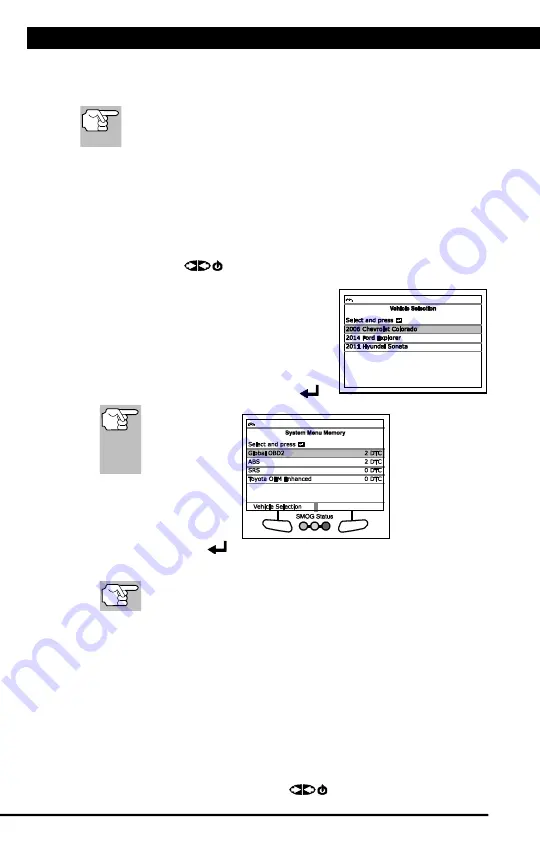
Using Scan Tool Memory
VIEWING DATA IN MEMORY
96
For technical questions, please call 1-888-866-5797.
When you retrieve DTCs from a vehicle, the data is saved to the Scan
Tool’s memory. The Scan Tool stores data for the three most recent
vehicle’s tested.
Each time you retrieve DTCs from a new vehicle, existing data
for the oldest vehicle in the Scan Tool's memory is overwritten
with the new data.
VIEWING DATA IN MEMORY
When you turn the Scan Tool on while NOT connected to a vehicle, and
data is currently saved in the Scan Tool’s memory, the Scan Tool enters
Memory mode. You can view DTCs and Live Data stored in the Scan
Tool’s memory.
1.
With the Scan Tool NOT connected to a vehicle, press and release
POWER/LINK
to turn the Scan Tool on.
n
If the Scan Tool’s batteries are low,
a warning message displays.
Replace the batteries before con-
tinuing.
2.
If more than one vehicle is stored in the
Scan Tool’s memory, the Vehicle
Selection menu displays. Select the
desired vehicle, then press
ENTER
.
If there are
no
vehicles
currently
stored in the
Scan
Tool,
an
advisory
message
displays.
Press
M
to
return to the
Main Menu.
n
The
Memory
System Menu
displays.
3.
Select the DTCs you
wish to view,
then press
ENTER
.
n
The Scan Tool displays the "priority" DTC.
If there are no DTCs currently stored in the Scan Tool’s
memory, an advisory message shows on the display.
n
Press
DTC/FF
to scroll through all stored DTCs, and to view
Freeze Frame data for the priority DTC.
n
When all DTCs have been displayed and
DTC/FF
is pressed, the
Scan Tool displays the first enhanced DTC stored in memory. Press
DTC/FF
to scroll through all stored enhanced DTCs.
n
Choose
FixAssist
to view FixAssist information for the “priority”
DTC.
n
Choose
Freeze Frame
to view Freeze Frame data for the “priority”
DTC.
4.
When you have finished viewing data in the Scan Tool's memory,
press and release
POWER/LINK
to turn the Scan Tool off.
Summary of Contents for 56218
Page 1: ......
Page 101: ...56218 2 1 ...


















