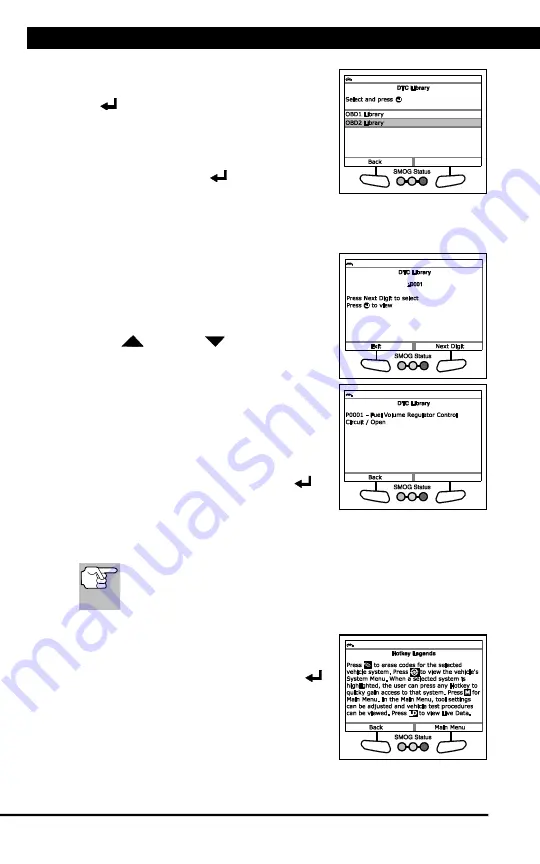
Additional Tests
ADJUSTMENTS, SETTINGS AND LANGUAGE
92
For technical questions, please call 1-888-866-5797.
n
The Select Library screen displays.
2.
Select
OBD2 Library
, then press
ENTER
.
n
The Select Manufacturer screen
displays.
3.
Select the desired vehicle manufacturer,
then press
ENTER
.
n
A confirmation message shows.
- If the correct manufacturer is not shown, choose
No
to return to
the list of vehicle manufacturers.
- If the correct manufacturer is
shown, choose
Yes
.
4.
The Enter DTC screen displays.
n
The screen shows the code “P0001,”
with the “P” highlighted. Press
UP
or
DOWN
, as necessary, to
scroll to the desired DTC type
(P=Powertrain,
U=Network,
B=Body, C=Chassis), then choose
Next Digit
.
n
The selected character displays solid,
and the next character is highlighted.
5.
Select the remaining digits in the DTC in
the same way. When you have selected
all the DTC digits, press
ENTER
to
view the DTC definition.
6.
When you have finished viewing the DTC definition, choose
Back
, to
return to the Enter DTC screen and enter additional DTCs; or, press
M
to return to the Main Menu.
If a definition for the DTC you entered is not available, an advisory
message shows. Choose
Back
to return to the Enter DTC screen
and enter additional DTCs; or, press
M
to return to the Main Menu.
Viewing the Hotkey Legend
1.
From the Tool Library menu, select
Hotkey Legend
, then press
ENTER
.
n
The Hotkey Legend screen displays.
n
The screen shows a functional
description of each of the Scan
Tool’s hotkeys.
2.
When you have finished viewing the Hotkey Legend, choose
Back
to
return to the Tool Settings menu, or, choose
Main Menu
to return to
the Main Menu.
Summary of Contents for 56218
Page 1: ......
Page 101: ...56218 2 1 ...






















