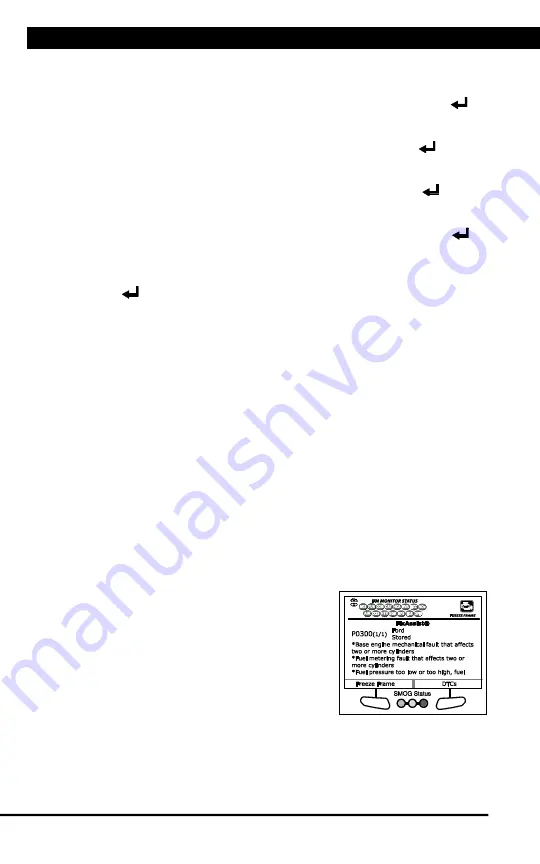
Using the Scan Tool
CODE RETRIEVAL PROCEDURE
8
For technical questions, please call 1-888-866-5797.
9.
When
New Vehicle
is chosen from the Select Vehicle screen, the
Select Year screen displays.
n
Select the desired vehicle model year, then press
ENTER
.
- The Select Make screen displays.
n
Select the desired vehicle make, then press
ENTER
.
- The Select Model screen displays.
n
Select the desired vehicle model, then press
ENTER
.
- The Select Engine screen displays.
n
Select the desired vehicle engine size, then press
ENTER
.
- The Select transmission screen displays.
n
Select the desired vehicle transmission type, then press
ENTER
.
- The Vehicle Information screen displays.
n
If the information shown is correct for the vehicle under test,
choose
Yes
. Proceed to step
10
.
n
If the information shown is not correct for the vehicle under test,
or if you wish to reselect the vehicle, choose
No
to return to the
Select Year screen.
10.
After approximately 10~60 seconds, the Scan Tool will
retrieve
and
display
any Diagnostic Trouble Codes, Monitor Status and Freeze
Frame Data retrieved from the vehicle’s computer memory.
n
The Scan Tool will display a code only if codes are present. If no
codes are present, the message “No Powertrain DTCs or Freeze
Frame Data presently stored in the vehicle’s computer” displays.
n
The Scan Tool is capable of retrieving and storing up to 32 codes
in memory, for immediate or later viewing.
11.
Refer to DISPLAY FUNCTIONS on page 3 for a description of display
elements.
n
If a recommended solution for the
“priority” DTC is available, the
FixAssist
â
screen displays. The
screen
shows
recommended
inspection and repair actions to
correct the malfunction that caused
the DTC to be set.
- Choose
DTCs
to view DTCs
retrieved from the vehicle’s
computer.
- Choose
Freeze Frame
to view Freeze Frame data for the
“priority” DTC.
Summary of Contents for 56218
Page 1: ......
Page 101: ...56218 2 1 ...

























