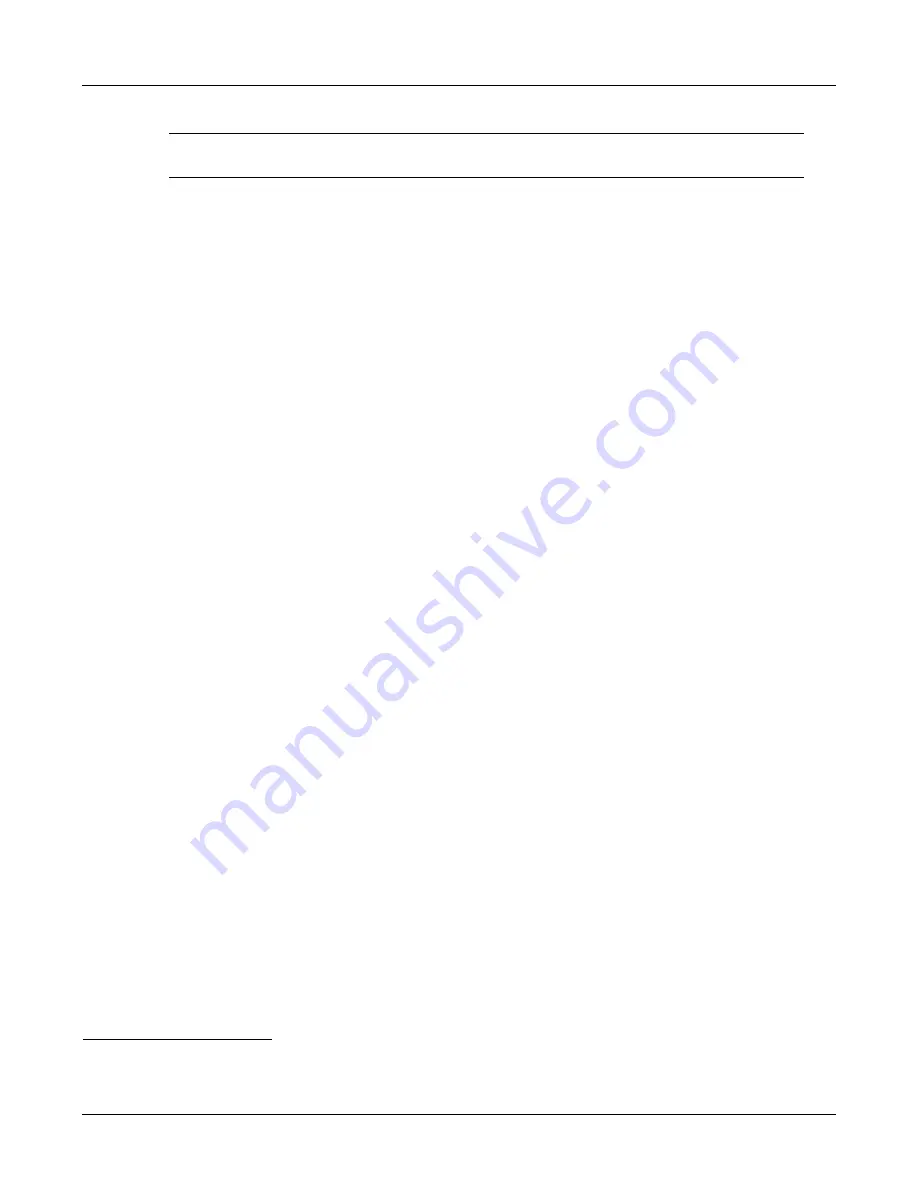
62
ZIP2x2 User’s Manual
Important
If you press a call appearance button without first pressing
Hold
, you will
terminate the current call.
6.5.3.4
To Resume the Conversation
To resume talking with the person on hold, do one of the following:
1.
If you have only one call on hold (only one call appearance button is flashing green and off):
a.
optionally take the phone off hook
b.
press the
Hold
button or press the call appearance button
2.
If you have more than one conversation on hold:
a.
press the
OK
button to identify the callers on each call appearance
1
b.
optionally take the phone off hook
c.
do one of the following:
•
press the call appearance button indicating the person with whom you want to speak
•
press the
Hold
button to resume the conversation that you most recently placed on
hold
If the phone was on hook when you selected the call that you wanted to resume, the phone
activates speaker mode.
The phone makes the LED on the call appearance button solid green again and changes the
display to that described in section 6.3.5 on page 55. The phone displays the call duration again,
which the phone incrementally changed during the time that you had the call on hold.
6.5.4
Transferring a Call
You can transfer a call you made to, or a call you answered from, another person inside or outside
of the enterprise. You can choose to speak to the person to whom you are transferring the call
(referred to as an “attended transfer”), or to not speak with the person (referred to as an
“unattended transfer” or “blind transfer”). You cannot transfer a conference call.
To transfer a call:
1.
Ensure that you have at least one free call appearance. You cannot transfer a call if you
currently have two calls.
2.
Ensure that the call you want to transfer not on hold.
3.
Press the
Trans
button key.
4.
The phone places the active call on hold, indicated by flashing the LED on the call
appearance button green.
5.
The phone reserves the other call appearance and provides you with a dial tone.
6.
Make the call as described in section 6.2.1 on page 46.
1. See section 6.4.3 on page 57 and section 6.3.6 on page 55 for details.
Summary of Contents for ZIP2x1
Page 10: ...viii ZIP2x2 User s Manual...
Page 34: ...24 ZIP2x2 User s Manual...
Page 46: ...36 ZIP2x2 User s Manual...
Page 54: ...44 ZIP2x2 User s Manual...
Page 80: ...70 ZIP2x2 User s Manual...
Page 140: ...130 ZIP2x2 User s Manual...
Page 166: ...156 ZIP2x2 User s Manual VLAN virtual local area network...
Page 170: ...160 ZIP2x2 User s Manual Figure E 4 Phone Book Edit panel Figure E 5 Phone Book Delete panel...
Page 190: ...180 ZIP2x2 User s Manual...
Page 195: ...Index 185 Z ZIP2x1 features 2 ZIP2x2 features 2...
Page 196: ...186 ZIP2x2 User s Manual...
















































