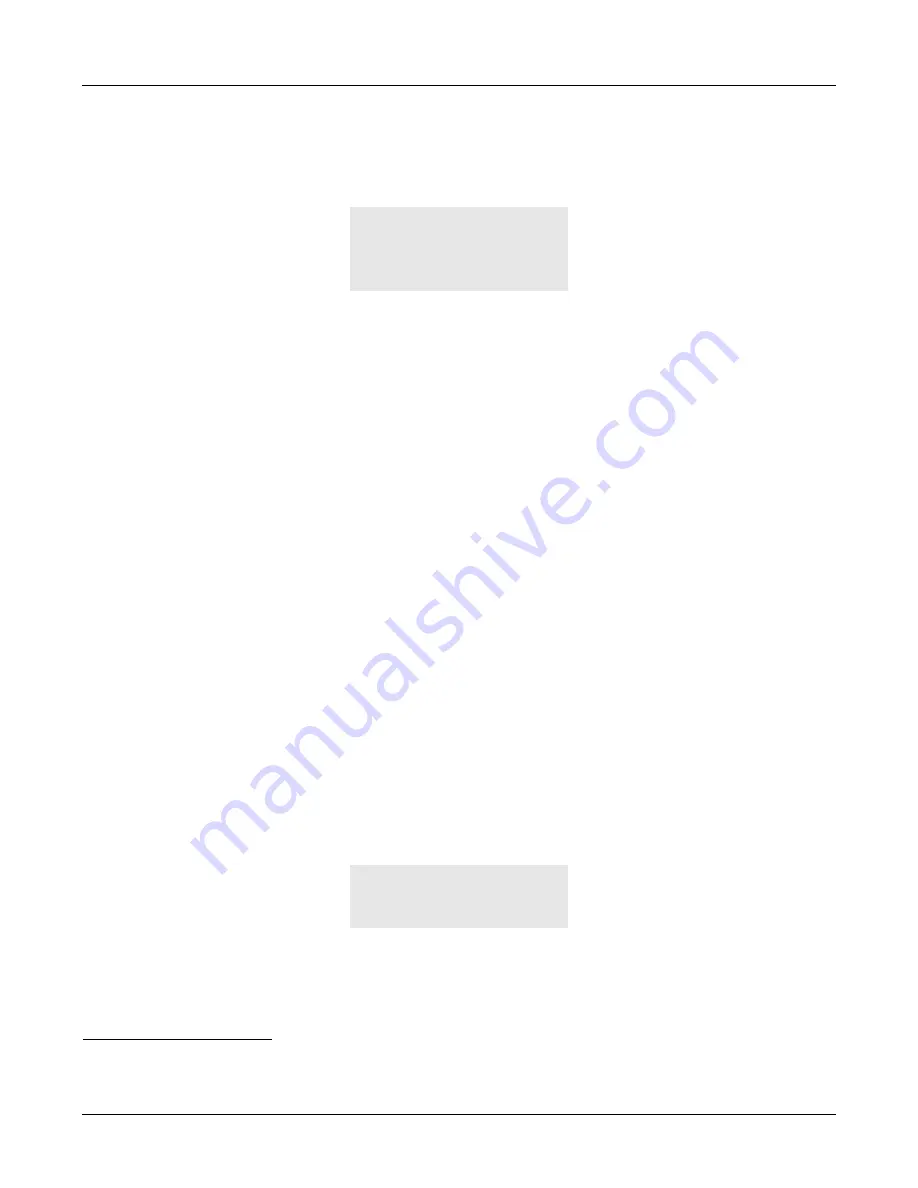
90
ZIP2x2 User’s Manual
8.4.3
Clear User Settings
This parameter determines the settings that the phone uses each time it powers up. When you
select this, the phone displays:
This example shows four rows, though in practice the display can show only three rows at once.
As you press the
Up
and
Down
keys, the display scrolls through the list of choices.
•
Never:
Each time the phone powers on, it retains the user settings that were previously
entered. This parameter is typically set to
never
in most situations.
•
On next power on:
The next time that the phone powers on, it takes its user settings from the
configuration file saved on the TFTP site.
1
After the phone takes its settings from the
configuration file, it sets this parameter to
never
, and will not take the settings from the
configuration file again.
This is very useful if a telephone is being transferred to a different person of if the person is
changing locations. The administrator can maintain the default setting (within the
administration UI) and change this parameter on the phone to
on next power on
. The next time
the phone boots up it will take the default configuration. This will eliminate any undesirable
settings and the user of the phone can now configure his or her own preferences.
•
On each power on:
The phone takes its user settings from the configuration file saved on the
TFTP site every time that the phone powers up. This is useful if the phone is in a common area
and users may change the settings from those desired by the system administrator.
8.4.4
Date and Time
This allows you to adjust the current date and time on the phone and select the offset from GMT.
By default, the phone should use NTP and obtain its time automatically.
If you find that the date
or time is incorrect, contact the administrator of your network.
The phone relies on having an accurate time for its operation. Therefore, you must reboot the
phone to adjust the time settings. To make the changes:
1.
Select
Menu | User Settings | Date and Time
.
2.
The display changes to:
3.
Use the
Up
and
Down
keys to select
Yes
and press the
OK
button.
Clear Settings
}never
next power on
each power on
1. See section 4.1 on page 25 for a description of the mechanism by which this takes place.
Restart required
Continue?
}No
Yes
Summary of Contents for ZIP2x1
Page 10: ...viii ZIP2x2 User s Manual...
Page 34: ...24 ZIP2x2 User s Manual...
Page 46: ...36 ZIP2x2 User s Manual...
Page 54: ...44 ZIP2x2 User s Manual...
Page 80: ...70 ZIP2x2 User s Manual...
Page 140: ...130 ZIP2x2 User s Manual...
Page 166: ...156 ZIP2x2 User s Manual VLAN virtual local area network...
Page 170: ...160 ZIP2x2 User s Manual Figure E 4 Phone Book Edit panel Figure E 5 Phone Book Delete panel...
Page 190: ...180 ZIP2x2 User s Manual...
Page 195: ...Index 185 Z ZIP2x1 features 2 ZIP2x2 features 2...
Page 196: ...186 ZIP2x2 User s Manual...






























