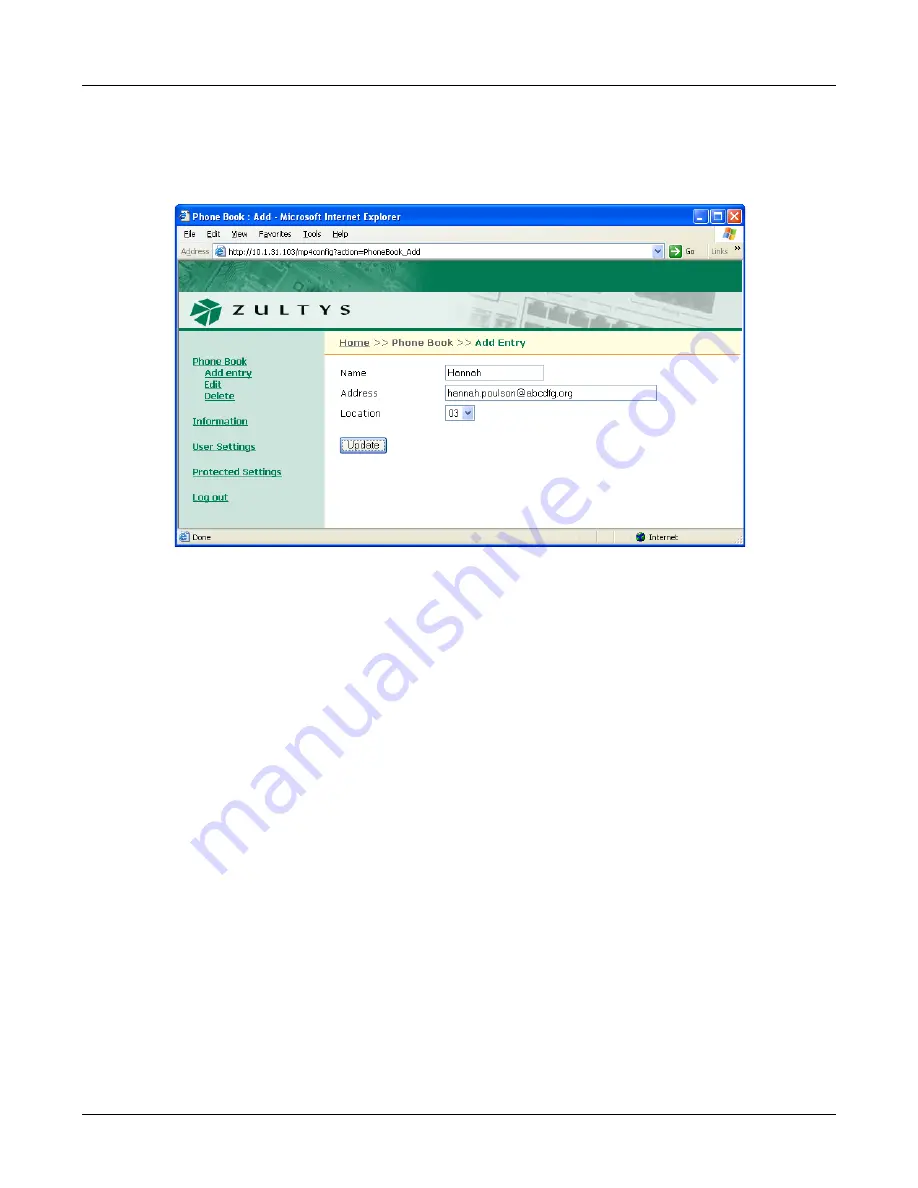
E. Web Interface Configuration Utility
159
E.3.1
Add Entry panel
The
Add Entry
panel, shown in figure E-3, adds contacts into empty phone book memory
locations. To access the
Add Entry
panel, select
Phone Book | Add Entry
from the menu.
To add an contact into your phone book:
1.
Enter the contact’s name in the
Name
data entry box.
2.
Enter the contact’s SIP address or phone number in the
Address
data entry box. The phone
ignores punctuation characters when dialling phone numbers.
3.
Press the
Update
button.
E.3.2
Edit panel
The
Edit
panel, shown in figure E-4, displays the contents of your phone book and allows you to
edit any filled memory location. To access the
Edit
panel, select
Phone Book | Edit
from the
interface menu.
To edit a contact, press that contact’s
Edit
button on the right side of the panel. After editing the
contents of the desired phone book locations, press the
Update
button to save your changes to
the phone.
E.3.3
Delete panel
The
Delete
panel, as shown in figure E-5, displays the contents of your phone book. To remove a
contact from the phone book, place a check mark to the left that contact, then press the
Update
button. To access the
Delete
panel, select
Phone Book | Delete
from the interface menu.
Figure E-3
Phone Book – Add Entry Panel
Summary of Contents for ZIP2x1
Page 10: ...viii ZIP2x2 User s Manual...
Page 34: ...24 ZIP2x2 User s Manual...
Page 46: ...36 ZIP2x2 User s Manual...
Page 54: ...44 ZIP2x2 User s Manual...
Page 80: ...70 ZIP2x2 User s Manual...
Page 140: ...130 ZIP2x2 User s Manual...
Page 166: ...156 ZIP2x2 User s Manual VLAN virtual local area network...
Page 170: ...160 ZIP2x2 User s Manual Figure E 4 Phone Book Edit panel Figure E 5 Phone Book Delete panel...
Page 190: ...180 ZIP2x2 User s Manual...
Page 195: ...Index 185 Z ZIP2x1 features 2 ZIP2x2 features 2...
Page 196: ...186 ZIP2x2 User s Manual...






























