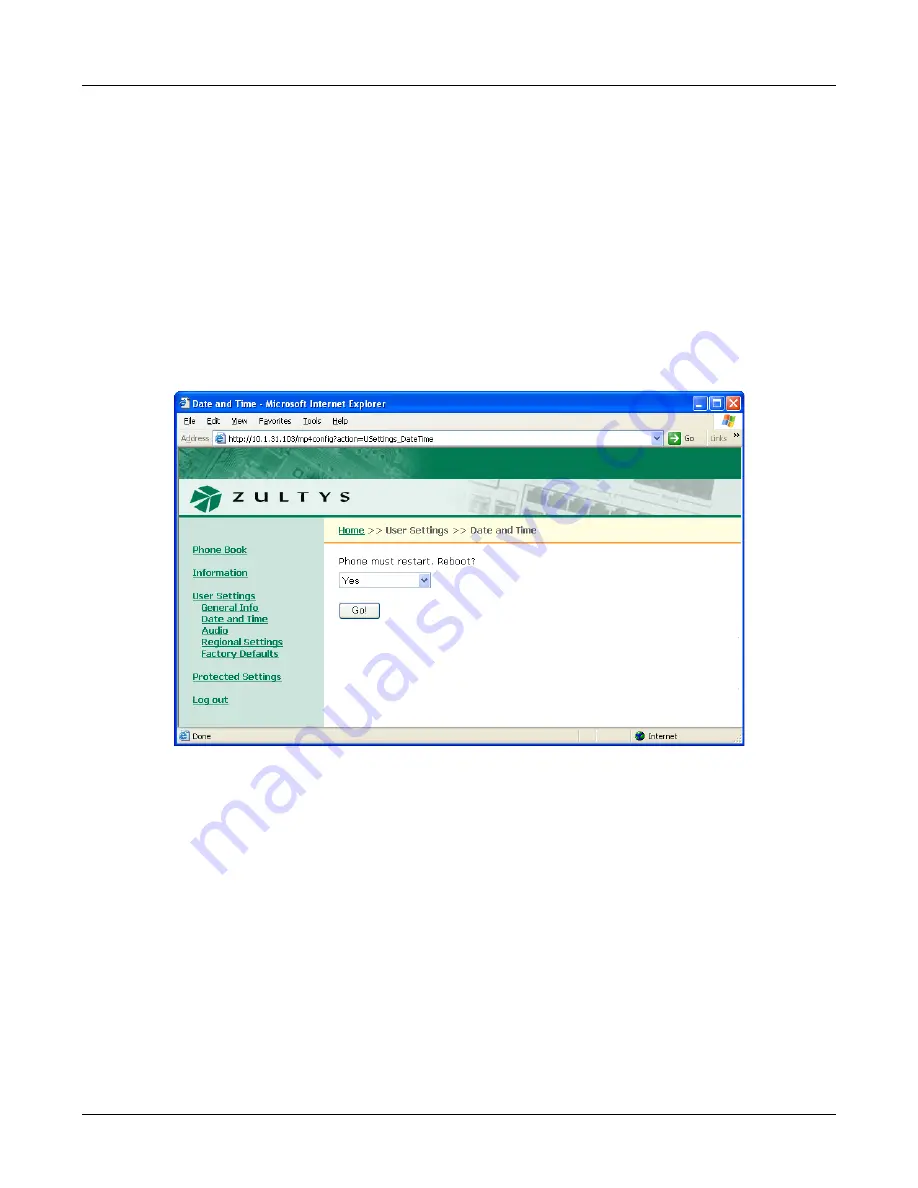
E. Web Interface Configuration Utility
167
•
On each power on:
The phone takes its user settings from the configuration file saved on the
TFTP site every time that the phone powers up. This is useful if the phone is in a common area
and users may change the settings from those desired by the system administrator.
E.5.2
Date and Time
The
Date and Time
panel, as shown in figure E-12, resets the phone to allow you to adjust the
current date and time on the phone and select the offset from GMT. To reset the phone to the
GMT offset, select “Yes” and press the
Update
button. After the phone resets, it will prompt you
for the current time, date, and GMT offset if DHCP is not enabled and the phone cannot access
its configuration files.
To access the
Date and Time
panel, select
User Settings | Date and Time
from the interface menu.
Section 8.4.4 on page 90 describes the equivalent menu command.
E.5.3
Audio
This panel, as shown in figure E-13, allows you to configure the ring tones and the sound, if any,
that the phone emits when you press a button or key. To access the
Audio
panel, select
User Settings | Audio
from the interface menu. After adjusting the settings, press the
Update
button to store the changes to the phone.
The
Audio
panel displays the configuration options for the following parameters:
Figure E-12
User Settings – Date and Time panel
Summary of Contents for ZIP2x1
Page 10: ...viii ZIP2x2 User s Manual...
Page 34: ...24 ZIP2x2 User s Manual...
Page 46: ...36 ZIP2x2 User s Manual...
Page 54: ...44 ZIP2x2 User s Manual...
Page 80: ...70 ZIP2x2 User s Manual...
Page 140: ...130 ZIP2x2 User s Manual...
Page 166: ...156 ZIP2x2 User s Manual VLAN virtual local area network...
Page 170: ...160 ZIP2x2 User s Manual Figure E 4 Phone Book Edit panel Figure E 5 Phone Book Delete panel...
Page 190: ...180 ZIP2x2 User s Manual...
Page 195: ...Index 185 Z ZIP2x1 features 2 ZIP2x2 features 2...
Page 196: ...186 ZIP2x2 User s Manual...






























