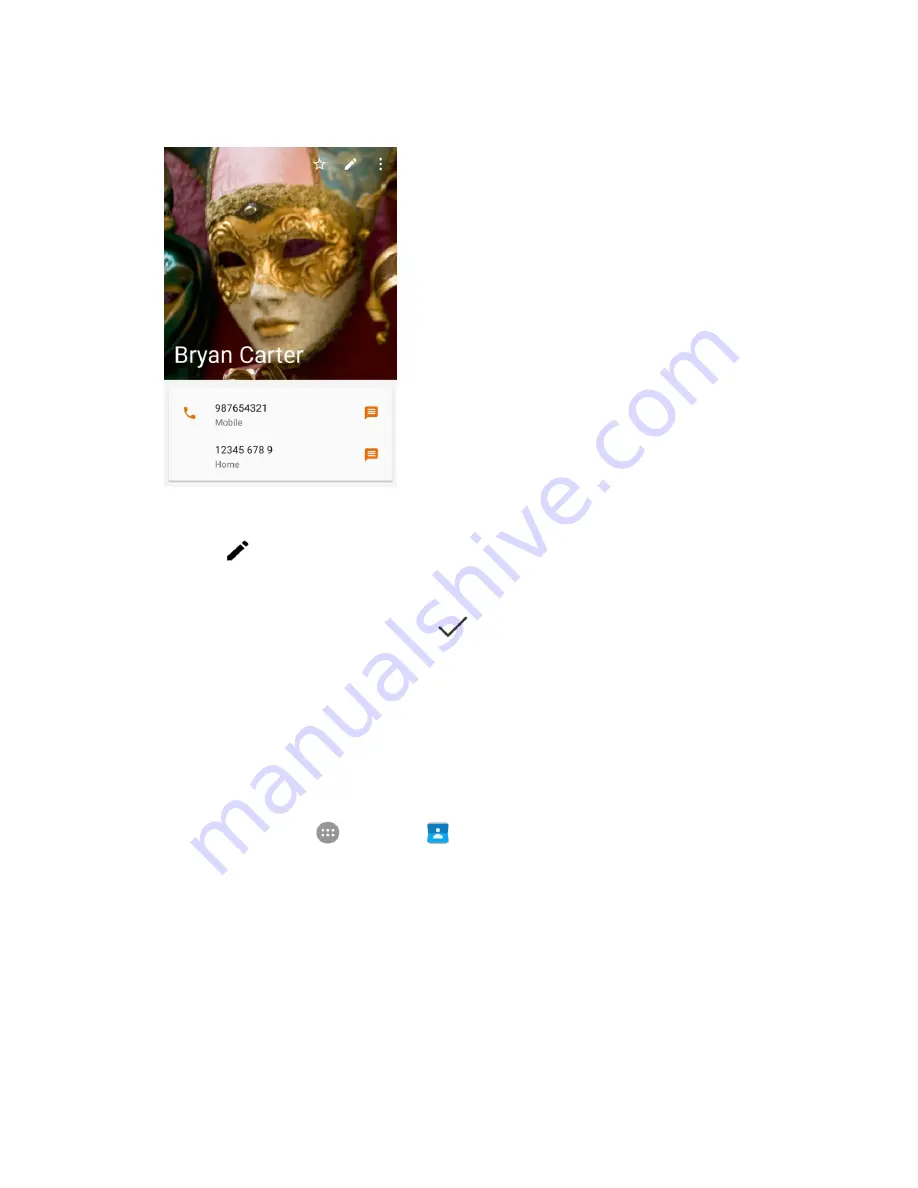
Contacts
94
2. Tap a contact to view its details.
The contact’s detailed listing appears.
3. Tap
Edit
.
4. Tap any field you want to change or add. See
Add a Contact
.
5. Add or edit the information, and then tap
.
Your changes are saved to the contact entry.
Note
: To select a type (label) for a phone number, email address, or postal address (such as Mobile,
Home, Work, etc.), tap the type below the field.
Delete a Contact
You can delete a contact from the contacts details page.
1. From home, tap
Apps
>
Contacts
.
You will see the Contacts list.
2. Tap a contact to view its details.
The contact’s detailed listing appears.
Summary of Contents for TEMPO
Page 1: ...User Guide UG template version 16a boost_zte_N9131_ug_en_090116_d6 ...
Page 126: ...Messaging 124 2 Select the priority for the message You can select High Normal or Low ...
Page 179: ...Productivity 177 1 From home tap Apps Clock 2 Tap the Alarm tab and then tap Create alarm ...
Page 213: ...Connections Settings 211 4 Touch Bluetooth tethering to turn it on ...
Page 238: ...Accounts 236 4 Select your account settings The account options are updated ...






























