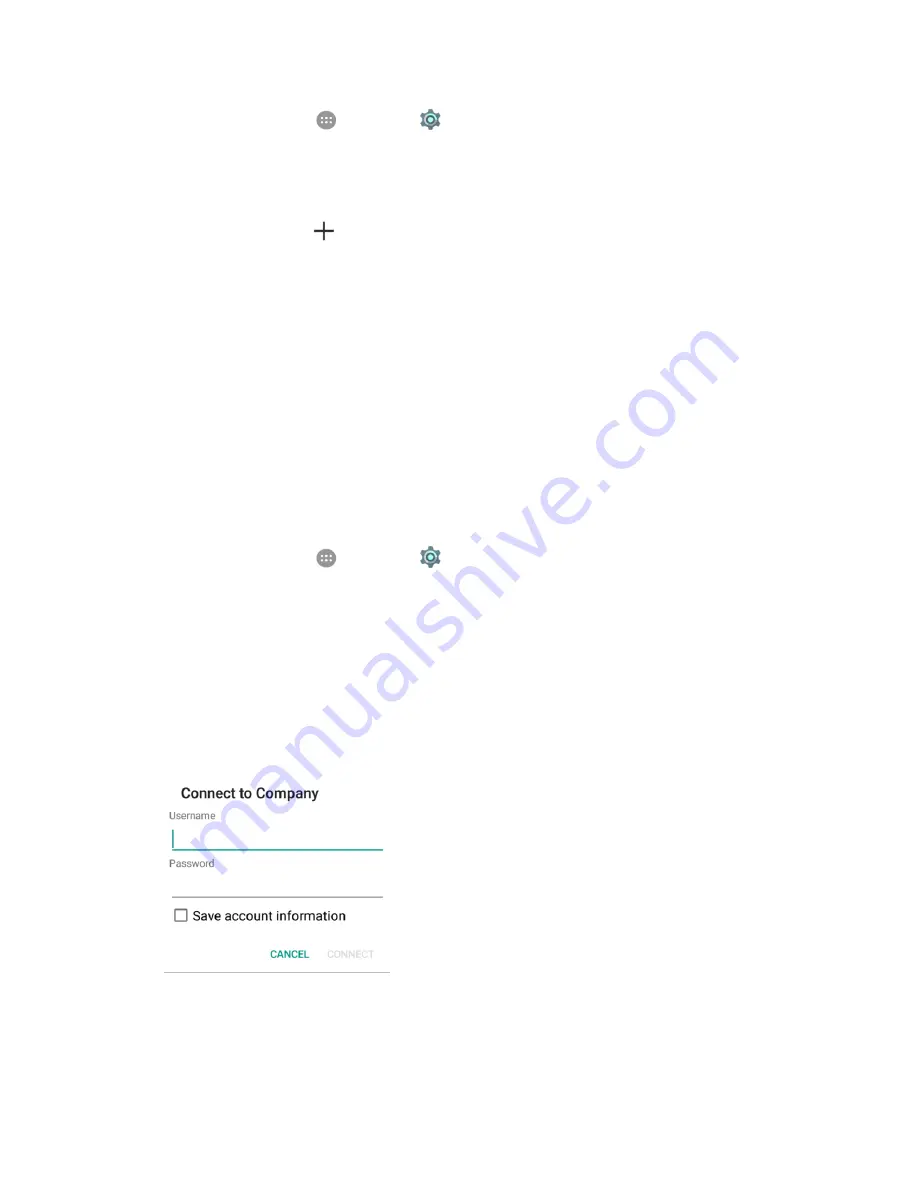
Connections Settings
209
1. From home, tap
Apps
>
Settings
.
2. Tap
More
>
VPN
.
The VPN settings window appears.
3. Tap
Add VPN profile
, and then enter the information for the VPN you want to add.
Information may include Name, Type, Server address, PPP encryption (MPPE), and
advanced options.
Set up all options according to the security details you have obtained from your network
administrator.
4. Tap
Save
.
Your VPN is added to the VPN settings window.
Connect to or Disconnect from a VPN
Once you have set up a VPN connection, connecting and disconnecting from the VPN is easy.
Access the VPN Settings Window
1. From home, tap
Apps
>
Settings
.
2. Tap
More
>
VPN
.
The VPN settings window appears.
Connect to a VPN
1. From the VPN setting window, tap the VPN that you want to connect to.
2. When prompted, enter your login credentials, and then tap
Connect
.
You will connect to the selected VPN.
When you are connected, a VPN connected icon appears in the status bar.
3. Open the Web browser to access resources such as intranet sites on your corporate network.
Summary of Contents for TEMPO
Page 1: ...User Guide UG template version 16a boost_zte_N9131_ug_en_090116_d6 ...
Page 126: ...Messaging 124 2 Select the priority for the message You can select High Normal or Low ...
Page 179: ...Productivity 177 1 From home tap Apps Clock 2 Tap the Alarm tab and then tap Create alarm ...
Page 213: ...Connections Settings 211 4 Touch Bluetooth tethering to turn it on ...
Page 238: ...Accounts 236 4 Select your account settings The account options are updated ...






























