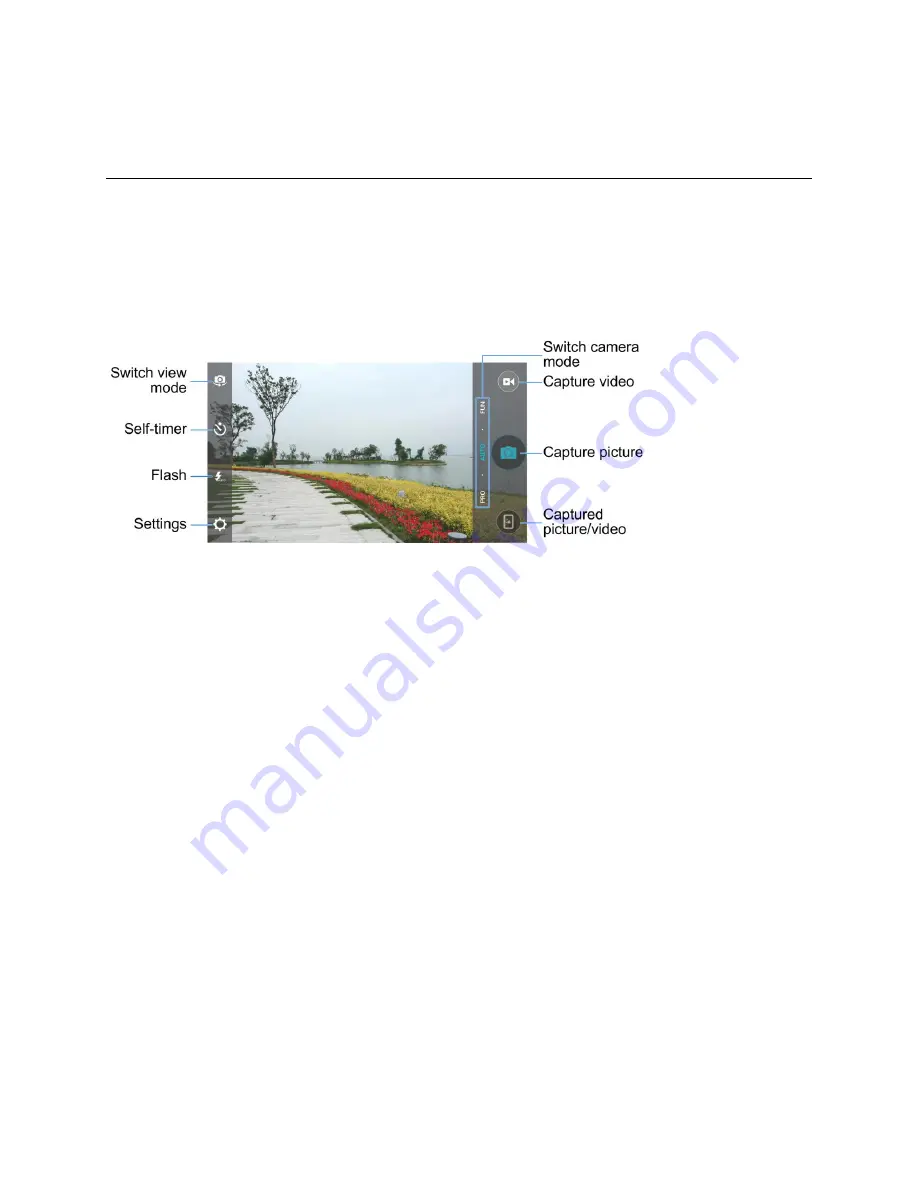
Camera and Video
153
Camera and Video
You can use the camera or video camera to take and share pictures and videos. Your phone comes with
a 5 megapixel camera with an autofocus feature and a front-facing camera that lets you capture sharp
pictures and videos.
Camera Overview
The camera's viewfinder screen lets you view your subject and access camera controls and options.
●
Switch view mode:
Switch between the back camera lens and the front-facing camera lens (for
self-portraits, video chatting, etc.).
●
Self-timer:
Set a time delay before the camera takes a picture after you tap the shutter icon, or
turns off this feature.
●
Flash:
Select a flash mode for the camera.
●
Settings:
Open the camera and camcorder settings menu and lets you change additional camera
and camcorder settings. See
Set Camera Functions
.
●
Captured picture/video:
View pictures and videos you have captured.
●
Capture picture:
Tap the icon to take a picture.
●
Capture video:
Tap the icon to start capturing a video.
●
Switch camera mode:
Select a camera mode when using the back camera. In addition to the
default AUTO mode, you can tap
PRO
to adjust some advanced professional options, or tap
FUN
to use panorama, HDR, special effects, multi-exposure, macro subjects, or smile detection modes.
Take Pictures and Record Videos
The following topics teach you how to take pictures and record videos
with your phone’s camera.
Capturing Pictures/Videos
●
File Format for Pictures
: File format for pictures is JPEG.
Summary of Contents for TEMPO
Page 1: ...User Guide UG template version 16a boost_zte_N9131_ug_en_090116_d6 ...
Page 126: ...Messaging 124 2 Select the priority for the message You can select High Normal or Low ...
Page 179: ...Productivity 177 1 From home tap Apps Clock 2 Tap the Alarm tab and then tap Create alarm ...
Page 213: ...Connections Settings 211 4 Touch Bluetooth tethering to turn it on ...
Page 238: ...Accounts 236 4 Select your account settings The account options are updated ...
















































