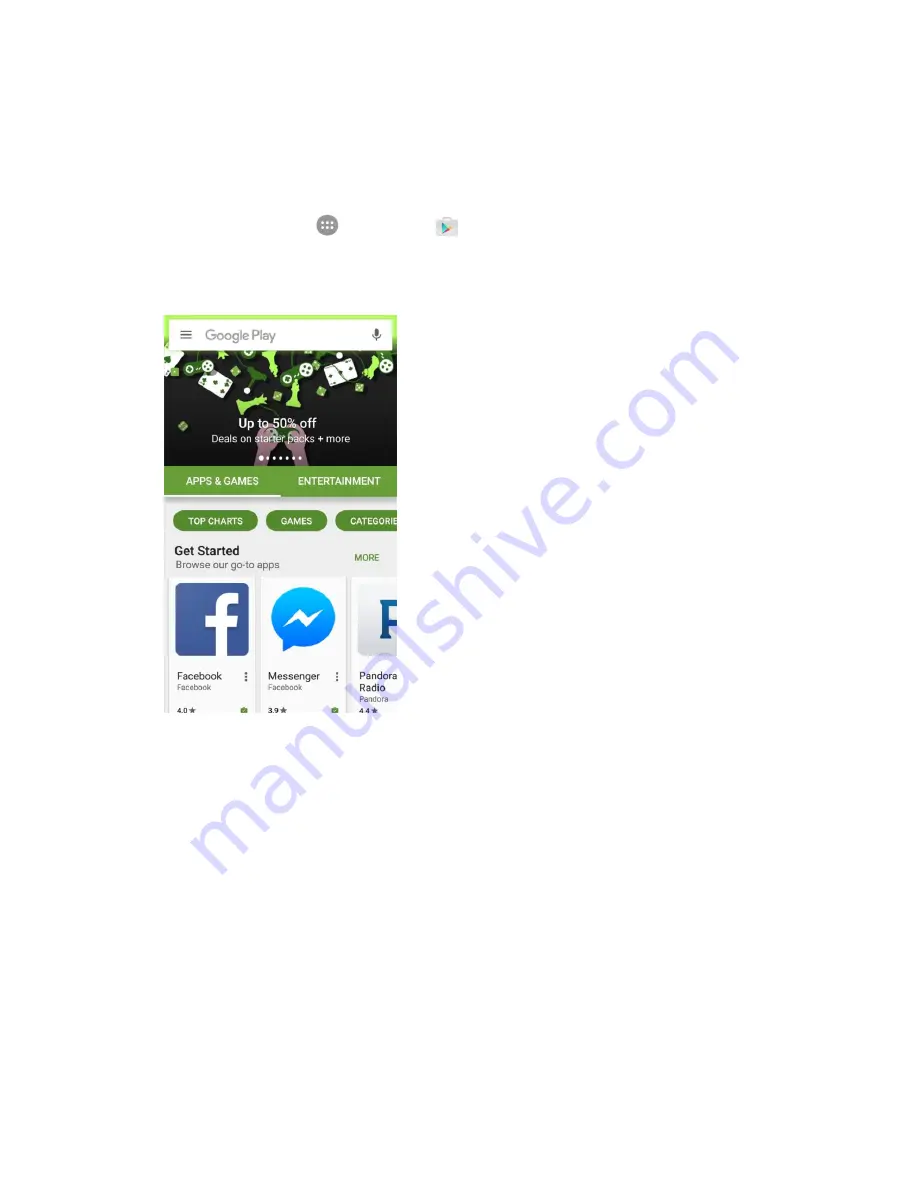
Basic Operations
43
Find and Install an App
When you install apps from Google Play app and use them on your phone, they may require access to
your personal information (such as your location, contact data, and more) or access to certain functions
or settings of your phone. Download and install only apps that you trust.
1. From home, tap
Apps
>
Play Store
.
2. Browse through the categories (
Apps & Games
or
Entertainment
), find an item you're interested
in, and tap the name.
Browse through featured apps. Scroll through the list of featured apps when you open Google
Play.
Search for an app. Tap the search field at the top of the Google Play home screen, enter the
name or type of app you’re looking for, and then tap the search key on the keyboard.
3. Tap an app to read a description about the app and user reviews.
4. Tap
Install
(for free applications) or the price (for paid applications).
Note
: If you have not already done so, you will need to set up a payment method to purchase paid apps
from Google Play.
5. The subsequent screen notifies you whether the app will require access to your personal
information or access to certain functions or settings of your phone. If you agree to the conditions,
tap
Continue
(for free apps) or
Continue
and then
Buy
(for paid apps) to begin downloading and
installing the app.
Summary of Contents for TEMPO
Page 1: ...User Guide UG template version 16a boost_zte_N9131_ug_en_090116_d6 ...
Page 126: ...Messaging 124 2 Select the priority for the message You can select High Normal or Low ...
Page 179: ...Productivity 177 1 From home tap Apps Clock 2 Tap the Alarm tab and then tap Create alarm ...
Page 213: ...Connections Settings 211 4 Touch Bluetooth tethering to turn it on ...
Page 238: ...Accounts 236 4 Select your account settings The account options are updated ...






























