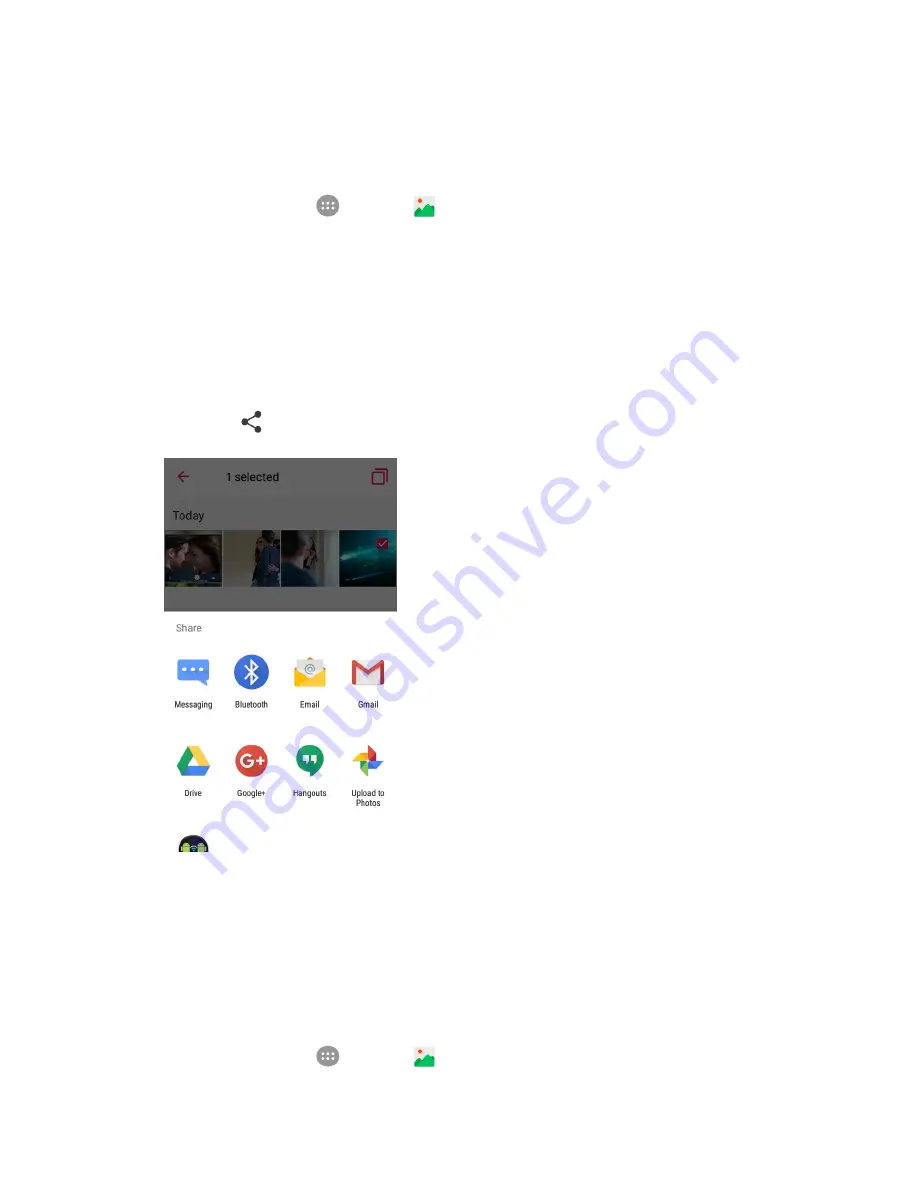
Camera and Video
162
Send Pictures or Videos Using Bluetooth
You can select several pictures, videos, or both and send them to someone’s phone or your computer
using Bluetooth.
1. From home, tap
Apps
>
Gallery
.
The album list opens.
2. Tap an album (such as Camera).
The list of pictures and videos for the album opens.
3. Touch and hold a thumbnail of the picture or video you want to share.
To select multiple items, tap all the items you want to include.
4. Tap
Share
and then on the Share menu, tap
Bluetooth
.
5. Follow the onscreen prompts to complete and send the files.
For more information, see
Bluetooth
.
Share Pictures or Videos via Additional Apps or Social Media
From Gallery, you can share your pictures and videos from a variety of apps and social media sites, such
as Facebook, , Hangouts, Instagram, Flickr, and more. Available apps will vary depending on
what you have installed on your phone.
1. From home, tap
Apps
>
Gallery
.
Summary of Contents for TEMPO
Page 1: ...User Guide UG template version 16a boost_zte_N9131_ug_en_090116_d6 ...
Page 126: ...Messaging 124 2 Select the priority for the message You can select High Normal or Low ...
Page 179: ...Productivity 177 1 From home tap Apps Clock 2 Tap the Alarm tab and then tap Create alarm ...
Page 213: ...Connections Settings 211 4 Touch Bluetooth tethering to turn it on ...
Page 238: ...Accounts 236 4 Select your account settings The account options are updated ...






























