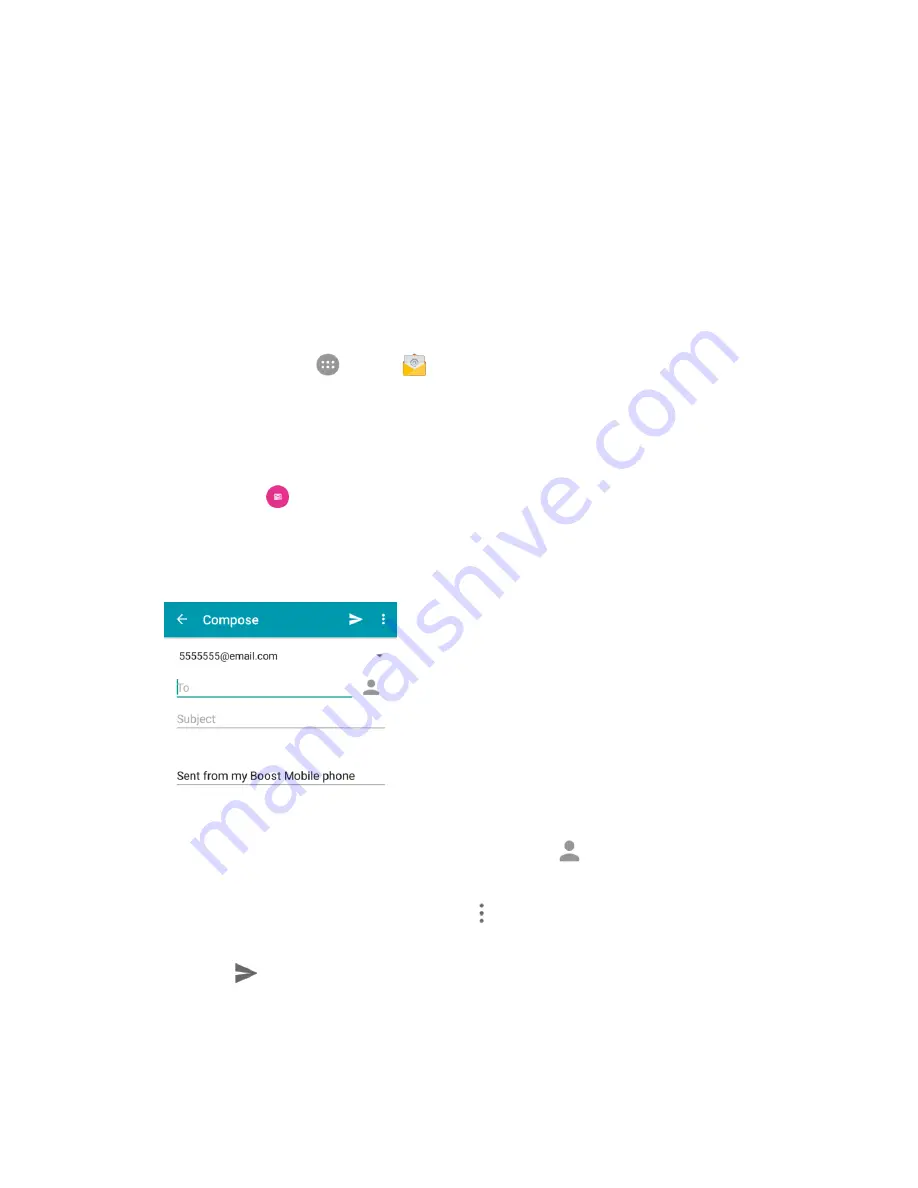
Messaging
119
If the automatic setup fails, you need to enter your settings. These may include
domain\username, password, server, security type, etc.
3. Follow the onscreen prompts to configure options for the account. Then tap
Next
.
4. Enter an account name and tap
Next
to complete setup.
Your corporate email account is set up and you will begin receiving email for the account.
Create and Send an Email Message
Compose and send email using any account you have set up on your phone. Increase your productivity
by attaching files such as pictures, videos, or documents to your email messages.
1. From home, tap
Apps
>
.
The email inbox opens.
If you want to switch to a different email account, tap the account name at the top left of the
screen and select another account.
2. Tap
Compose
.
The email composition window opens.
3. Enter the message recipient(s), subject, and message.
You can add multiple recipients to an email message.
To add recipients from contacts, groups, or history, tap
, select the contact(s) you wish to
include, and then tap
Select
.
To add an attachment to the message, tap >
Attach file
, select an attachment type and an
attachment.
4. Tap
Send
.
The email message is sent.
Summary of Contents for TEMPO
Page 1: ...User Guide UG template version 16a boost_zte_N9131_ug_en_090116_d6 ...
Page 126: ...Messaging 124 2 Select the priority for the message You can select High Normal or Low ...
Page 179: ...Productivity 177 1 From home tap Apps Clock 2 Tap the Alarm tab and then tap Create alarm ...
Page 213: ...Connections Settings 211 4 Touch Bluetooth tethering to turn it on ...
Page 238: ...Accounts 236 4 Select your account settings The account options are updated ...






























