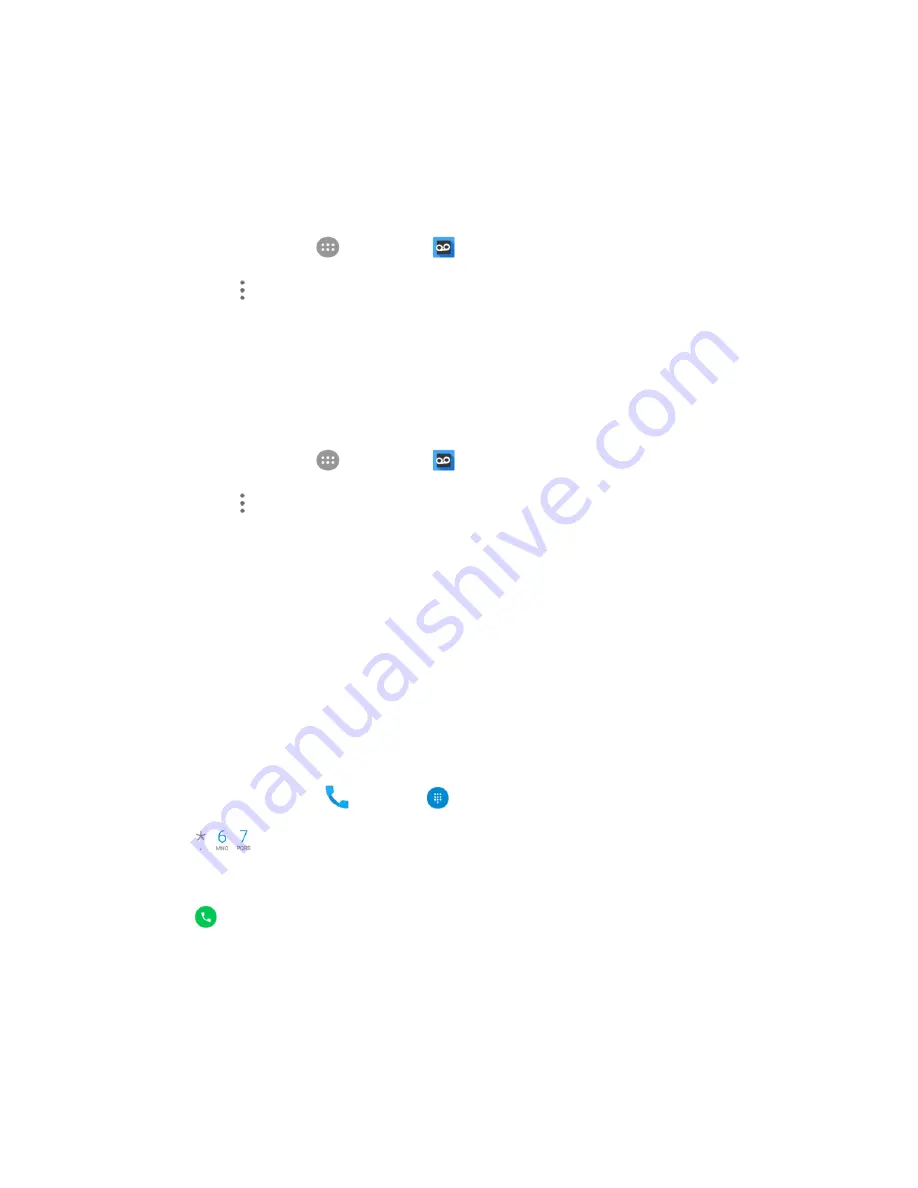
Phone Calls and Voicemail
79
About Voicemail
Change Your Main Greeting via the Voicemail Menu
Your main greeting can be changed directly via the Visual Voicemail system. This direct access saves
you from having to navigate within the voicemail menu.
1. From home, tap
Apps
>
Voicemail
.
2. Tap
Menu
>
Settings
>
Preferences
>
Personalize voicemail
.
3. Tap
OK
to connect to the voicemail system. Follow the prompts to change your current greeting.
Edit the Display Name via the Voicemail Menu
From your Visual Voicemail menu, you can quickly change the name or number attached to your voice
messages.
1. From home, tap
Apps
>
Voicemail
.
2. Tap
Menu
>
Settings
>
Display
>
Display name
.
3. Tap the existing identification field and enter a new identifying name or number (used to identify
you to recipients of your voice messages).
4. Tap
OK
to save your information.
Optional Calling Services
The following topics outline additional voice-related services available with your phone.
Caller ID Blocking
Caller ID identifies a caller before you answer the phone by displaying the number of the incoming call. If
you do not want your number displayed when you make a call, follow these steps.
1. From home, tap
Phone
>
Keypad
.
2. Tap
.
3. Enter a phone number.
4. Tap
.
Your caller information will not appear on the recipient’s phone.
To permanently block your number, call Boost Customer Service.
Summary of Contents for TEMPO
Page 1: ...User Guide UG template version 16a boost_zte_N9131_ug_en_090116_d6 ...
Page 126: ...Messaging 124 2 Select the priority for the message You can select High Normal or Low ...
Page 179: ...Productivity 177 1 From home tap Apps Clock 2 Tap the Alarm tab and then tap Create alarm ...
Page 213: ...Connections Settings 211 4 Touch Bluetooth tethering to turn it on ...
Page 238: ...Accounts 236 4 Select your account settings The account options are updated ...






























