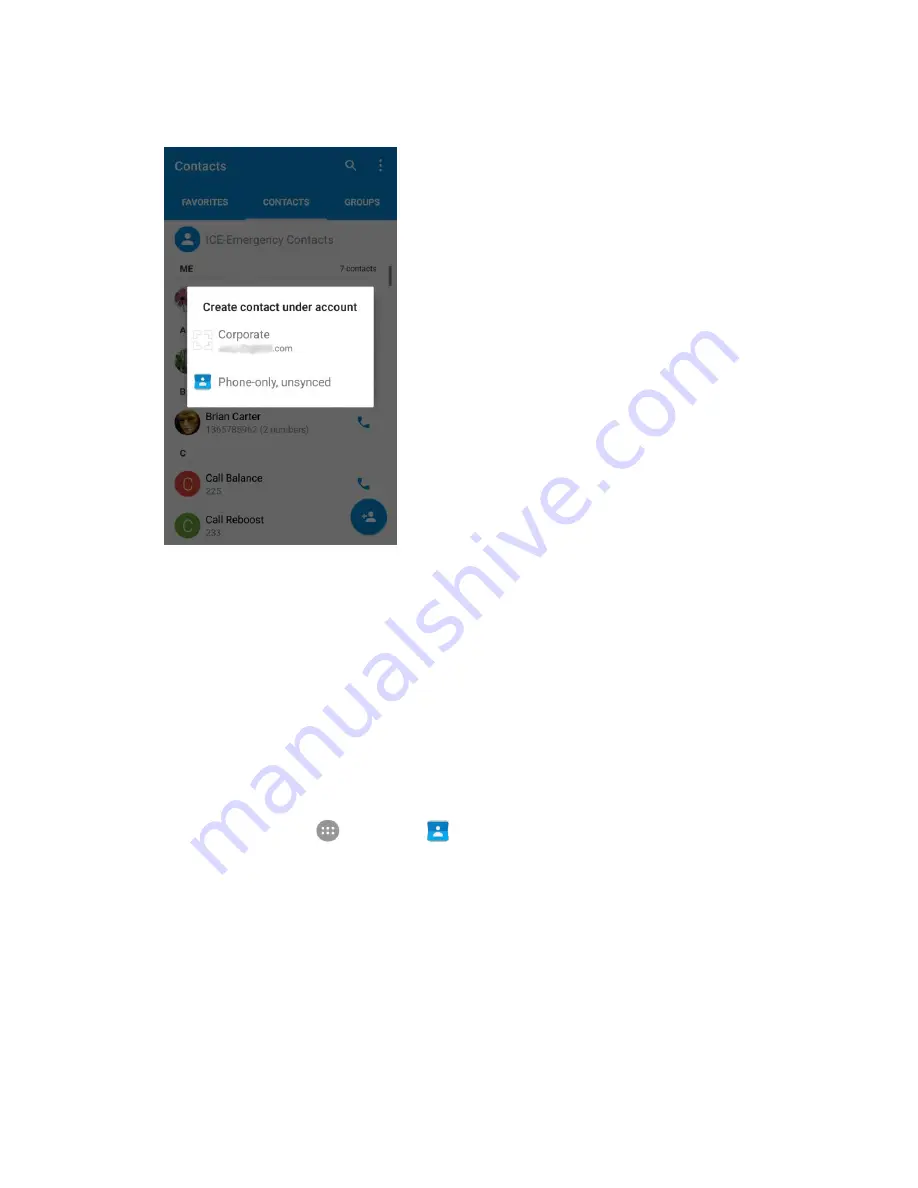
Contacts
98
4. Select an account for the imported contacts.
5. Follow the onscreen instructions to complete the import.
The contacts are imported and stored in the selected account.
Back Up Contacts
If you are saving contacts to an account that does not automatically back them up via the Cloud, you can
manually back them up for re-import if needed.
You can back up your contacts to an installed SD card or the phone storage, depending on your "Save
location" settings. See
Storage Settings
.
Back Up Contacts to Your SD Card
1. From home, tap
Apps
>
Contacts
.
You will see the Contacts list.
Summary of Contents for TEMPO
Page 1: ...User Guide UG template version 16a boost_zte_N9131_ug_en_090116_d6 ...
Page 126: ...Messaging 124 2 Select the priority for the message You can select High Normal or Low ...
Page 179: ...Productivity 177 1 From home tap Apps Clock 2 Tap the Alarm tab and then tap Create alarm ...
Page 213: ...Connections Settings 211 4 Touch Bluetooth tethering to turn it on ...
Page 238: ...Accounts 236 4 Select your account settings The account options are updated ...






























