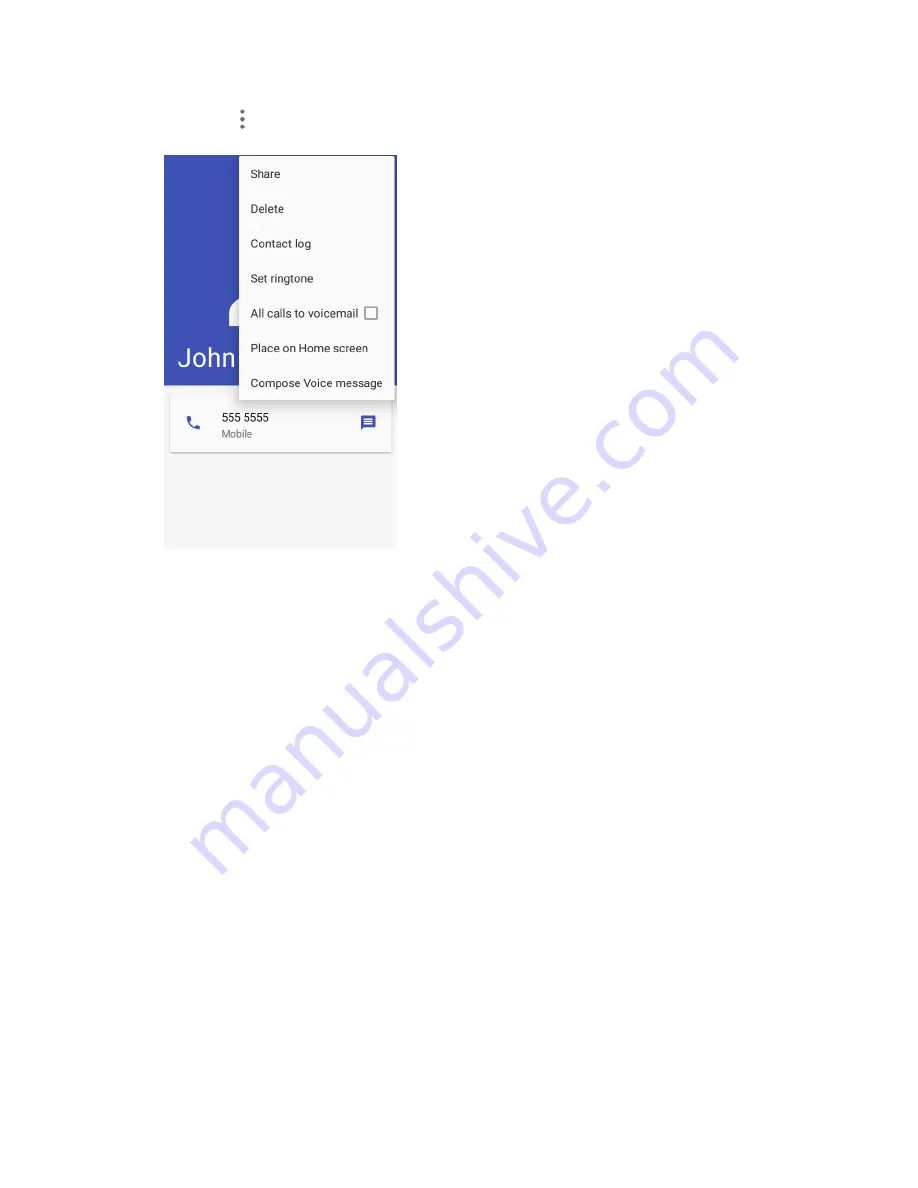
Connectivity
150
3. Tap
Menu
>
Share
>
Bluetooth
.
4. If you are prompted to turn on Bluetooth, tap
Turn on
.
5. Tap the name of the receiving device.
6. If prompted, accept the connection on the receiving device, and enter the same passcode on both
your phone and the other device, or confirm the auto-generated passcode.
7. On the receiving device, accept the file.
The contact information is sent.
Receive Information via Bluetooth
Your phone is capable of receiving a wide variety of file types with Bluetooth, including pictures, music
tracks, and documents such as PDFs.
1. When another device attempts to send a file to your phone via Bluetooth, you will see a request
to accept the file in the status bar.
2. Drag the status bar down to display the notifications panel and then tap the
Bluetooth share
notification.
3. Tap
Accept
.
The file is sent to your phone.
When your phone receives a file, you will see a notification. To open the file immediately, pull
down the status bar to display the notification panel, and then tap the notification.
Summary of Contents for TEMPO
Page 1: ...User Guide UG template version 16a boost_zte_N9131_ug_en_090116_d6 ...
Page 126: ...Messaging 124 2 Select the priority for the message You can select High Normal or Low ...
Page 179: ...Productivity 177 1 From home tap Apps Clock 2 Tap the Alarm tab and then tap Create alarm ...
Page 213: ...Connections Settings 211 4 Touch Bluetooth tethering to turn it on ...
Page 238: ...Accounts 236 4 Select your account settings The account options are updated ...






























