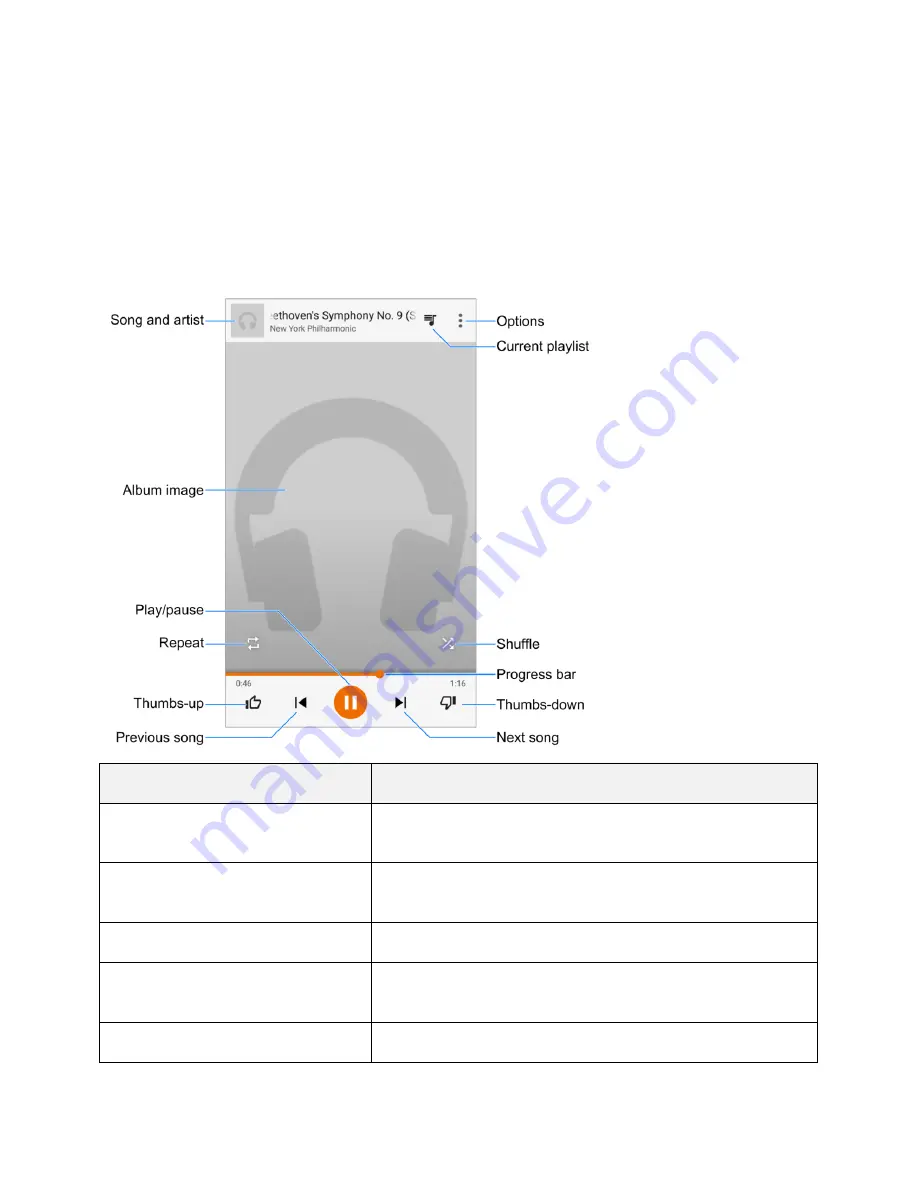
Entertainment and Activities
181
3. Flick the screen left or right to select a library category such as Artist or Albums.
4. Tap an item from the category and then tap a song.
The song begins playing. The song title and player control appears at the bottom of the screen.
You can touch it or drag it up to display the player screen.
Google Play Music Screen Layout
The following diagram outlines the main features of the Play Music app player screen.
Feature
Description
Song and artist
Shows the names of the song and the artist. Tap the area to
close the player screen and return to the music library.
Album image
Displays the album artwork (if available). Swipe left or right to
switch to the next or previous song in the current playlist.
Play/pause
Tap to resume or pause the player.
Repeat
Tap to switch repeat modes. You can repeat the current song,
the current playlist, or turn off repeat.
Thumbs-up
Rate the song by giving it a thumbs-up.
Summary of Contents for TEMPO
Page 1: ...User Guide UG template version 16a boost_zte_N9131_ug_en_090116_d6 ...
Page 126: ...Messaging 124 2 Select the priority for the message You can select High Normal or Low ...
Page 179: ...Productivity 177 1 From home tap Apps Clock 2 Tap the Alarm tab and then tap Create alarm ...
Page 213: ...Connections Settings 211 4 Touch Bluetooth tethering to turn it on ...
Page 238: ...Accounts 236 4 Select your account settings The account options are updated ...






























