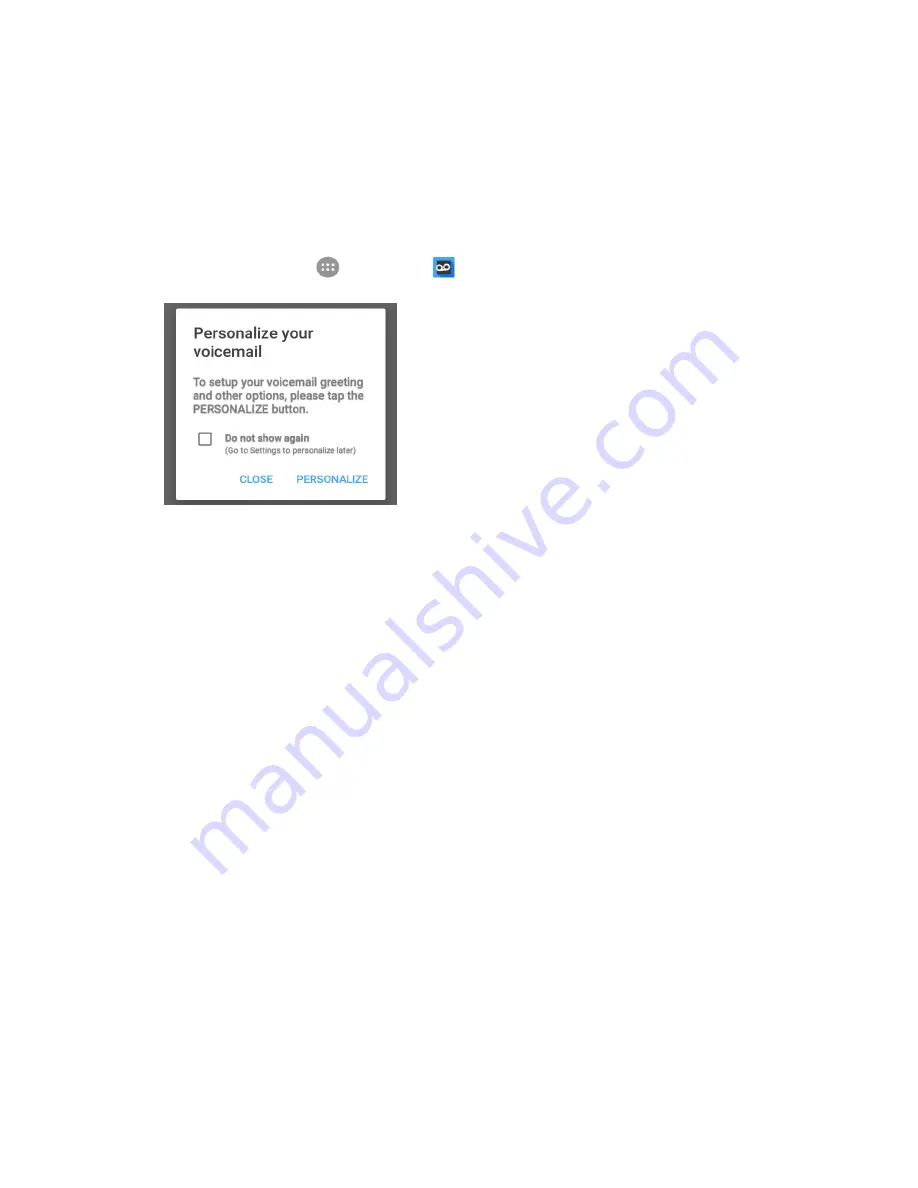
Phone Calls and Voicemail
76
Set Up Visual Voicemail
Setting up Visual Voicemail follows many of the same procedures as setting up traditional voicemail. You
should set up your voicemail and personal greeting as soon as your phone is activated. Your phone
automatically transfers all unanswered calls to your voicemail, even if your phone is in use or turned off.
Note
: To set up your traditional voicemail box, see
Voicemail Setup
.
1. From home, tap
Apps
>
Voicemail
.
You’ll see a Personalize your voicemail prompt.
2. Tap
Personalize
and follow the system prompts to:
Create a passcode (part of standard voicemail).
Record your name announcement.
Record your greeting.
Important: Voicemail Passcode
– It is strongly recommended that you create a passcode when setting
up your voicemail to protect against unauthorized access. Without a passcode, anyone who has access
to your phone is able to access your voicemail messages.
3. Tap the Welcome to Voicemail message on the screen to play a brief explanation of the voicemail
services.
Review Visual Voicemail
Visual Voicemail lets you easily access and select which messages you want to review.
Summary of Contents for TEMPO
Page 1: ...User Guide UG template version 16a boost_zte_N9131_ug_en_090116_d6 ...
Page 126: ...Messaging 124 2 Select the priority for the message You can select High Normal or Low ...
Page 179: ...Productivity 177 1 From home tap Apps Clock 2 Tap the Alarm tab and then tap Create alarm ...
Page 213: ...Connections Settings 211 4 Touch Bluetooth tethering to turn it on ...
Page 238: ...Accounts 236 4 Select your account settings The account options are updated ...






























