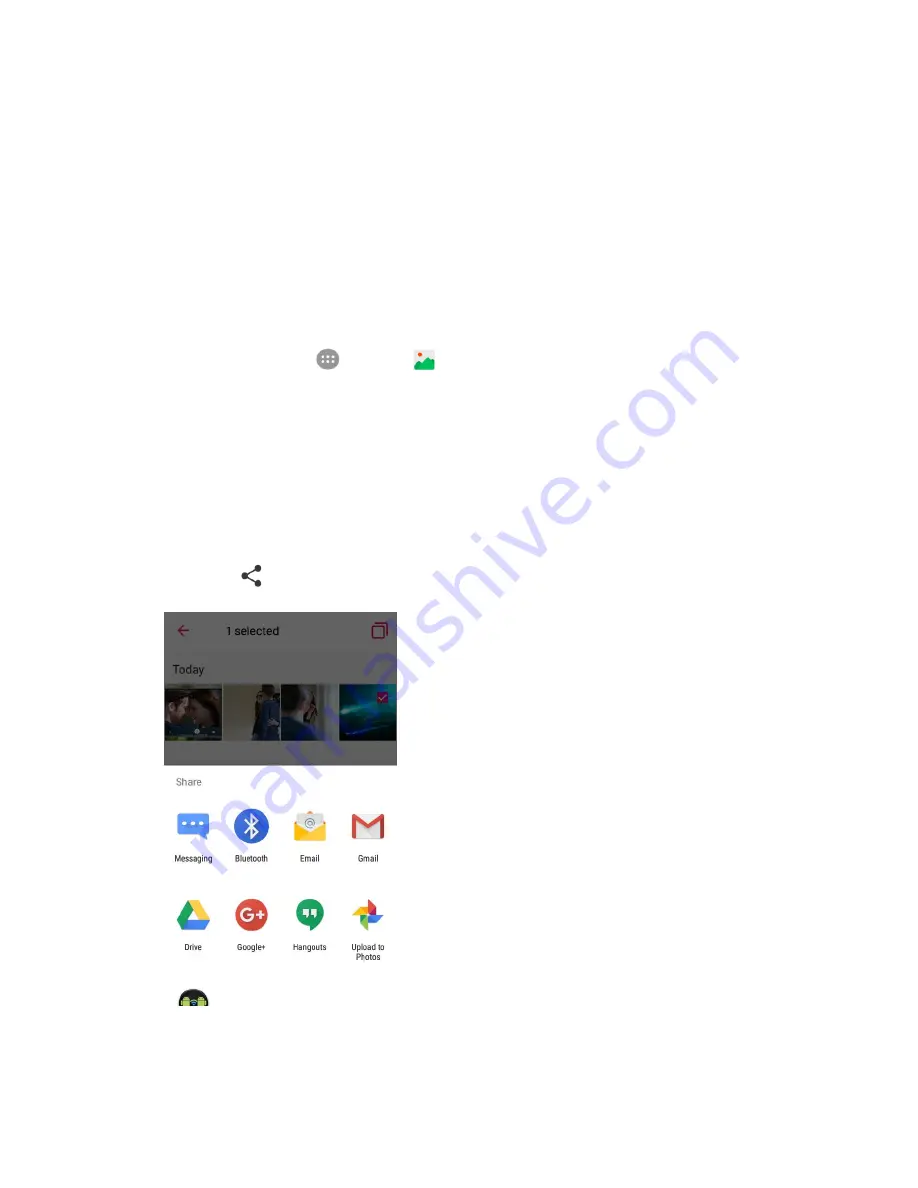
Camera and Video
160
Share Pictures and Videos
The Gallery application lets you send pictures and videos using email or multimedia messages. You can
share pictures on your social networks (such as Facebook, , and Twitter) and share videos on
YouTube. You can also send them to another phone, your computer, or your Google Account using
Bluetooth, Wi-Fi Direct, Photos, or Drive.
Send Pictures or Videos by Email
You can send several pictures, videos, or both in an email or Gmail message. They are added as file
attachments in your email. For more information about using email and Gmail, see
Create and Send an
Email Message
or
Create and Send a Gmail Message
.
1. From home, tap
Apps
>
Gallery
.
The album list opens.
2. Tap an album (such as Camera).
The list of pictures and videos for the album opens.
3. Touch and hold a thumbnail of the picture or video you want to share.
To select multiple items, tap all the items you want to include.
4. Tap
Share
and then on the Share menu, tap
or
Gmail
.
5. Follow onscreen prompts to complete and send the message.
Summary of Contents for TEMPO
Page 1: ...User Guide UG template version 16a boost_zte_N9131_ug_en_090116_d6 ...
Page 126: ...Messaging 124 2 Select the priority for the message You can select High Normal or Low ...
Page 179: ...Productivity 177 1 From home tap Apps Clock 2 Tap the Alarm tab and then tap Create alarm ...
Page 213: ...Connections Settings 211 4 Touch Bluetooth tethering to turn it on ...
Page 238: ...Accounts 236 4 Select your account settings The account options are updated ...






























