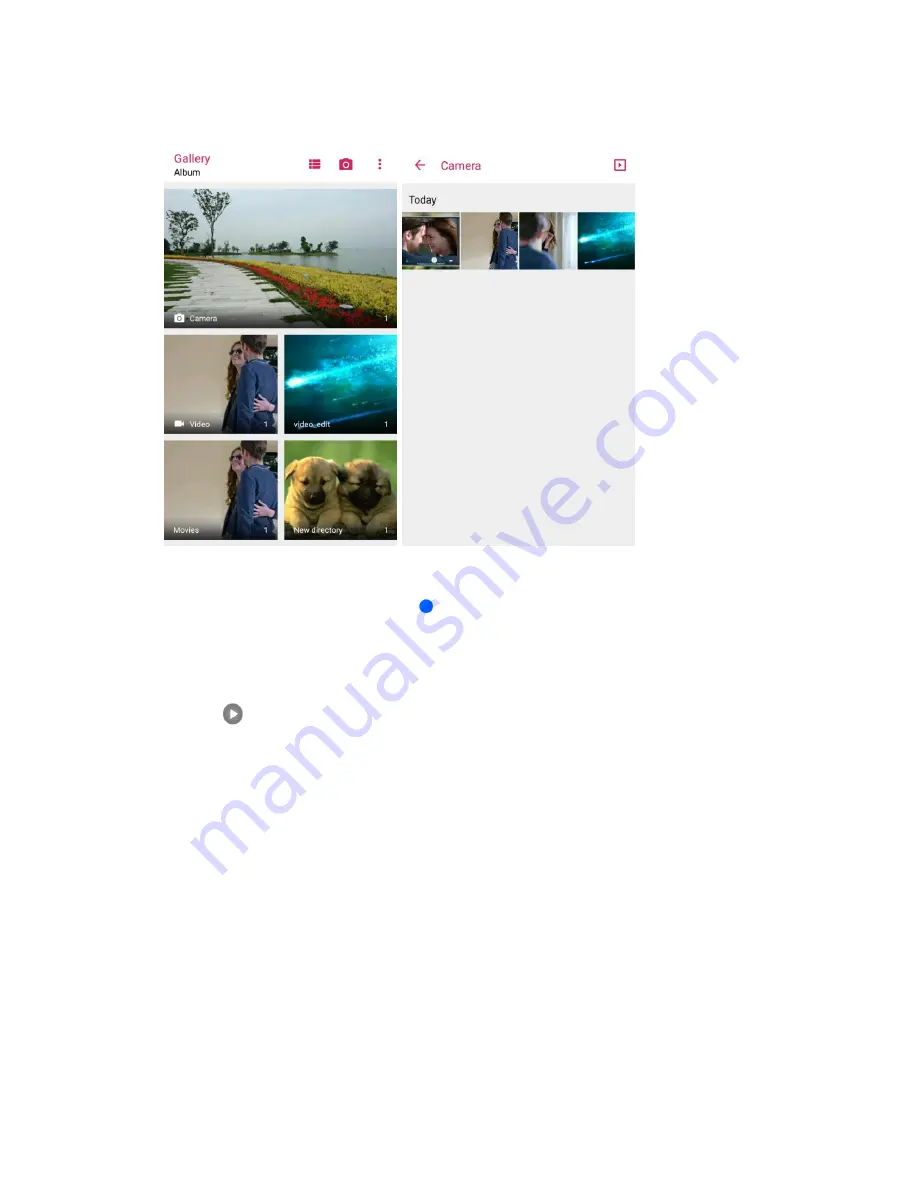
Camera and Video
157
2. Tap an album (such as Camera).
The list of pictures and videos for the album opens.
To open another album, tap
Back
to return to the Albums view.
3. Tap an image to view the picture or video.
The picture or the video snapshot opens and displays in full screen.
Tap
to play the video.
When viewing pictures and videos in full screen, you can touch the screen to display a series
of options and choose what to do with the picture or video.
Pictures and Videos: Review Screen
After capturing a picture or video, from the camera screen, tap the thumbnail image at the corner of the
screen to see the item in the review screen. From there, you can access options such as share, edit/trim,
or delete the picture or video.
Pictures and Videos: Options while Viewing
●
Zoom In or Out on a Picture or Video
: Tap the screen twice or pinch the screen to zoom in or
out on a picture or video.
●
Viewing Videos
: Use the onscreen controls to play, pause, fast forward, or rewind the video
playback. If you use the Video Player app, more options are available, including screenshot,
video ratio, picture-in-picture, and more.
Summary of Contents for TEMPO
Page 1: ...User Guide UG template version 16a boost_zte_N9131_ug_en_090116_d6 ...
Page 126: ...Messaging 124 2 Select the priority for the message You can select High Normal or Low ...
Page 179: ...Productivity 177 1 From home tap Apps Clock 2 Tap the Alarm tab and then tap Create alarm ...
Page 213: ...Connections Settings 211 4 Touch Bluetooth tethering to turn it on ...
Page 238: ...Accounts 236 4 Select your account settings The account options are updated ...






























