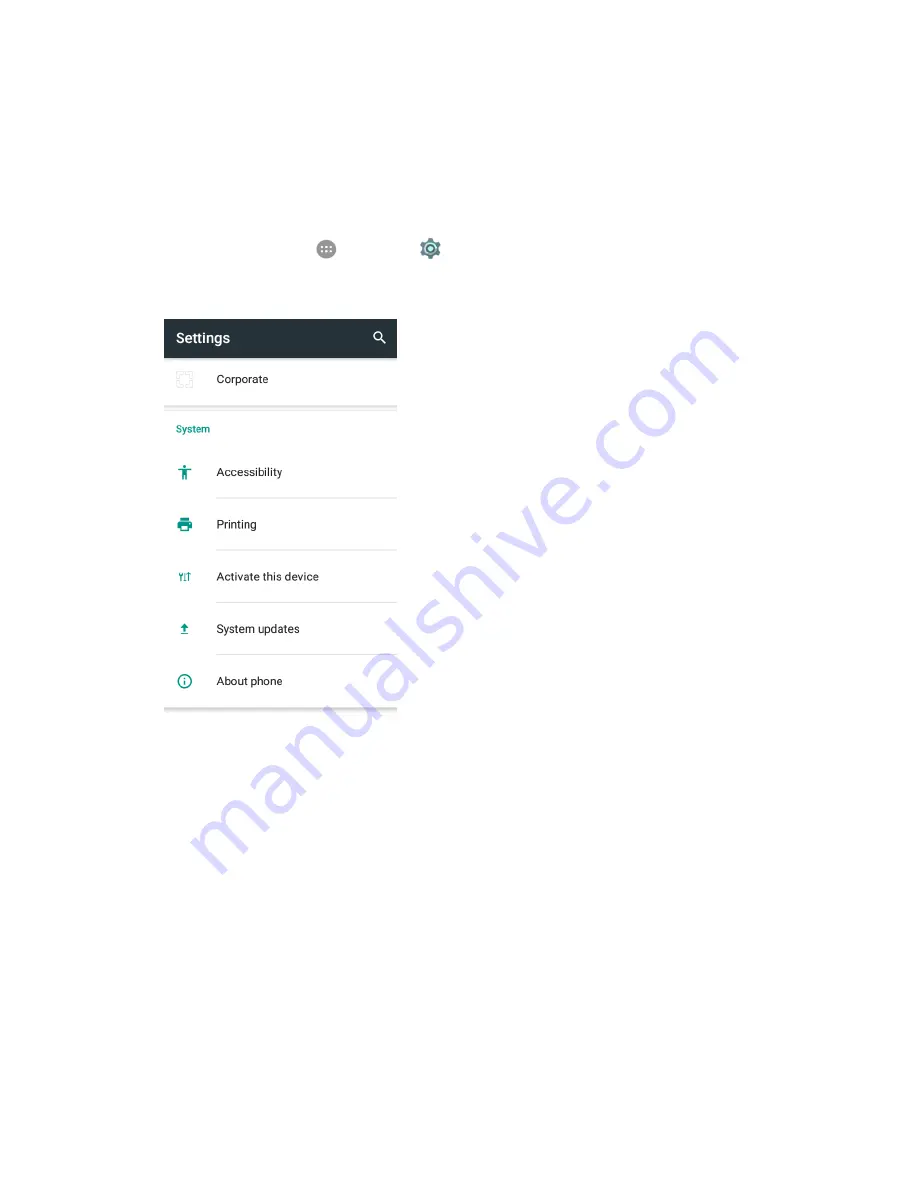
System Settings
241
Note:
Instead of selecting a printer, you can also choose to save the file to Google Drive or as a PDF file.
Activate This Device
The activate this device menu lets you activate a new phone or use additional self-service options such
as checking the status of an in-service phone.
1. From home, tap
Apps
>
Settings
.
2. Tap
Activate this device
.
The Self Service menu appears.
3. Follow the onscreen prompts to activate your phone or review your summary.
Your phone activates. If already activated on an account, you will see a usage and plan
summary.
System Updates
The System updates menu lets you update your PRL (preferred roaming list), your user profile, your
Android software, and your phone firmware.
Summary of Contents for TEMPO
Page 1: ...User Guide UG template version 16a boost_zte_N9131_ug_en_090116_d6 ...
Page 126: ...Messaging 124 2 Select the priority for the message You can select High Normal or Low ...
Page 179: ...Productivity 177 1 From home tap Apps Clock 2 Tap the Alarm tab and then tap Create alarm ...
Page 213: ...Connections Settings 211 4 Touch Bluetooth tethering to turn it on ...
Page 238: ...Accounts 236 4 Select your account settings The account options are updated ...




























