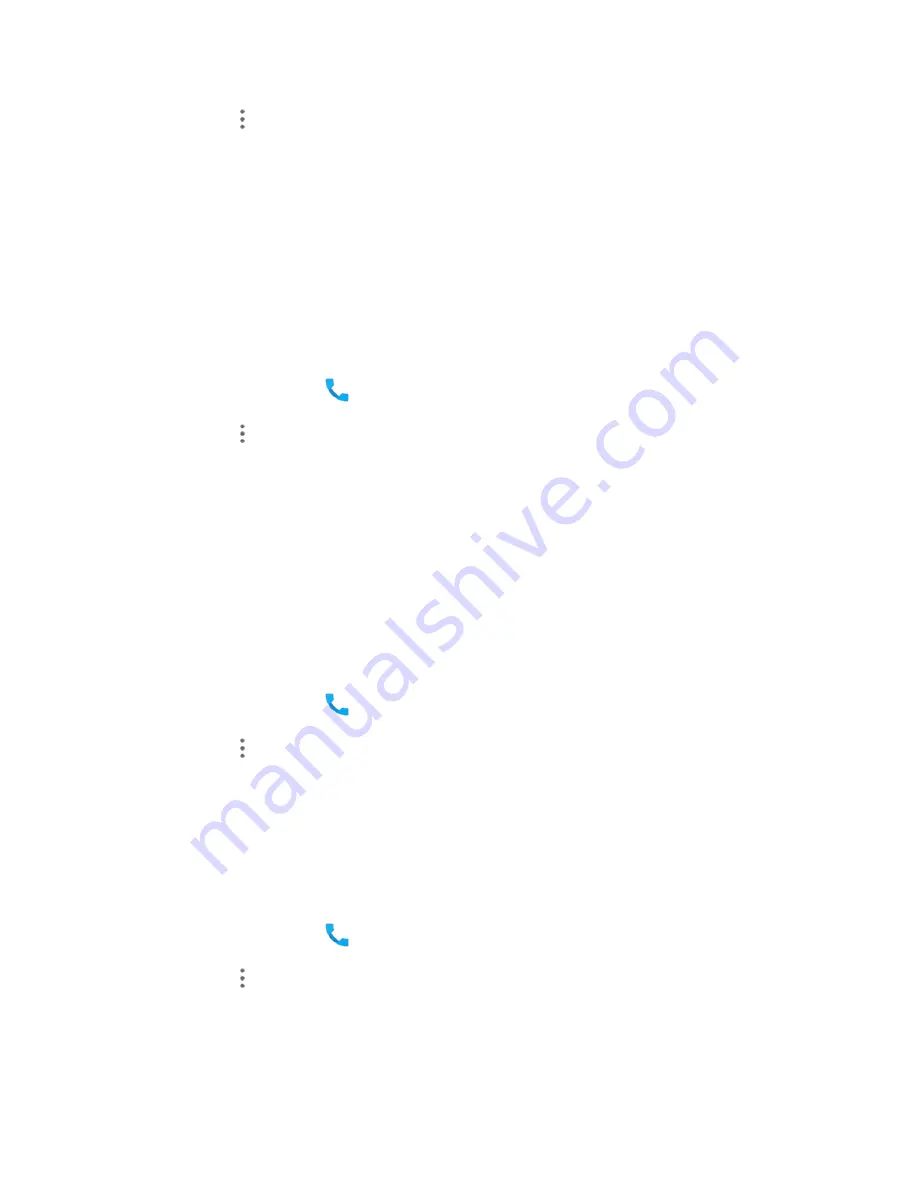
Phone Calls and Voicemail
85
2. Tap
Menu
>
Settings
>
Display options
.
3. Tap
Sort by
and select
First
name
or
Last
name
to change the way contacts are sorted in the
list.
– or –
Tap
Name
format
and select
First
name
first
or
Last
name
first
to change the way contact
names are displayed in the list.
Sounds and Vibration Settings
You can set the default incoming call ringtone, dialpad tones, and vibration.
1. From home, tap
Phone
.
2. Tap
Menu
>
Settings
>
Sounds and vibration
.
3. Tap
Phone
ringtone
to select a ringtone.
– or –
Check
Dialpad tones
or
Also vibrate for calls
to make the phone play tones when you tap the
keypad or make the phone vibrate when it rings for incoming calls.
Quick Responses Setting
This menu allows you to edit the text response that you can quickly send to the caller when you reject a
call. See "Reject a Call and Send a Text Message" in
Answer Phone Calls
.
1. From home, tap
Phone
.
2. Tap
Menu
>
Settings
>
Quick responses
.
3. Tap a preset response.
4. In the window that opens, edit the message and tap
OK
.
Voicemail Settings
If you need to adjust your voicemail settings, use the Voicemail settings menu.
1. From home, tap
Phone
.
2. Tap
Menu
>
Settings
>
Call settings
>
Voicemail
.
3. Configure your options.
Summary of Contents for TEMPO
Page 1: ...User Guide UG template version 16a boost_zte_N9131_ug_en_090116_d6 ...
Page 126: ...Messaging 124 2 Select the priority for the message You can select High Normal or Low ...
Page 179: ...Productivity 177 1 From home tap Apps Clock 2 Tap the Alarm tab and then tap Create alarm ...
Page 213: ...Connections Settings 211 4 Touch Bluetooth tethering to turn it on ...
Page 238: ...Accounts 236 4 Select your account settings The account options are updated ...






























