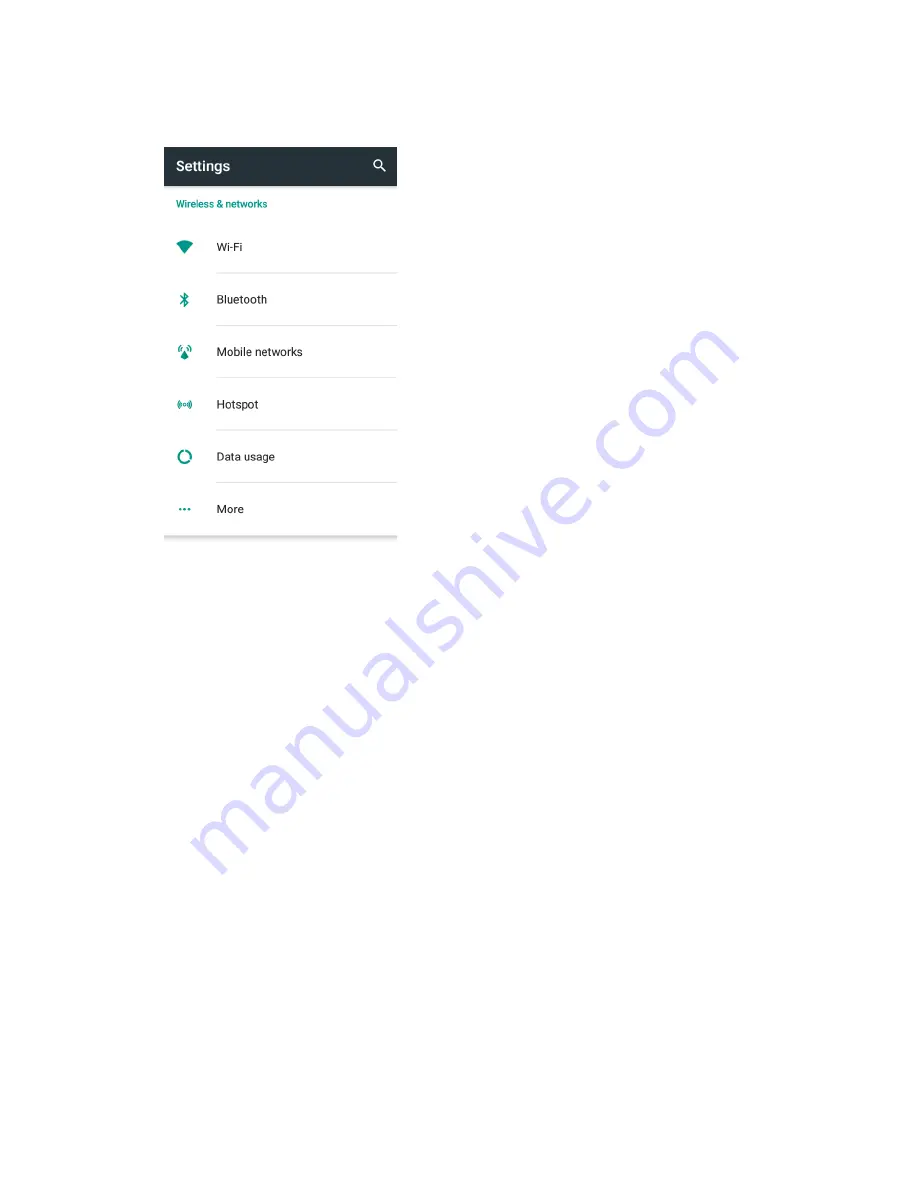
Connections Settings
203
2. Tap
Hotspot
.
The Hotspot settings screen opens.
3. Tap the slider to turn Hotspot on.
Hotspot is enabled.
To disable Hotspot, tap the slider again.
Advanced Hotspot Settings
The hotspot settings menu lets you configure advanced options.
●
Set Network SSID
: From the Hotspot settings screen, tap
Configure
>
Network name
, enter a
name for your hotspot, and then tap
Save
.
●
Set Hotspot Security
: From the Hotspot settings screen, tap
Configure
>
Security
, select a
security settings option, and then tap
Save
.
●
Set Hotspot Password
: From the Hotspot settings screen, tap
Configure
>
Password
, enter a
password, and then tap
Save
.
●
Hide Hotspot from Searches
: From the Hotspot settings screen, tap
Configure
>
Broadcast
SSID
, select
Disable
, and then tap
Save
.
●
Set Allowed Devices
: To set the maximum number of connections or select which devices are
not allowed to connect to the Hotspot, in the Hotspot settings screen, tap
Manage users
and
select a number, or tap
Block list
to manage forbidden devices.
Summary of Contents for TEMPO
Page 1: ...User Guide UG template version 16a boost_zte_N9131_ug_en_090116_d6 ...
Page 126: ...Messaging 124 2 Select the priority for the message You can select High Normal or Low ...
Page 179: ...Productivity 177 1 From home tap Apps Clock 2 Tap the Alarm tab and then tap Create alarm ...
Page 213: ...Connections Settings 211 4 Touch Bluetooth tethering to turn it on ...
Page 238: ...Accounts 236 4 Select your account settings The account options are updated ...






























