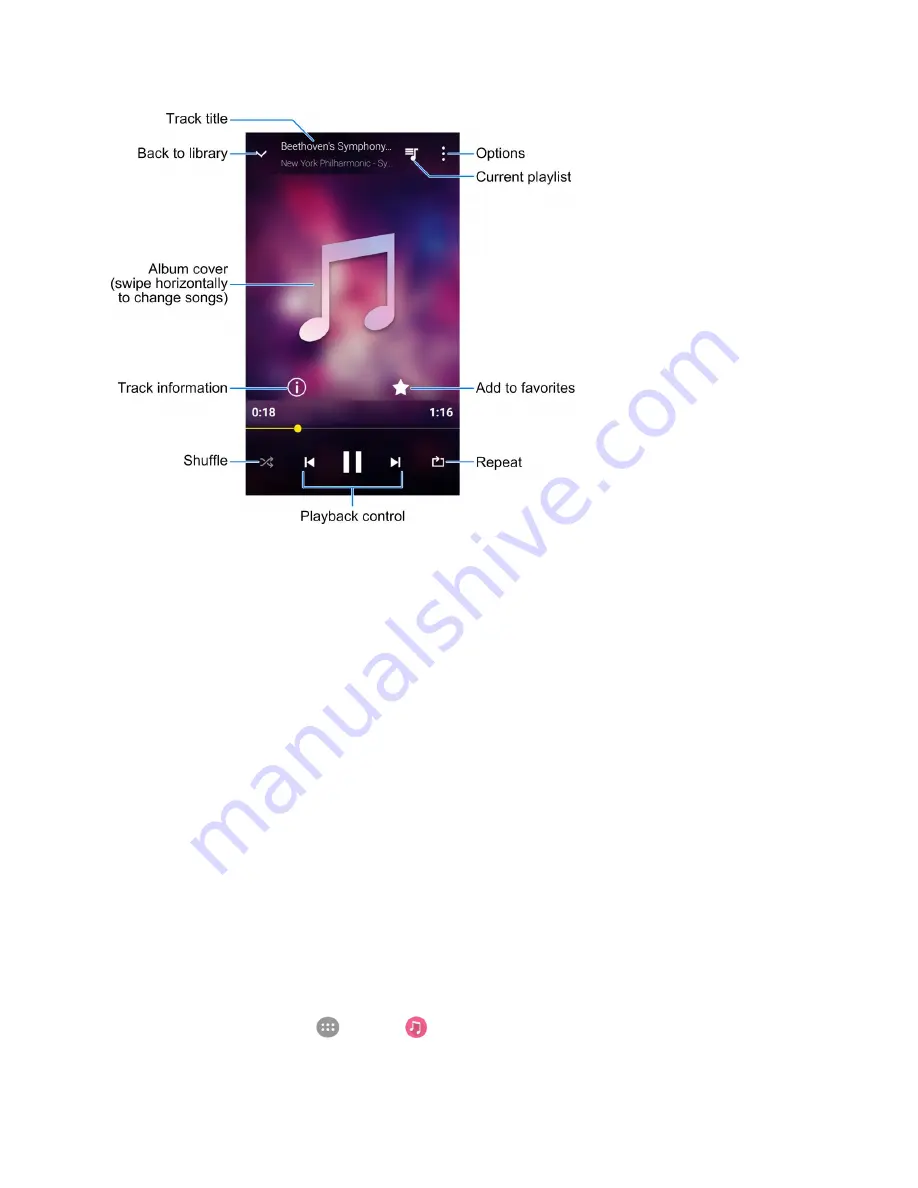
Entertainment and Activities
185
●
Track title
: Display track name, artist, and album information.
●
Back to library
: Return to the music library.
●
Album
cover
: Display the cover art of the album when it is available. Swipe horizontally to switch
to the next or previous song.
●
Track
information
: Display the detailed information of the song and the file.
●
Shuffle
: Turn on or off shuffle.
●
Playback
control
: Skip songs or pause and resume playback. Drag the progress bar to jump to
any part of the track.
●
Repeat
: Toggle repeat mode (no repeat, repeat the current track, or repeat the current playlist).
●
Add to favorites
: Add the track to the Favorites playlist. Tap again to remove the track from the
list.
●
Current playlist
: Tap to view the current playlist.
●
Options
: Access additional options.
Create a Playlist
Music playlists help you organize your music files.
1. From home, tap
Apps
>
Music
.
Summary of Contents for TEMPO
Page 1: ...User Guide UG template version 16a boost_zte_N9131_ug_en_090116_d6 ...
Page 126: ...Messaging 124 2 Select the priority for the message You can select High Normal or Low ...
Page 179: ...Productivity 177 1 From home tap Apps Clock 2 Tap the Alarm tab and then tap Create alarm ...
Page 213: ...Connections Settings 211 4 Touch Bluetooth tethering to turn it on ...
Page 238: ...Accounts 236 4 Select your account settings The account options are updated ...
















































