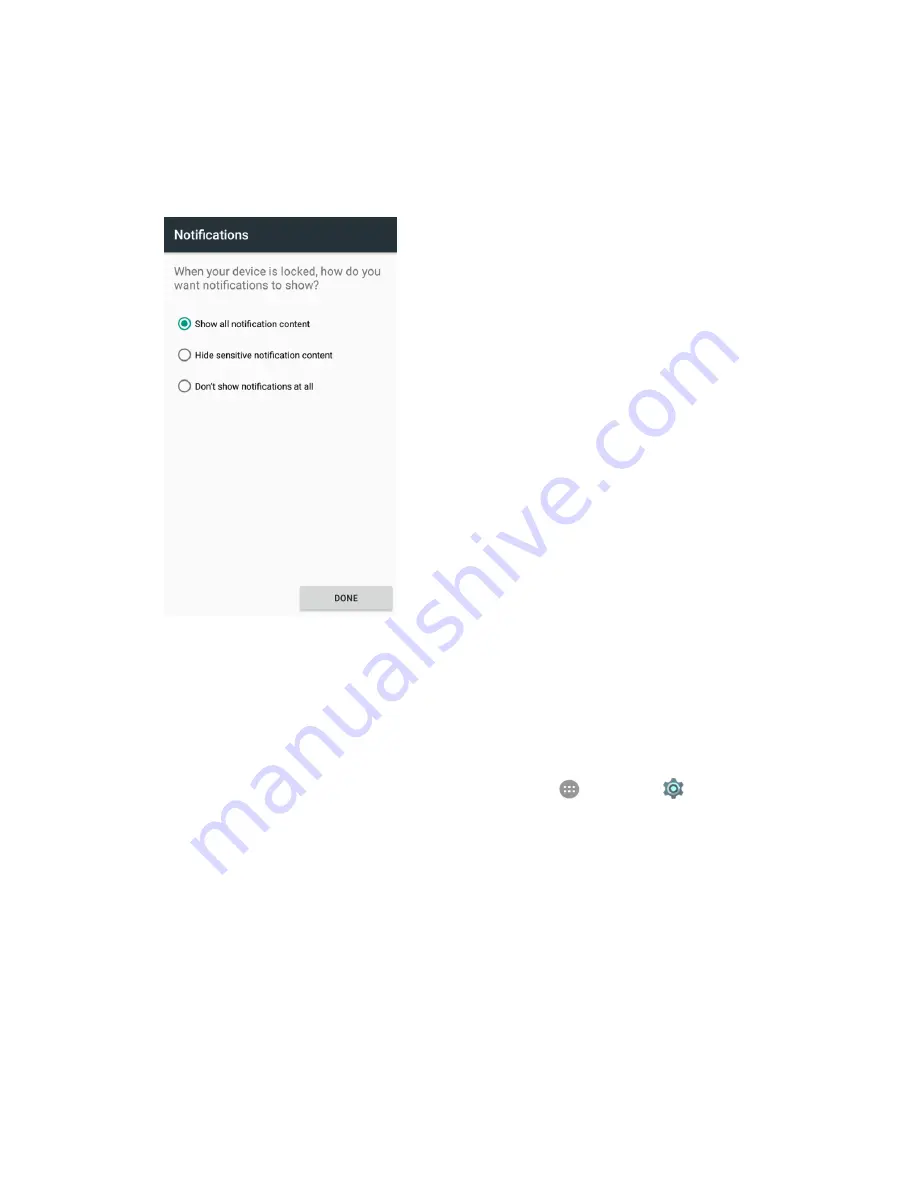
Personal Settings
220
5. When prompted, draw the screen unlock pattern again, and then tap
Confirm
.
The screen unlock pattern is saved.
6. Choose how to show notifications on the lock screen and then tap
Done
.
The screen lock is set.
If you fail to draw the correct unlock pattern on the screen after five attempts, you will be
prompted to wait for 30 seconds before you can try again.
Note
: Turn off the
Make pattern visible
switch if you do not want the unlock pattern to display on the
screen when you unlock it.
Note
: To change your unlock screen pattern, from home, tap
Apps
>
Settings
>
Security
>
Screen lock
.
Use a Screen Unlock PIN
1. From the Screen lock menu, tap
PIN
.
2. Choose whether you want to further protect your phone with the screen lock before it starts up,
and then tap
Continue
.
3. Enter a PIN, tap
Continue
, re-enter your PIN, and tap
OK
to save the setting.
The screen lock is set.
If you fail to enter the correct PIN after five attempts, you will be prompted to wait for 30
seconds before you can try again.
Summary of Contents for TEMPO
Page 1: ...User Guide UG template version 16a boost_zte_N9131_ug_en_090116_d6 ...
Page 126: ...Messaging 124 2 Select the priority for the message You can select High Normal or Low ...
Page 179: ...Productivity 177 1 From home tap Apps Clock 2 Tap the Alarm tab and then tap Create alarm ...
Page 213: ...Connections Settings 211 4 Touch Bluetooth tethering to turn it on ...
Page 238: ...Accounts 236 4 Select your account settings The account options are updated ...






























