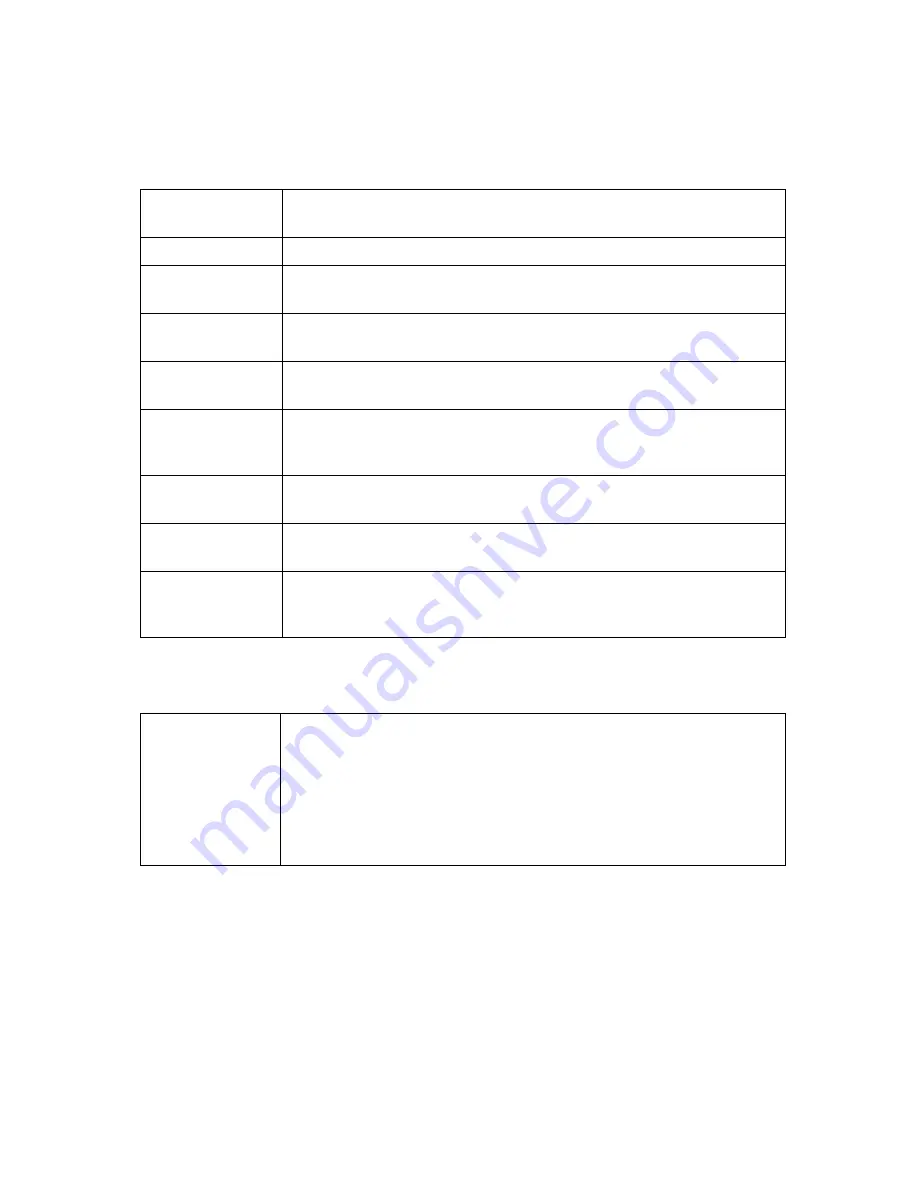
93
Users Settings
Select a user from the drop-down list. Click the checkbox to enable
parental control for this user.
Password
Enter the password for this user.
Re-Enter
Password
Re-enter (confirm) the password for this user.
Trusted User
Select Enable to grant this user access to all Internet content
regardless of any policy or time settings.
Content Rule
Select the content policy for this. The content policy is defined in the
Parental Control - Basic page.
White List Only
Click this checkbox to limit the user to visit only the sites specified in
the Allowed Domain List (see Parental Control - Basic page) of
his/her content policy.
Time Access
Rule
Select the access time rule for this user. The content policy is
defined in Parental Control - ToD Filter page.
Session
Duration
Enter the session duration time to limit this user’s Internet access
time.
Inactivity Time
Configure the inactivity timeout for this user to re-login. If there is no
Internet activity for the specified amount of time (in minutes), the
user must login again to continue using the Internet.
When all above information has been entered, click the
Apply
button to activate these
settings. Repeat for each user.
Trusted
Computers
Enter the MAC address of a computer or other device to bypass the
login requirement. This computer or device will always have access
as defined by the User profile above. Up to 10 computers or devices
can be set as trusted computers.
The Mac Addresses of the computers attached to your network can
be found in the
DHCP Clients
table. To access the
DHCP Clients
table click on
Basic
on the menu bar then
DHCP
.
When the above information has been entered, click the
Apply
button to activate these
settings. Repeat for each user.
Summary of Contents for 5354
Page 1: ...Cable Modem Router with Wireless N U S E R M A N U A L ...
Page 5: ...5 APPENDIX B IF YOU NEED HELP 141 APPENDIX C COMPLIANCE 142 ...
Page 54: ...54 Table 4 describes the items you can select Figure 7 Example of Diagnostics Ping Page ...
Page 66: ...66 Figure 15 shows an example of the menu Figure 15 Example of Backup Page ...
Page 68: ...68 Figure 16 Example of Options Page ...
Page 90: ...90 Figure 26 Example of Basic Page ...
Page 103: ...103 Figure 32 Example of Guest Network Page ...
Page 110: ...110 Figure 35 Example of WMM Page ...
Page 118: ...118 Figure 39 Example of IPSec Page ...






























