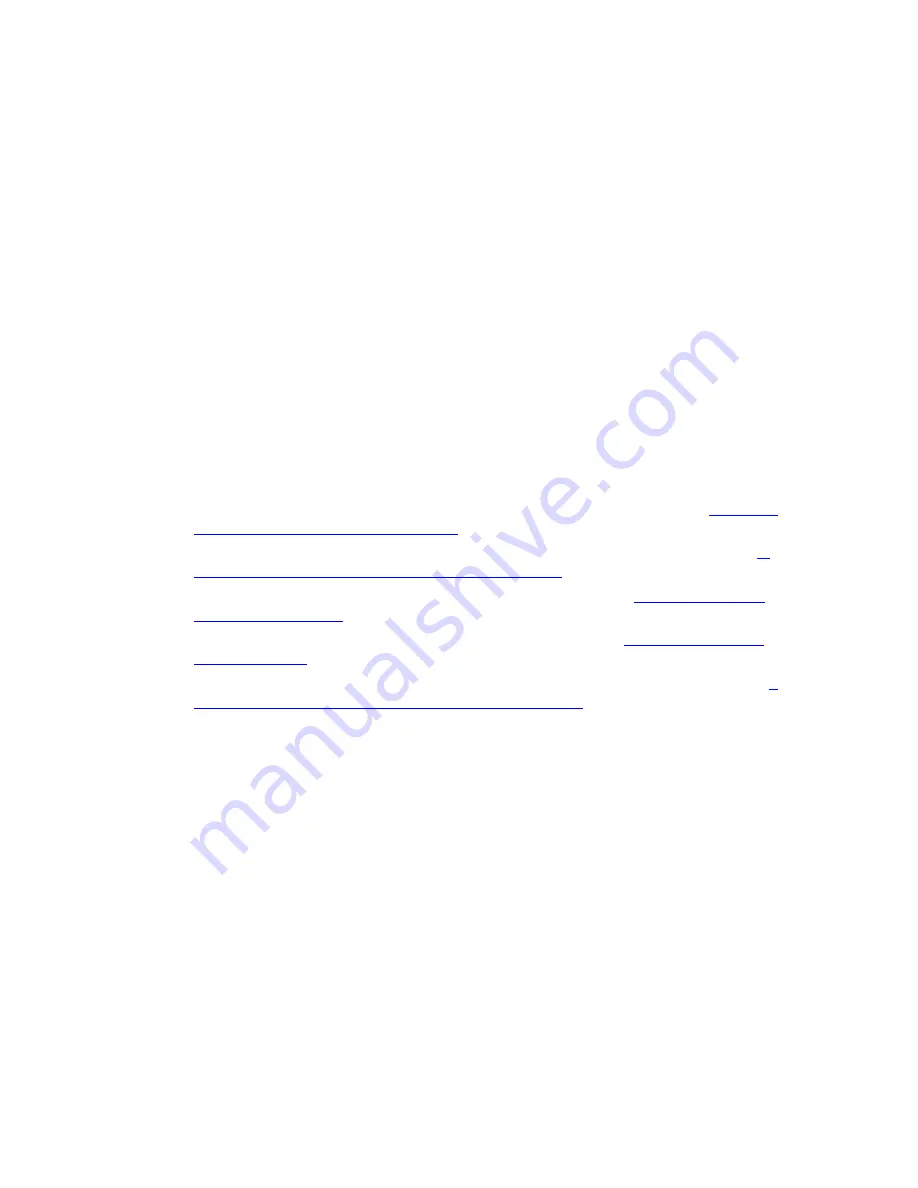
36
1
From the main menu of your device you should see options to play video, listen to
music, or view photos. Select the media you wish to access.
2
A list should appear of locations that can serve up media to your devices. Select
Zoom-DMS
to access the Cable Modem/Router.
3
A list of files should appear. Select the file you want to access.
Sharing your USB Drive’s Data with Devices on your Network
Your Cable Modem/Router lets you share the data on your USB drive with the devices on
your network. The default name of the Cable Modem/Router is
Zoom-LVG
. When
searching your network select
Zoom-LVG
to access the drives attached to your Cable
Modem/Router.
To learn how to access the data on your USB drive, select your device below:
To access your stored data using a Windows 8.1, or 8 computer, go to
If you are
using a Windows 8.1, or 8 computer
.
To access your stored data using a Windows 7, Vista, or XP computer, go to
If
you are using a Windows 7, Vista, or XP computer
.
To access your stored data on a Macintosh computer, go to
If you are using a
Macintosh computer
.
To access your stored data using an iPhone or iPad, go to
If you are using an
iPhone or iPad.
To access your stored data using an Android based smartphone or tablet, go to
If
you are using an Android based smartphone or tablet
.
If you are using a Windows 8.1, or 8 computer
To access your data from a Windows 8.1 or 8 computer, follow these steps:
1
From the Windows Start screen, click on the search icon in the top right hand of the
screen.
2
Enter
\\Zoom-LVG
in the search dialog box.
3
Windows will now find the Cable Modem/Router. Click on
Zoom-LVG
to access your
USB drives.
4
Click on the displayed folder. If you gave your USB drive a friendly name when you
formatted it, this will be the name of the folder; otherwise the folder will have an
assigned name for your drive.
Summary of Contents for 5354
Page 1: ...Cable Modem Router with Wireless N U S E R M A N U A L ...
Page 5: ...5 APPENDIX B IF YOU NEED HELP 141 APPENDIX C COMPLIANCE 142 ...
Page 54: ...54 Table 4 describes the items you can select Figure 7 Example of Diagnostics Ping Page ...
Page 66: ...66 Figure 15 shows an example of the menu Figure 15 Example of Backup Page ...
Page 68: ...68 Figure 16 Example of Options Page ...
Page 90: ...90 Figure 26 Example of Basic Page ...
Page 103: ...103 Figure 32 Example of Guest Network Page ...
Page 110: ...110 Figure 35 Example of WMM Page ...
Page 118: ...118 Figure 39 Example of IPSec Page ...






























