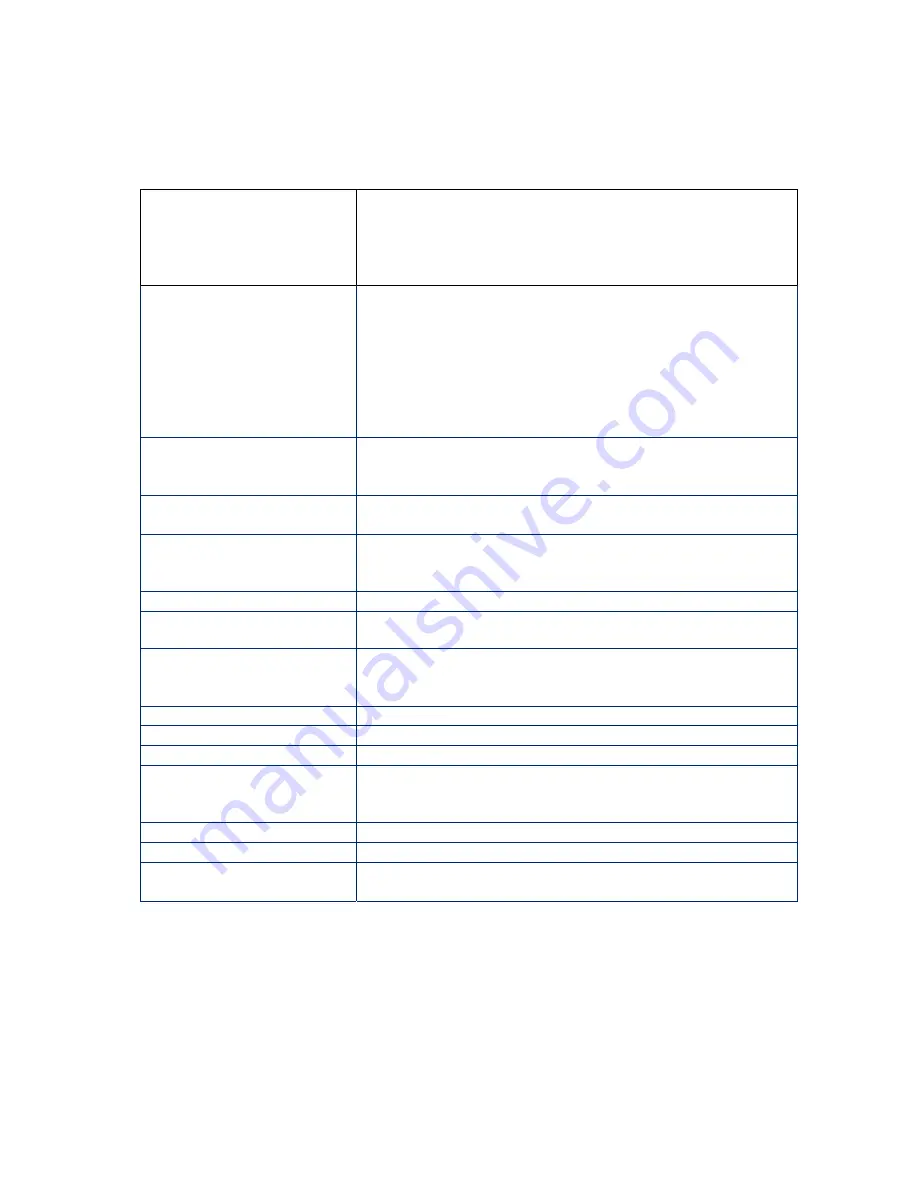
105
Interval
using WPA-PSK key management) or RADIUS server (if
using WPA key management) sends a new group key out
to all clients. The re-keying process is the WPA equivalent
of automatically changing the WEP key for an AP and all
stations in a WLAN on a periodic basis.
WEP Encryption
WEP Encryption should be left disabled by most users. To
set WEP Encryption, first you must click on the Radio
submenu button and set 802.11n Mode to Disabled.
Then on the Guest Network page you must disable
WPA-PSK and WPA2-PSK.
WEP Encryption can be set to WEP 128-bit, 64-bit, or
Disable. Both the wireless clients and the Cable
Modem/Router must use the same WEP key.
Network Key 1-4
You can pre-define up to 4 keys for 64-bit or 128-bit WEP.
64-bit keys require 10 hexadecimal digits and 128-bit key
require 26 hexadecimal digits.
Current Network Key
Select one of the four pre-defined keys as the current
network key.
PassPhase
Enter a word or group of printable characters and click
Generate WEP keys to generate WEP encryption key.
These characters are case sensitive.
Generate WEP Keys
Click to generate 4 WEP keys automatically.
Guest LAN Settings
Select LAN for existing LAN - same as Primary Network - or
GUEST to create a Virtual LAN
.
IP Address
Enter the IP address to be the default Cable
Modem/Router address for clients connected this guest
network.
Subnet Mask
Enter the subnet mask for this guest network.
Lease Pool Start
Enter the start IP address of this DHCP address pool.
Lease Pool End
Enter the end IP address of this DHCP address pool.
Lease Time
Enter the leased time for DHCP clients. DHCP clients will
resend DHCP request before expiration. Maximum value
is 86400 seconds.
UPnP Enable
Select Enabled to enable UPnP on your guest network
Firewall Enable
Enables or Disables the Firewall on your guest network.
DHCPv6 Server
Selecting Enabled allows the DHCP server to assign IPv6
addresses.
Summary of Contents for 5354
Page 1: ...Cable Modem Router with Wireless N U S E R M A N U A L ...
Page 5: ...5 APPENDIX B IF YOU NEED HELP 141 APPENDIX C COMPLIANCE 142 ...
Page 54: ...54 Table 4 describes the items you can select Figure 7 Example of Diagnostics Ping Page ...
Page 66: ...66 Figure 15 shows an example of the menu Figure 15 Example of Backup Page ...
Page 68: ...68 Figure 16 Example of Options Page ...
Page 90: ...90 Figure 26 Example of Basic Page ...
Page 103: ...103 Figure 32 Example of Guest Network Page ...
Page 110: ...110 Figure 35 Example of WMM Page ...
Page 118: ...118 Figure 39 Example of IPSec Page ...






























