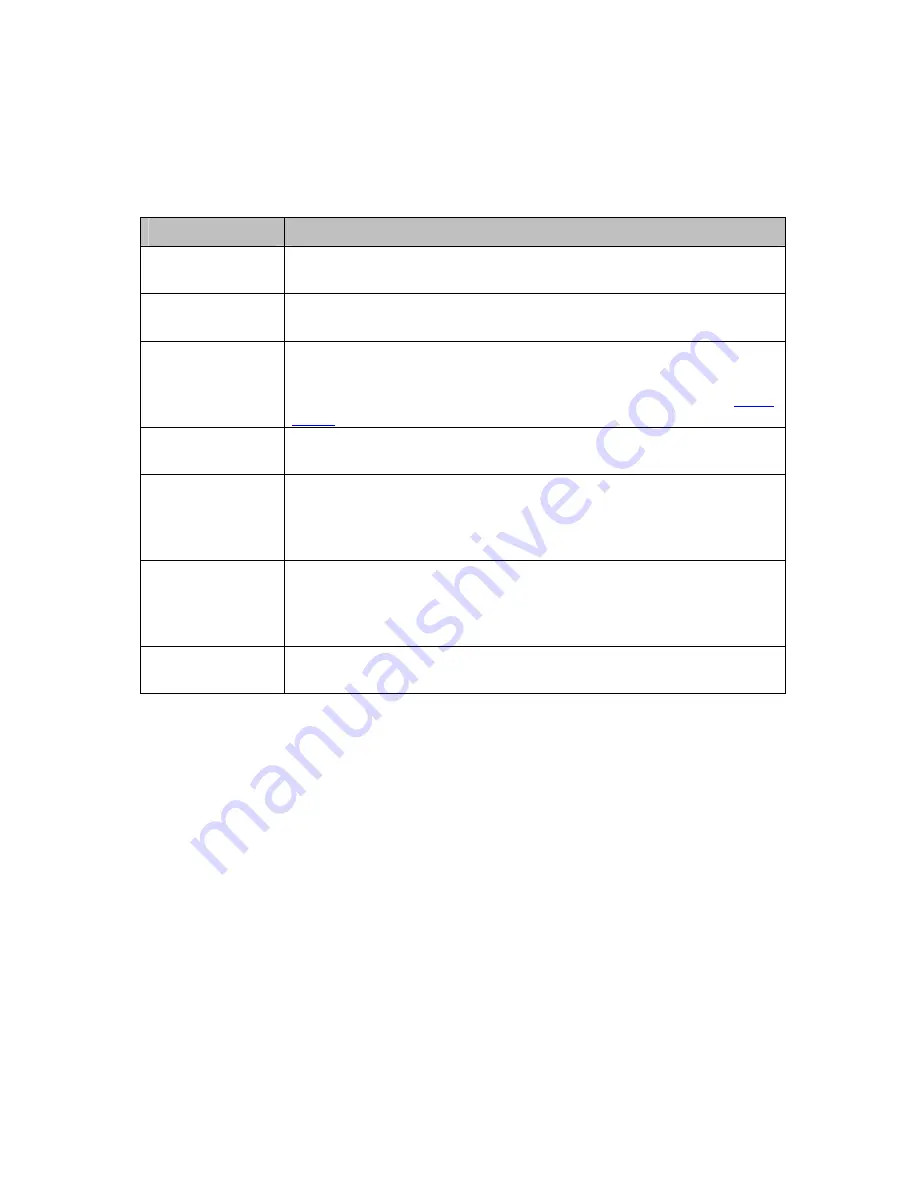
91
Table 21. Basic Setup Menu Option
Option
Description
Enable Parental
Control
Check the box to enable Parental Control.
Content Policy
Configuration
Enter a name for a content policy, and click
Add New Policy
.
Keyword List
Enter a keyword in the field at the bottom of the keyword list, and
click
Add Keyword
. The keyword is associated with the respective
entries in the
Blocked
and
Allowed
Domain Lists
. See the
User
Setup
page for more details.
Content Policy
List
Pull-down list that shows Policy Names that you have created.
Select the policy you want to define or edit.
Blocked
Domain List
Type the domain name and add this domain to be blocked item and
tied to a particular rule name. Blocked Domain feature can be time
constrained to certain parts of the day or night via the settings from
the Parental Control - ToD Filter page.
Allowed
Domain List
Type the domain name and add this domain to be exclusively
passed item and tied to a particular rule name. Allowed Domain
feature can be time constrained to certain parts of the day or night
via the settings from the T Parental Control - ToD Filter page.
Override
Password
Enter the password and access duration timer for user override of
the content filter settings.
Summary of Contents for 5354
Page 1: ...Cable Modem Router with Wireless N U S E R M A N U A L ...
Page 5: ...5 APPENDIX B IF YOU NEED HELP 141 APPENDIX C COMPLIANCE 142 ...
Page 54: ...54 Table 4 describes the items you can select Figure 7 Example of Diagnostics Ping Page ...
Page 66: ...66 Figure 15 shows an example of the menu Figure 15 Example of Backup Page ...
Page 68: ...68 Figure 16 Example of Options Page ...
Page 90: ...90 Figure 26 Example of Basic Page ...
Page 103: ...103 Figure 32 Example of Guest Network Page ...
Page 110: ...110 Figure 35 Example of WMM Page ...
Page 118: ...118 Figure 39 Example of IPSec Page ...
















































