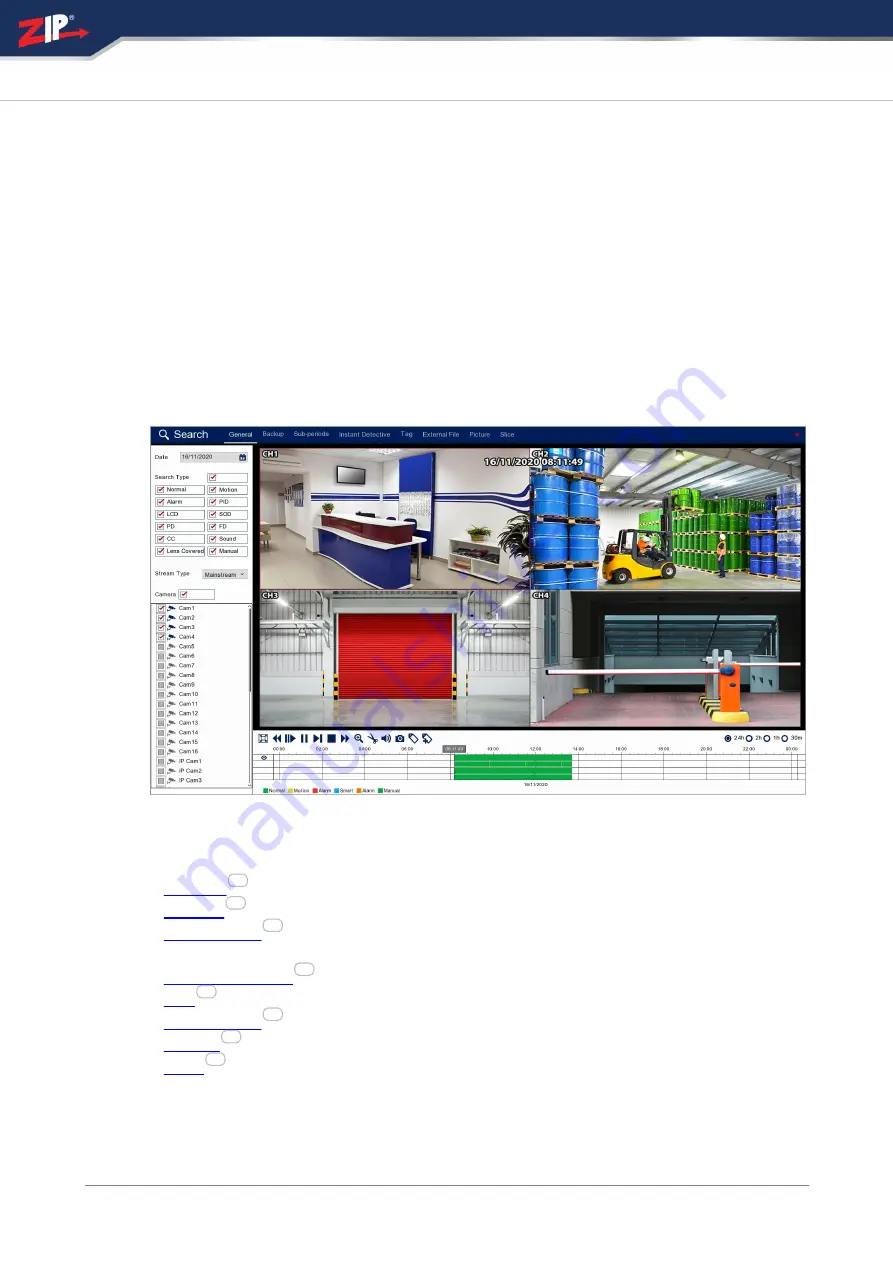
31/08/2023
72
Zip DVR Manual V3
Playback
The Playback screen is your hub for reviewing, interrogating and backing up footage.
The Playback screen can be accessed in 2 ways. The first method is to press the
PLAY/PAUSE
button on the front panel of the recorder. This will take you to the
Playback screen with no search results. By default it will open on today's date but
with no cameras selected and no footage playing.
Alternatively you can select Playback from the Live View menu. This will take you to
the Playback screen with all live cameras selected. Again by default it will start from
today's date and it will automatically start playing the earliest recorded footage.
You have these options inside the Playback screen:
·
-
for traditional footage playback
·
-
for backing up recorded footage
·
-
Plays consecutive time periods from one camera at the same
time in a split screen display
·
-
Lets you retrospectively interrogate footage.
·
-
Allows you to find footage using custom tags
·
-
Playback footage from a storage device
·
-
Lets you search for and view captured snapshots.
·
-
A great tool for finding an event by narrowing down using thumbnail
snapshots.
82
85
93
97
104
110
112
119
Summary of Contents for GP-SUPA004
Page 1: ...2023 System Q Ltd Instruction Manual ZipDVR com Zip DVR Manual V3 V8 2 2 20220712...
Page 44: ...31 08 2023 38 Zip DVR Manual V3 ZipDVR com...
Page 48: ...31 08 2023 42 Zip DVR Manual V3 ZipDVR com...
Page 63: ...2023 System Q Ltd 57 Index ZipDVR com 3G Settings For use on future firmware...
Page 74: ...31 08 2023 68 Zip DVR Manual V3 ZipDVR com...
Page 79: ...2023 System Q Ltd 73 Index ZipDVR com...
Page 218: ...31 08 2023 212 Zip DVR Manual V3 ZipDVR com...
Page 267: ...2023 System Q Ltd 261 Index ZipDVR com...
Page 319: ...2023 System Q Ltd 313 Index ZipDVR com...
Page 323: ...2023 System Q Ltd 317 Index ZipDVR com...
Page 376: ......
















































