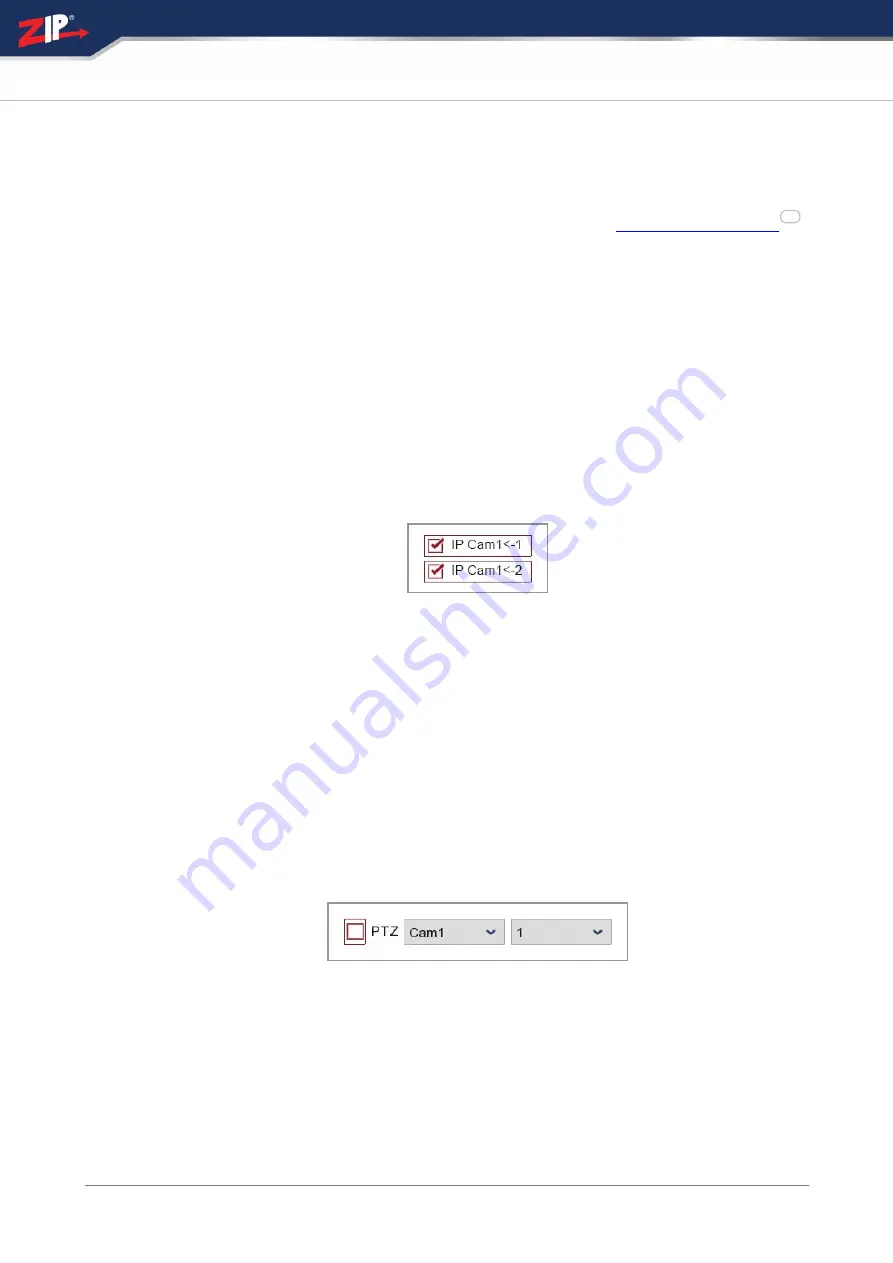
© 2023 System Q Ltd
253
Index
If you want to use a camera's motion detection to trigger PTZ movement you need to
tick the
Motion
check box. Likewise, if you don't want to use a camera's motion
detection only its alarm inputs, you can un-tick the
Motion
check box.
For more information on setting up motion detection see the
section.
3. Using Alarm Inputs To Control PTZ Cameras
Alarm input triggers can also be used to control PTZ cameras. These can be the
alarm inputs on the recorder itself or the alarm inputs on connected IP cameras.
The recorder's alarm inputs are paired to the corresponding camera inputs. So alarm
input 1 is paired to camera 1 and so on.
To choose which alarm inputs to use as a PTZ trigger click the
Cog
icon in the
Alarm
column. This will display all available alarm inputs for the selected camera.
You can enable or disable each alarm input trigger by ticking or unticking the check
box.
4. Selecting Which PTZ Cameras And Presets To Trigger
Once you have set up how the PTZs will be triggered you can choose which PTZs
and which presets to activate. You can select up to 4 PTZs for each camera and
choose a preset location for each one.
To configure a PTZ camera click the
Cog
icon in the
PTZ1
,
PTZ2
,
PTZ3
or
PTZ4
column.
Here you can tick or un-tick the check box to enable or disable the PTZ activation.
You then can select which PTZ you want to activate from the first drop-down list.
The second drop-down list will then be populated with all of the previously saved
presests for the selected PTZ camera. You can then select which preset location you
want the PTZ camera to look at when activated.
175
Summary of Contents for GP-SUPA004
Page 1: ...2023 System Q Ltd Instruction Manual ZipDVR com Zip DVR Manual V3 V8 2 2 20220712...
Page 44: ...31 08 2023 38 Zip DVR Manual V3 ZipDVR com...
Page 48: ...31 08 2023 42 Zip DVR Manual V3 ZipDVR com...
Page 63: ...2023 System Q Ltd 57 Index ZipDVR com 3G Settings For use on future firmware...
Page 74: ...31 08 2023 68 Zip DVR Manual V3 ZipDVR com...
Page 79: ...2023 System Q Ltd 73 Index ZipDVR com...
Page 218: ...31 08 2023 212 Zip DVR Manual V3 ZipDVR com...
Page 267: ...2023 System Q Ltd 261 Index ZipDVR com...
Page 319: ...2023 System Q Ltd 313 Index ZipDVR com...
Page 323: ...2023 System Q Ltd 317 Index ZipDVR com...
Page 376: ......






























