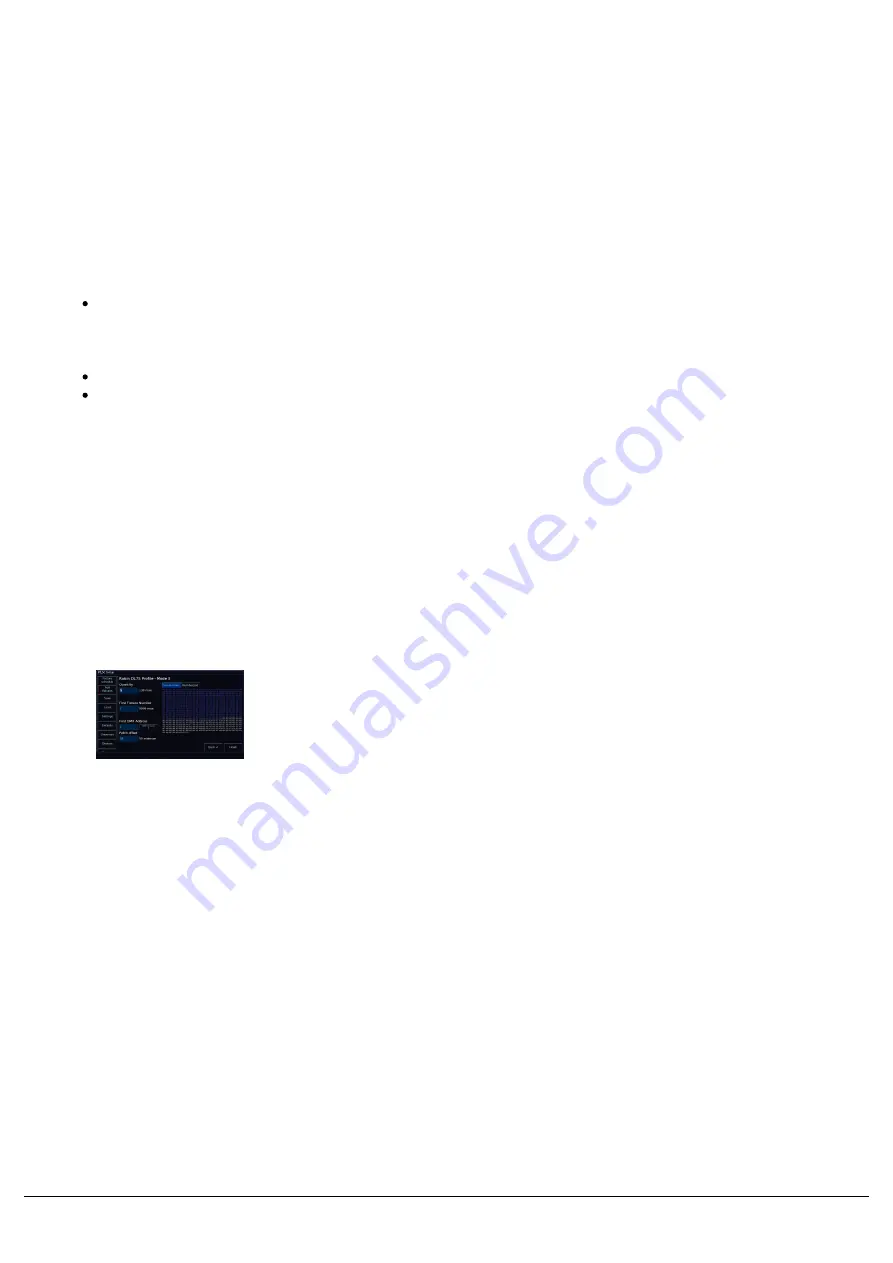
After choosing your fixture, you can now state how many of these
fixtures you would like to patch, and the fixture number the first fixture
will use.
The fixture number, is the fader number you use to control the fixture,
and on FLX, also the number you use to select that fixture with syntax
commands.
By default, a quantity of 1 will be prepopulated, and the next available
free fixture number will be shown.
On FLX, there is no fixture limit, and instead you are limited by
the number of universes licensed on your console. To find the
current number of universes you are licensed for, tap Setup ->
Upgrade. Fixtures can be numbered between 1 - 9,999.
On FLX S24, you are limited to 48 fixtures, numbered 1 - 48.
On FLX S48, you are limited to 96 fixtures, numbered 1 - 96.
If you wish, rather than using the number pad to define the quantity of
fixtures, and which fixture number they start at, you can instead use
the Channel buttons. Ensure your faders are in "Channels" function,
and you will then be able to tap the channel buttons of the faders you
wish these fixtures to be controlled by. If you want to patch a
sequential range, press and hold the first fixture number, and tap the
last. For example, pressing and holding channel button 13, and
tapping channel button 24, will tell my console I want 12 fixtures,
starting at fixture number 13.
Zero 88 - ZerOS - Page 43 of 233
Printed: 23/11/2020 12:50:03 JH
Summary of Contents for FLX Series
Page 18: ...Zero 88 ZerOS Page 18 of 233 Printed 23 11 2020 12 50 03 JH...
Page 96: ...Colour Auto Effect Palettes Zero 88 ZerOS Page 96 of 233 Printed 23 11 2020 12 50 03 JH...
Page 97: ...Zero 88 ZerOS Page 97 of 233 Printed 23 11 2020 12 50 03 JH...
Page 197: ...Shortcuts Zero 88 ZerOS Page 197 of 233 Printed 23 11 2020 12 50 03 JH...
Page 201: ...Zero 88 ZerOS Page 201 of 233 Printed 23 11 2020 12 50 03 JH...
Page 224: ...Trouble Shooting Zero 88 ZerOS Page 224 of 233 Printed 23 11 2020 12 50 03 JH...
















































