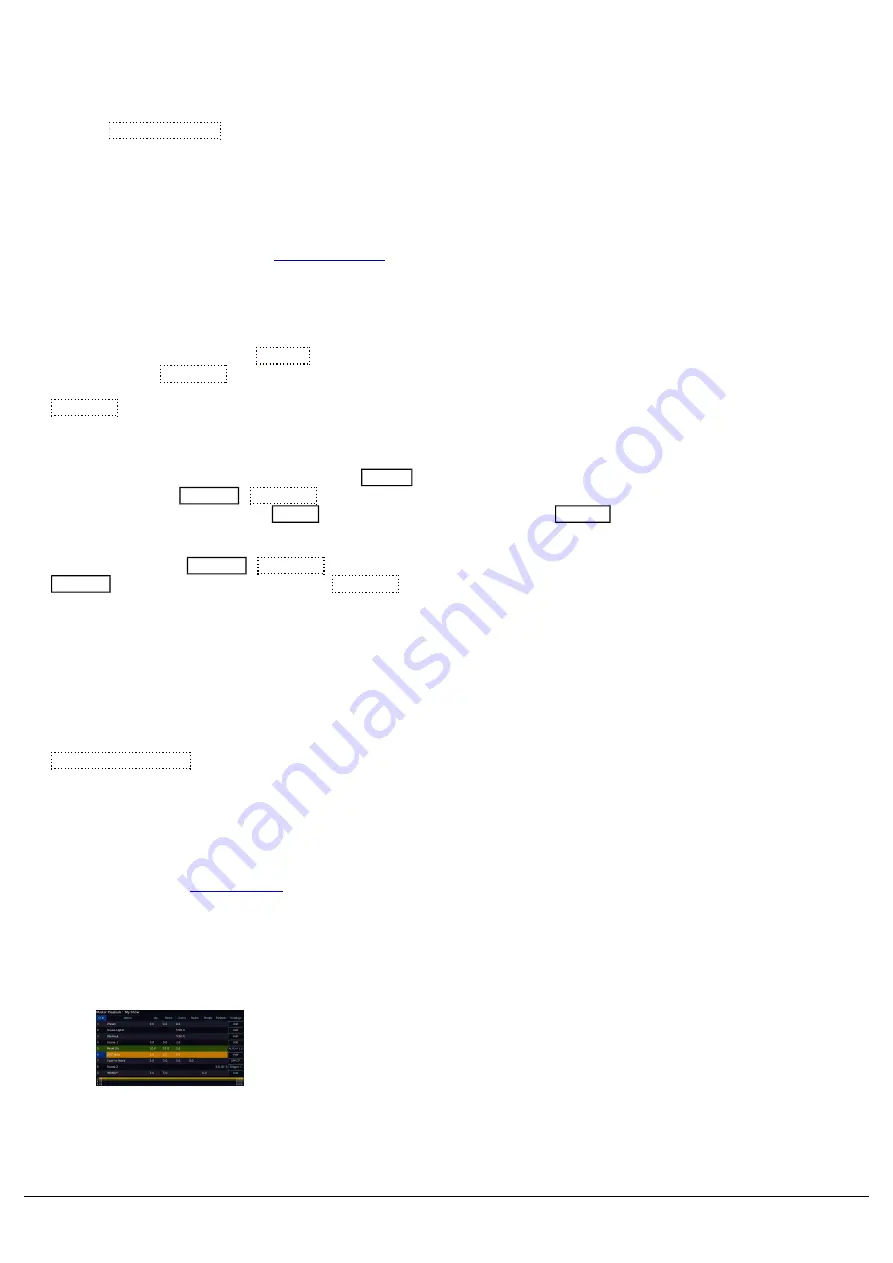
The top of the Update Options window, will display all palettes and cues currently active, with the cue you are currently
in selected, indicated with a red stripe. In most cases, you therefore do not need to adjust this, as the console will
always default to update the cue you are working on. If you click on your active cue, this will deselect it. You can then
click the Selected Stack button, to reselect it.
Tracking Options
The Update Tracking Options are exactly the same options as found in the Record Options window, however they can
also be accessed from here. See
Merge/Remove
The default Update method, is Merge . This means parameters that are tagged, will get added to your cue. However,
you can choose Remove .
Remove will mean any parameters that are currently tagged, will be removed from the cue. This is therefore auseful
tool to remove parameters, attributes, or whole fixtures from a cue. SmartTag must be disabled, to allow you touse the
Remove tool. Ensure the SmartTag button has a blue stripe, meaning disabled.
To remove a whole fixture, select it, and press Home . This is a quick way of tagging all its parameters, and you will
then be able to tap Update
Remove , to remove the fixture from the cue. To remove a whole attribute on FLX,
select your fixture, and then hold Clear and tap the attribute key, such as Colour , to tag all of that attribute's
parameters.
As well as choosing Update
Remove , Remove is also available in the Record Options. You can therefore alsotap
Record , type your cue number, choose Remove , and press that cue's playback button to remove tagged
parameters from the defined cue.
Update References
If you go into a cue, and your fixture's parameters are referencing a palette, you may need to tweak your parameters,
resulting in the reference being broken. If you wish to update the palette as well as update the cue, and therefore
reinstate the palette reference into the cue, the palettes can be updated at the same time as the cue by enabling the
Update References button, saving you needing to update the palettes manually first.
Filters
The attribute filters along the bottom of the Update Options, allow you to choose which attributes get included, and
which don't. See the
section for more information.
Naming
Zero 88 - ZerOS - Page 115 of 233
Printed: 23/11/2020 12:50:03 JH
Summary of Contents for FLX Series
Page 18: ...Zero 88 ZerOS Page 18 of 233 Printed 23 11 2020 12 50 03 JH...
Page 96: ...Colour Auto Effect Palettes Zero 88 ZerOS Page 96 of 233 Printed 23 11 2020 12 50 03 JH...
Page 97: ...Zero 88 ZerOS Page 97 of 233 Printed 23 11 2020 12 50 03 JH...
Page 197: ...Shortcuts Zero 88 ZerOS Page 197 of 233 Printed 23 11 2020 12 50 03 JH...
Page 201: ...Zero 88 ZerOS Page 201 of 233 Printed 23 11 2020 12 50 03 JH...
Page 224: ...Trouble Shooting Zero 88 ZerOS Page 224 of 233 Printed 23 11 2020 12 50 03 JH...






























