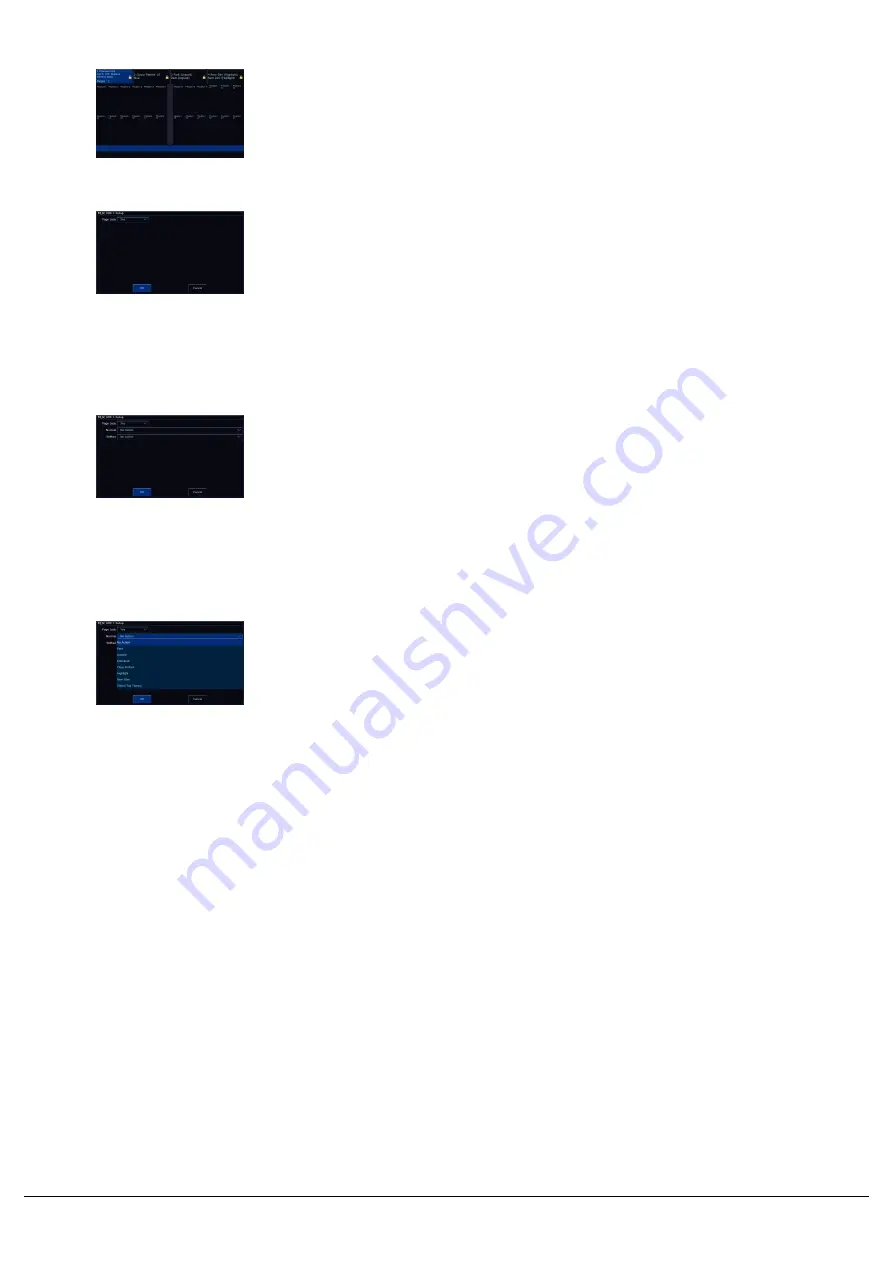
The Faders window will display shortcut UDKs with the specified
shortcut displayed, and the name of the group, palette, macro or
fixture below. A shortcut for colour palette 10 "Blue" has been
configured on UDK 2 in this picture.
Whether a Shortcut UDK is page locked or not, can be configured by
holding Setup, and tapping your Shortcut UDK. You can then use the
Page Lock drop down, and click OK.
Advanced UDKs
A UDK can be assign an advanced function. To do this, hold Setup,
and tap a blank, empty, unprogrammed UDK. This will open the UDK
Settings window where the function you wish to use can be selected.
The “Normal” drop down option is how the UDK will function when
pressed normally, and the “Shifted” option has the same options, but is
how the UDK will function when pressed whilst holding the Shift button.
As with all UDKs, you can also choose whether it is page locked.
Opening the Normal or Shifted drop down, will display the available
functions. After choosing the required option, press OK. In the Faders
window, the onscreen UDK will have the Normal function displayed,
with the shifted function in (brackets).
Zero 88 - ZerOS - Page 146 of 233
Printed: 23/11/2020 12:50:03 JH
Summary of Contents for FLX Series
Page 18: ...Zero 88 ZerOS Page 18 of 233 Printed 23 11 2020 12 50 03 JH...
Page 96: ...Colour Auto Effect Palettes Zero 88 ZerOS Page 96 of 233 Printed 23 11 2020 12 50 03 JH...
Page 97: ...Zero 88 ZerOS Page 97 of 233 Printed 23 11 2020 12 50 03 JH...
Page 197: ...Shortcuts Zero 88 ZerOS Page 197 of 233 Printed 23 11 2020 12 50 03 JH...
Page 201: ...Zero 88 ZerOS Page 201 of 233 Printed 23 11 2020 12 50 03 JH...
Page 224: ...Trouble Shooting Zero 88 ZerOS Page 224 of 233 Printed 23 11 2020 12 50 03 JH...






























