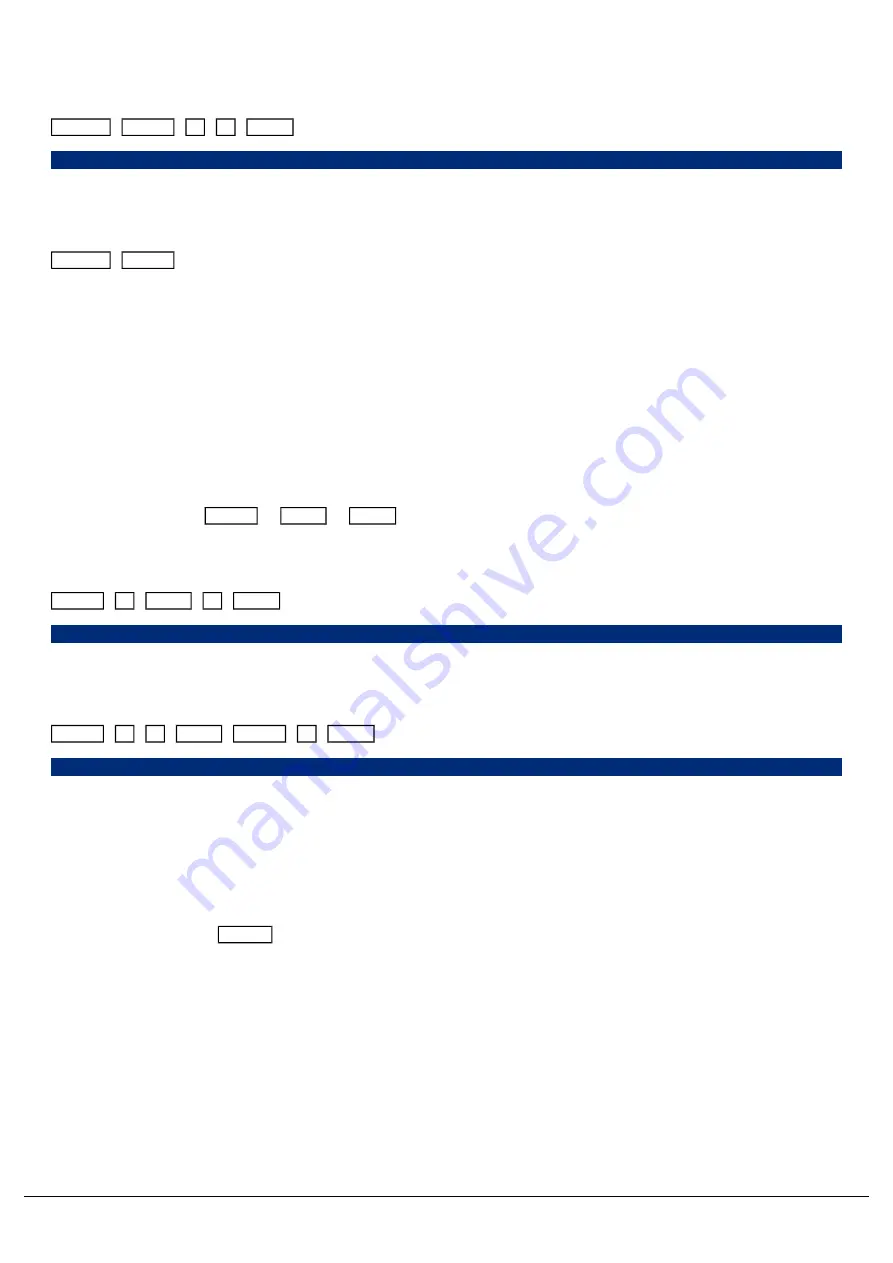
On FLX, Groups can also be updated using syntax. Make a new selection of fixtures and then type one of the following
commands:
Update
Group
1
4
Enter
Update, Group 14, Enter,
This updates Group 14
Update
Group touch group
This updates whichever group you touch on the touch screen. You do not need to press the “group” button if the
groups window is already displayed.
Copying Groups
Groups can be copied, using syntax. This is particularly useful if you have a group, that you would like to duplicate, so
that you can use it as a starting point to build a new group, rather than starting from scratch. Or, you may want to copy
groups, as a means or repositioning your group tiles in the groups window.
The syntax can follow " Group x Copy y Enter ", where x is the source group, and y is the destination. There is
no need to tap group again before y, however this is allowed.
Examples of copy syntax below:
Group
1
Copy
6
Enter
Group 1 Copy To 6,
Copies group 1 and pastes it to group 6.
Group
1
0
Copy
Group
2
Enter
Group 10 Copy To Group 2,
Copies group 10 and pastes it to group 2.
Deleting Groups
To delete a group, press Delete followed by touching the specific group .
The desk will ask you to confirm this action before the command is executed. Once deleted, a group cannot be
recovered but can be recreated manually if required.
Zero 88 - ZerOS - Page 69 of 233
Printed: 23/11/2020 12:50:03 JH
Summary of Contents for FLX Series
Page 18: ...Zero 88 ZerOS Page 18 of 233 Printed 23 11 2020 12 50 03 JH...
Page 96: ...Colour Auto Effect Palettes Zero 88 ZerOS Page 96 of 233 Printed 23 11 2020 12 50 03 JH...
Page 97: ...Zero 88 ZerOS Page 97 of 233 Printed 23 11 2020 12 50 03 JH...
Page 197: ...Shortcuts Zero 88 ZerOS Page 197 of 233 Printed 23 11 2020 12 50 03 JH...
Page 201: ...Zero 88 ZerOS Page 201 of 233 Printed 23 11 2020 12 50 03 JH...
Page 224: ...Trouble Shooting Zero 88 ZerOS Page 224 of 233 Printed 23 11 2020 12 50 03 JH...






























