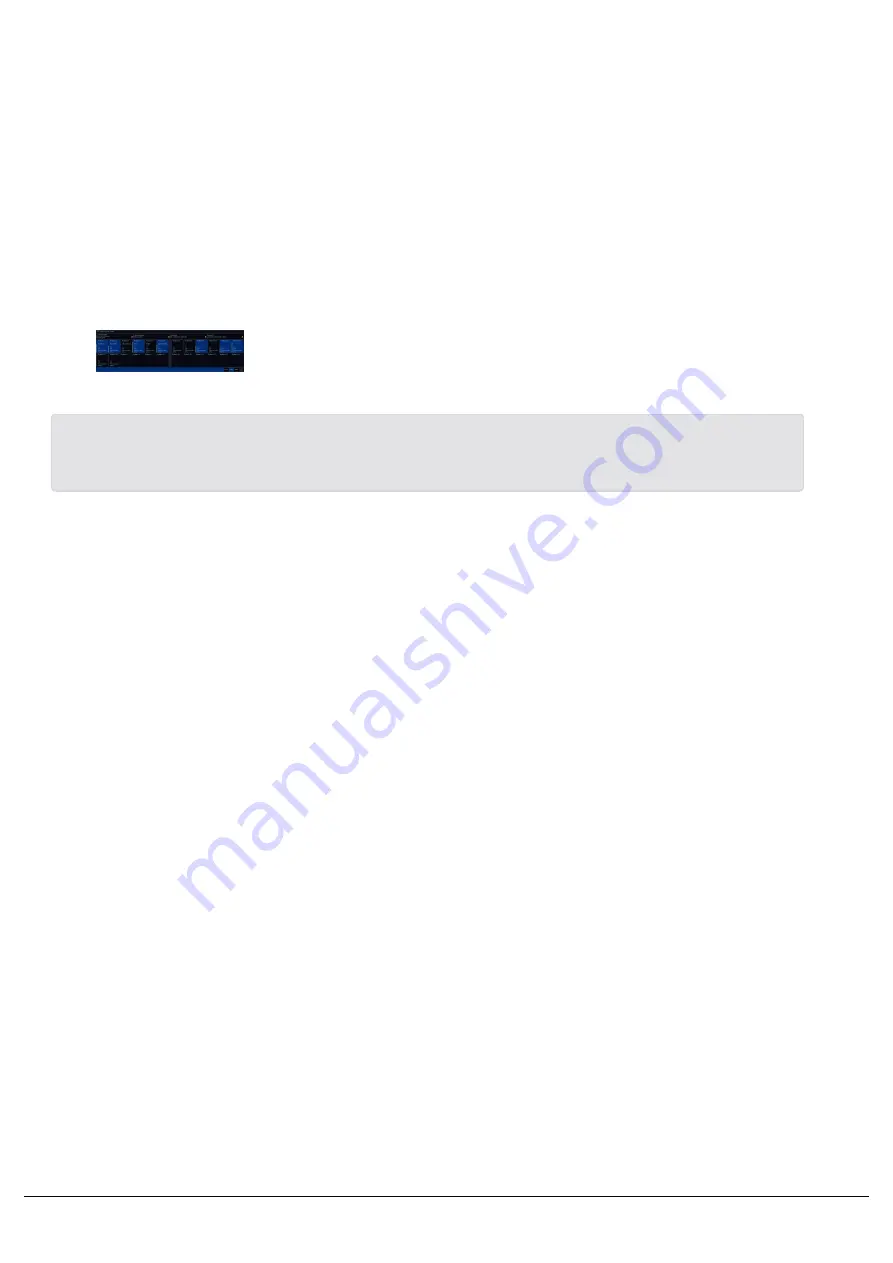
By default, clicking on a playback fader in the faders window, will open
that playback's settings.
Rather than pressing on an on-screen playback and opening that
playback's settings, you can instead configure pressing an on-screen
fader to match that playback's button function, or use the on-screen
fader to change the fader level by dragging. This is particularly useful if
you are viewing the faders desktop via the ZerOS Monitor app on a
tablet.
This can be configured from Setup -> Settings , and using the MFF
Window playback action option under Operational.
On FLX, the top four buttons running across the top of the Faders
window, show what your UDKs are currently doing.
On Solution consoles, click the Submasters button to open the Faders window. This will show you the current
functionality of the playback faders.
Zero 88 - ZerOS - Page 37 of 233
Printed: 23/11/2020 12:50:03 JH
Summary of Contents for FLX Series
Page 18: ...Zero 88 ZerOS Page 18 of 233 Printed 23 11 2020 12 50 03 JH...
Page 96: ...Colour Auto Effect Palettes Zero 88 ZerOS Page 96 of 233 Printed 23 11 2020 12 50 03 JH...
Page 97: ...Zero 88 ZerOS Page 97 of 233 Printed 23 11 2020 12 50 03 JH...
Page 197: ...Shortcuts Zero 88 ZerOS Page 197 of 233 Printed 23 11 2020 12 50 03 JH...
Page 201: ...Zero 88 ZerOS Page 201 of 233 Printed 23 11 2020 12 50 03 JH...
Page 224: ...Trouble Shooting Zero 88 ZerOS Page 224 of 233 Printed 23 11 2020 12 50 03 JH...
















































