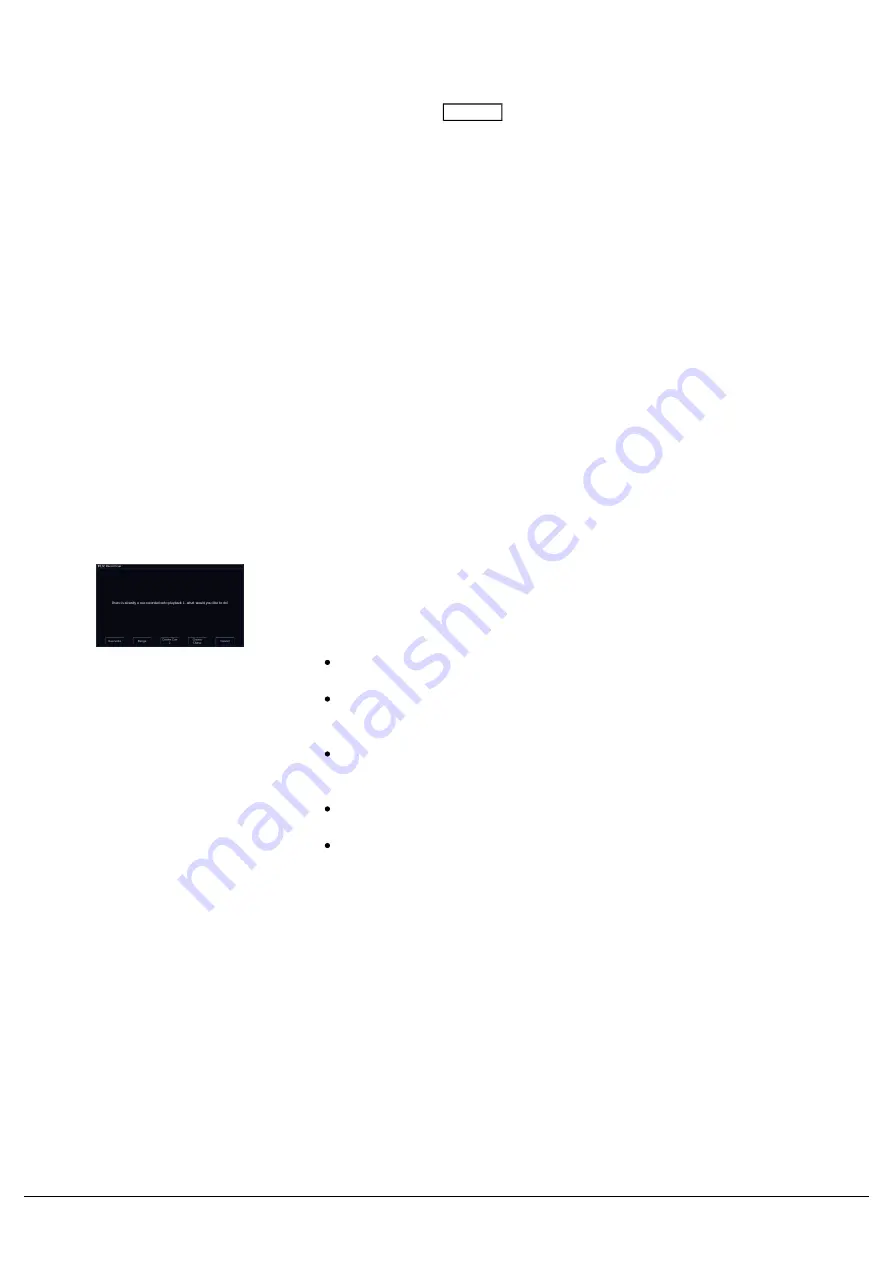
Once you have set up a lighting state that you like, by selecting fixtures and adjusting their parameters as described in
the previous chapters, you can then record that state into a cue. To see the cues being recorded, it is recommended
that the Cues Window is displayed. To record a cue, press Record and then press the button of the Playback you
wish to record the Cue into (for example, the Master Playback Go button). The multi-function faders will automatically
take you to Playbacks, and you can use the page buttons if you wish to record your cue onto playbacks on another
page.
Flashing playback buttons indicate empty playbacks, whereas static playback buttons indicate cues are already
recorded on that playback. Pressing the playback button you require, will stop your playback's flashing, the Record
button LED will turn off, and your cue is stored.
Subsequent cues can then be set up and recorded using the same method. Remember, you can use the Record
Options window to choose what gets recorded into your cues.
After recording a cue, one of three things will happen, depending on the Record Options set:
1. By default, the cue will not be played back, and your lights will remain tagged and selected. This is because
SmartTag is enabled. On FLX, the command line is cleared.
2. If SmartTag is disabled, and the playback fader is above the “trigger level”, the cue will be played back, the
command line is cleared, the fixture parameters are automatically untagged, but the fixtures remain selected.
3. If SmartTag is disabled, and the playback fader is below the “trigger level”, ZerOS will ask you to raise the
Playback fader. Once done, the command line is cleared, the fixture parameters are automatically untagged,
but the fixtures remain selected.
If you tap Record, and then tap a playback button that is not flashing,
you will receive a popup, shown here. The console will state that a cue
is already recorded onto that playback, and so will offer you some
options:
Overwrite - this allows to replace whatever was stored on the
playback, with the current lighting state.
Merge - this is an alternative for update - push up a playback
first, make your changes, tap Record, tap the playback's button,
and choose Merge.
Create Cue 2 - this allows you to start to create a cue stack
onto your chosen playback. Hold View and tap the playback's
button to view the cues.
Create Chase - this allows you to create a chase onto your
chosen playback.
Cancel - cancels the record command, after pressing Cancel
tap Clear to continue.
After choosing "Create Chase" or "Create Cue 2", you will no longer
receive this pop-up when recording another cue onto this playback.
Zero 88 - ZerOS - Page 109 of 233
Printed: 23/11/2020 12:50:03 JH
Summary of Contents for FLX Series
Page 18: ...Zero 88 ZerOS Page 18 of 233 Printed 23 11 2020 12 50 03 JH...
Page 96: ...Colour Auto Effect Palettes Zero 88 ZerOS Page 96 of 233 Printed 23 11 2020 12 50 03 JH...
Page 97: ...Zero 88 ZerOS Page 97 of 233 Printed 23 11 2020 12 50 03 JH...
Page 197: ...Shortcuts Zero 88 ZerOS Page 197 of 233 Printed 23 11 2020 12 50 03 JH...
Page 201: ...Zero 88 ZerOS Page 201 of 233 Printed 23 11 2020 12 50 03 JH...
Page 224: ...Trouble Shooting Zero 88 ZerOS Page 224 of 233 Printed 23 11 2020 12 50 03 JH...






























