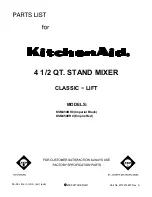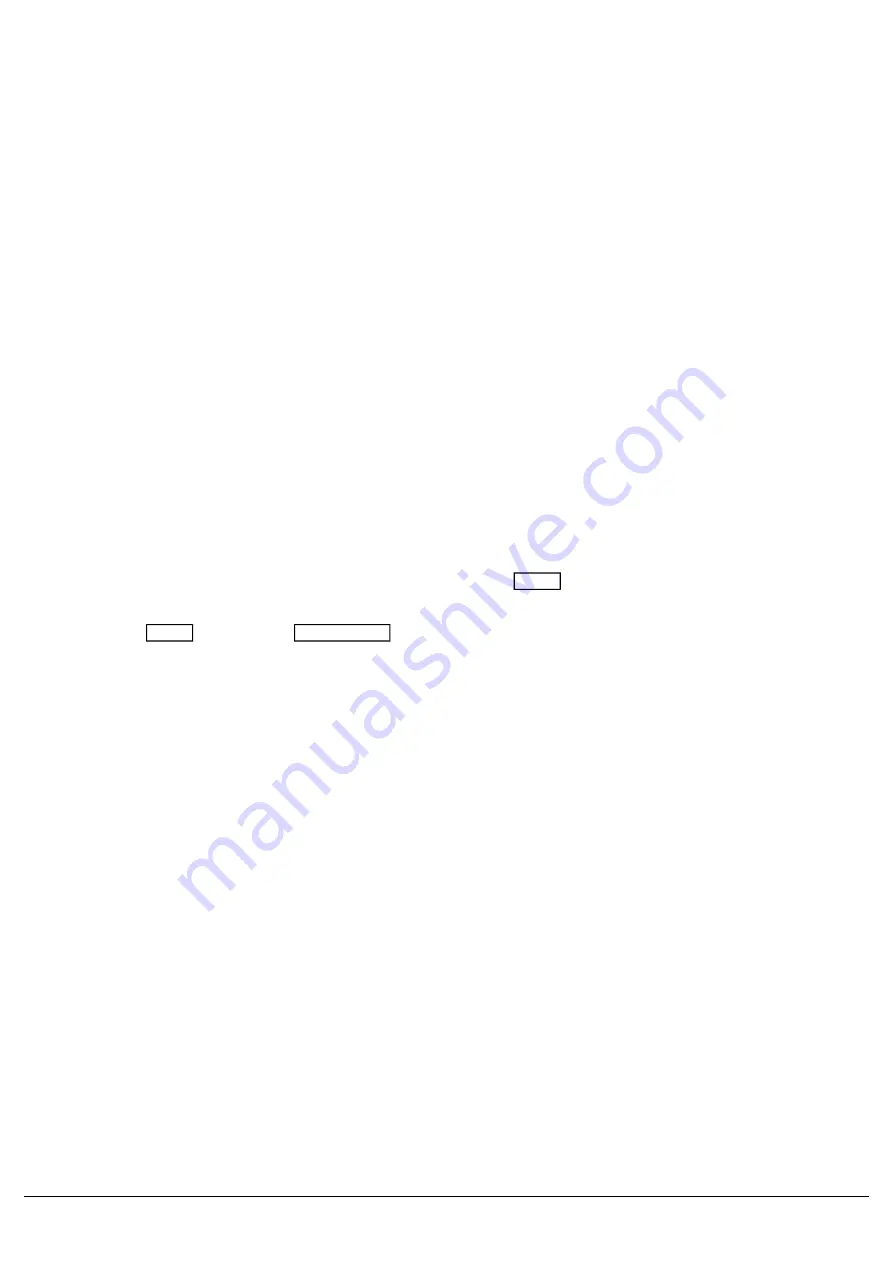
Flash Mode
The flash mode can be switched between “Flash” and “Latch” using the Flash Mode drop down, and changes the
button function of the UDK.
The default is “Flash”, which means the recorded lighting state is output by pressing and holding the UDK andreleased
when the UDK is released (fade times, are ignored). This is useful for bursts of smoke, or flashes of blindersfor
example.
When set to “Latch”, the recorded lighting state will fade according to the UDK fade times configured. When the UDK
is pressed the first time the lighting state will fade up and stay on, until the UDK is pressed for a second time, when the
UDK will fade down and release.
The light in the UDK indicates if the UDK is active.
Mix Mode
The intensity channels in the data are mixed either HTP or LTP.
Release
The default Release option is Yes, meaning that when the UDK has been turned off, and the controlled intensities fall
to 0%, the UDK will be released. This means the UDK will no longer be controlling those fixtures.
If the Release option is set to No then the fixtures will not be released when the UDK is released. The fixtures being
controlled by the UDK can be released manually by holding down the Clear key and pressing the UDK's button, or
by controlling the fixtures by triggering another LTP command from elsewhere on the console.
Holding down Clear and pressing Fader Funct. will release all playbacks 1 – 240 and all UDKs.
Page Lock
Page lock is used to lock a specific UDK to the button, no matter which playback page you are on. This is enabled by
default, so can be disabled to access UDKs on additional pages. Some users may wish to page lock all of their
playbacks, and not page lock their UDKs, so that the playback page control only changes the functions of your UDKs.
Fade Times
Fade times can be given to each attribute, and are used if the UDK is set to “Latch”. All UDK fade times will default to
0 seconds. Any unprogrammed attributes, will be indicated by their fade followed by "-".
Fade times can be adjusted by using the up and down arrows to navigate through the times, and typing in the required
timings. Fade Up is the time it takes for the UDK intensities to fade on after tapping the button, and Fade Down is the
time it takes for the intensities to fade down after tapping the button again. Colour, Beam, Shape and Position times
are used to get from the fixture's current values, to the programmed values. They are not used when releasing the
UDK.
Shortcut UDKs
Zero 88 - ZerOS - Page 144 of 233
Printed: 23/11/2020 12:50:03 JH
Summary of Contents for FLX Series
Page 18: ...Zero 88 ZerOS Page 18 of 233 Printed 23 11 2020 12 50 03 JH...
Page 96: ...Colour Auto Effect Palettes Zero 88 ZerOS Page 96 of 233 Printed 23 11 2020 12 50 03 JH...
Page 97: ...Zero 88 ZerOS Page 97 of 233 Printed 23 11 2020 12 50 03 JH...
Page 197: ...Shortcuts Zero 88 ZerOS Page 197 of 233 Printed 23 11 2020 12 50 03 JH...
Page 201: ...Zero 88 ZerOS Page 201 of 233 Printed 23 11 2020 12 50 03 JH...
Page 224: ...Trouble Shooting Zero 88 ZerOS Page 224 of 233 Printed 23 11 2020 12 50 03 JH...