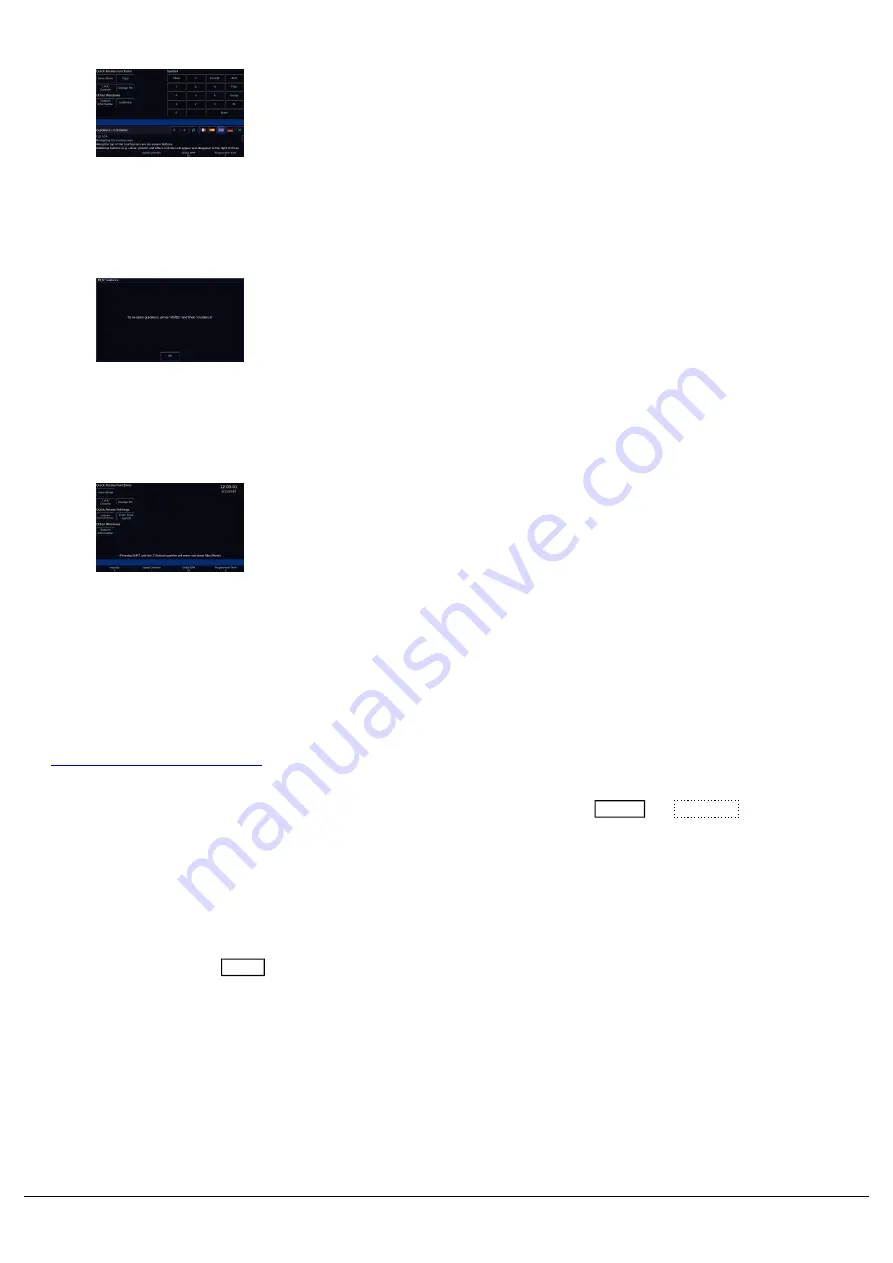
By default on FLX S consoles, the bottom third of the internal
touchscreen will display "Guidance" text. Available in multiple
languages, "Guidance" steps you through the key features at your own
pace, as and when you view different windows or press different
buttons, to allow you to learn or refresh your skills.
Press the guidance home icon for a brief introduction to the console.
The forwards and back buttons can advance you through the guidance
text.
Pressing the X to close the guidance text, will display a message
informing you guidance text can be reopened at any time, by pressing
Z/Shift -> Guidance.
Z Encoders
When in the Z window, your encoder wheels have four functions;
Intensity, Speed Override, Global BPM and Programmer Time. These
are explained below...
Intensity
This encoder is available when fixtures are selected, and can be used to alter the intensities of all the selected fixtures.
This intensity adjustment is relative, which means that if a range of fixtures are selected with different original values,
the movement of the encoder will be applied to each fixture individually (eg each fixture will increase or decrease by a
percentage from its original value).
For more information click here.
If required, rather than needing to tap Z each time to access the intensity wheel, Intensity can be locked to the first
encoder wheel so it is always displayed when fixtures are selected. To do this tap Setup -> Settings and Enable
"Always Display Intensity Encoder" under the Attributes section.
Speed Override
The Speed Override encoder is used to override the current crossfades occurring on the currently viewed playback. If
Speed Override is not displayed, this means your Cues window is currently viewing an empty playback. To view a
playback, press and hold View and tap the button of the playback you wish to view.
By default, Override is set to 50% to give “normal” crossfades. Deviating the level above 50% will increase the
crossfade speed proportionally and reducing the level below 50% will slow down the fade proportionally. Fully
clockwise will snap the cue, and fully anti-clockwise will pause the cue. Pressing the middle button returns the Speed
Override back to 50%. Speed Override can also be used to speed up or slow down effects running on the currently
viewed playback.
Zero 88 - ZerOS - Page 160 of 233
Printed: 23/11/2020 12:50:03 JH
Summary of Contents for FLX Series
Page 18: ...Zero 88 ZerOS Page 18 of 233 Printed 23 11 2020 12 50 03 JH...
Page 96: ...Colour Auto Effect Palettes Zero 88 ZerOS Page 96 of 233 Printed 23 11 2020 12 50 03 JH...
Page 97: ...Zero 88 ZerOS Page 97 of 233 Printed 23 11 2020 12 50 03 JH...
Page 197: ...Shortcuts Zero 88 ZerOS Page 197 of 233 Printed 23 11 2020 12 50 03 JH...
Page 201: ...Zero 88 ZerOS Page 201 of 233 Printed 23 11 2020 12 50 03 JH...
Page 224: ...Trouble Shooting Zero 88 ZerOS Page 224 of 233 Printed 23 11 2020 12 50 03 JH...






























