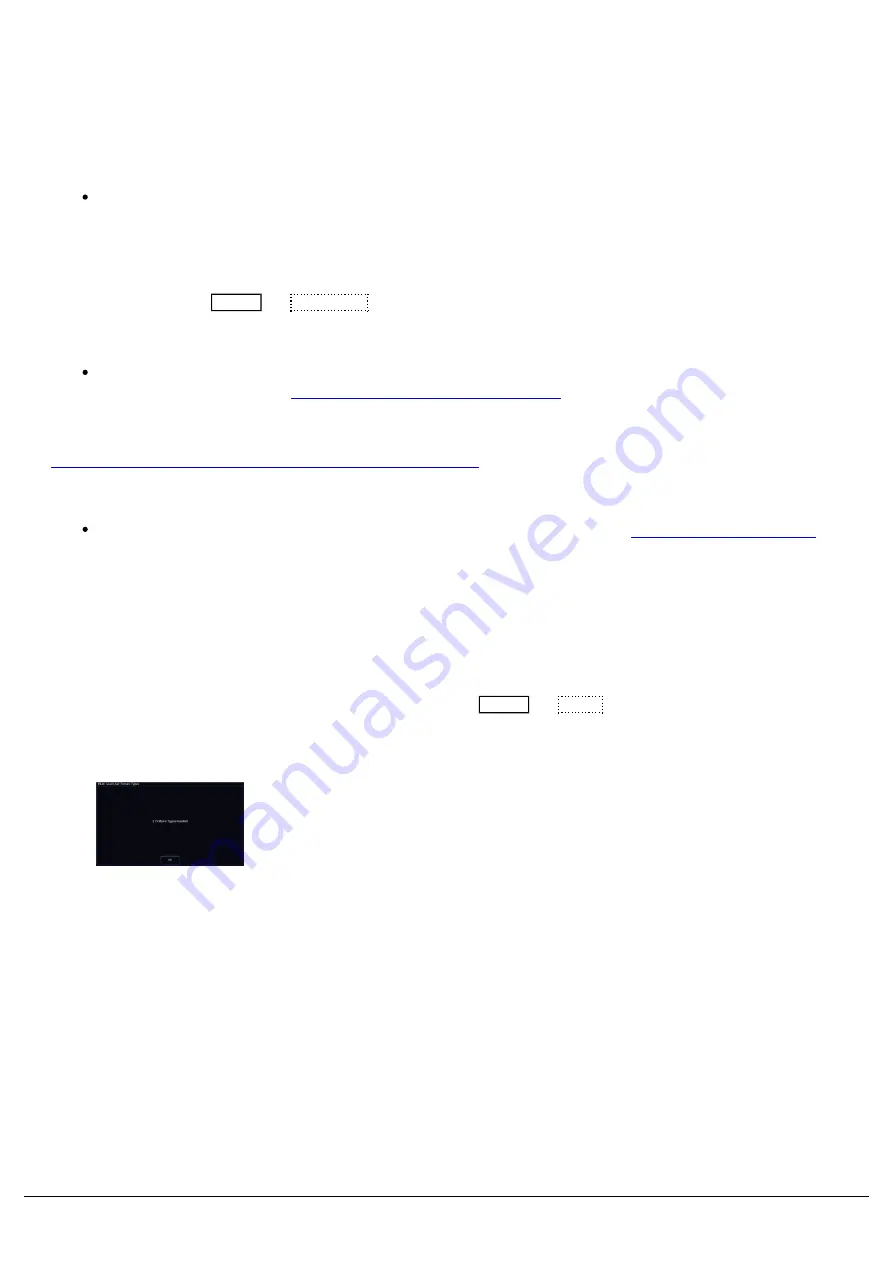
If the fixture you need is missing from the latest version of the Zero 88 fixture library, the fixture file you need can be
created.
There are three steps you can do to be able to control your missing fixture:
The first of these, is check if the fixture has RDM capabilities. If it does, ensure that RigSync is enabled on your
console, and connect the fixture. ZerOS should be able to detect the fixture, create a fixture file for you, and
patch it into the console automatically, for you to be able to control it.
To enable RigSync, tap Setup -> Universes , and enable RigSync under Remote Device Management
If the fixture does not have RDM capabilities, you can create the fixture file yourself, using the free Fixture
Editor software for Windows.
Click here to download the Fixture Editor
.
Click here for a quick start guide on how to use the fixture editor.
If you are unable to use the Fixture Editor software, you can send us an email to
with a link to the fixture's official manual. We will then be able to create the fixture file for you in our format, and
send the fixture file to you once created. This will then get added to the ZerOS Library, ready for the next fixture
library release.
If you have created the fixture file, or one of the Zero 88 fixture team has sent you a fixture file, you will be able to load
it into your console.
Save the file to a USB stick, and plug into the console. Then tap Setup -> Load , and choose the fixture file to
load in from USB.
All the fixture types contained in the chosen fixture type file will be
loaded. These now work in the same way as any of the normal fixture
types already present in the fixture library on the desk, displayed in the
correct place based on the alphabetical sorting of manufacturer and
fixture type. They will be indicated in red in the Fixture Schedule and
Add Fixtures, to indicate they are a non-library file.
Fixture Editor Guide
This is a quick start guide on how to use the Fixture Type Editor software for Windows to create your own fixture files.
Once you have created your custom fixture file, you can then save the file to a USB stick, plug into your console, and
load the file in.
Zero 88 - ZerOS - Page 56 of 233
Printed: 23/11/2020 12:50:03 JH
Summary of Contents for FLX Series
Page 18: ...Zero 88 ZerOS Page 18 of 233 Printed 23 11 2020 12 50 03 JH...
Page 96: ...Colour Auto Effect Palettes Zero 88 ZerOS Page 96 of 233 Printed 23 11 2020 12 50 03 JH...
Page 97: ...Zero 88 ZerOS Page 97 of 233 Printed 23 11 2020 12 50 03 JH...
Page 197: ...Shortcuts Zero 88 ZerOS Page 197 of 233 Printed 23 11 2020 12 50 03 JH...
Page 201: ...Zero 88 ZerOS Page 201 of 233 Printed 23 11 2020 12 50 03 JH...
Page 224: ...Trouble Shooting Zero 88 ZerOS Page 224 of 233 Printed 23 11 2020 12 50 03 JH...






























